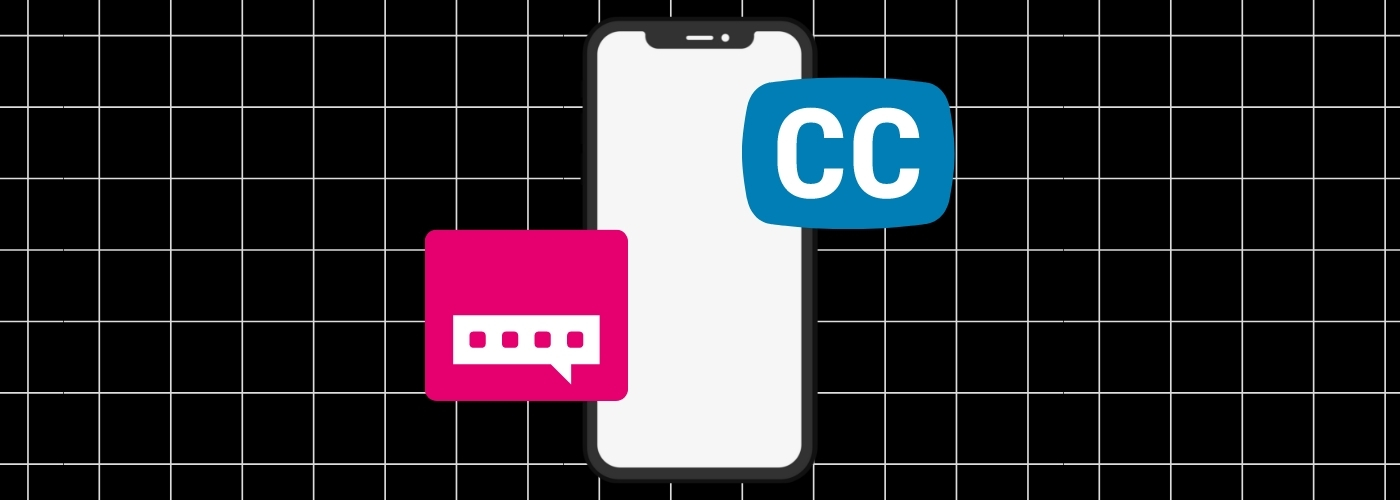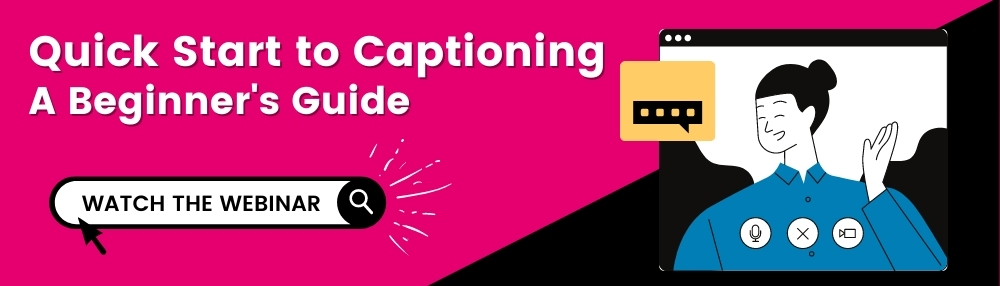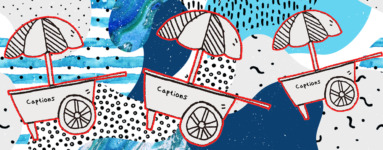How to View Captions on Your Smartphone
Updated: February 7, 2024
Given that a quarter of people watch movies and TV shows on their smartphones daily, it’s worthwhile to learn how you can enable closed captions on your smartphone or other mobile device.
Millions of Americans have some form of hearing loss, and as a result, need to read closed captions when watching video content. Captions can also be a useful visual aid for those who are hearing, especially in everyday situations like commuting to work on the train or noise-sensitive environments where you’d rather not use audio on your device, like the library.
Keep reading to learn how you can enable smartphone captions on iPhone, Android, and social media platforms.
Watch our webinar: Quick Start to Captioning 🎥
Captions on iPhone:
- Go to Settings
- Scroll down, and select Accessibility
- Scroll down, and select Subtitles & Captioning
- Enable the Closed Captions + SDH feature
From within the Subtitles & Captioning menu, you can also select Style to customize caption appearance settings like size, font, color, and background.
Captions on Android devices:
- Open your device’s Settings
- Select Accessibility, then select Captions (labeled “Caption Preferences” on some devices)
- Toggle the On/Off switch to your preference
In the Captions menu, you can also adjust the language, text size, and caption style. Note that your settings may not carry over to certain applications.
Captions on social media:
Videos in your Facebook newsfeed will autoplay closed captions (without sound), as long as the video publisher has uploaded a caption file. If you’ve enabled captioning on your phone, captions will not turn off when you click into the video to hear the audio.
Facebook video captioning integration
YouTube
Just like with Facebook or other applications, closed captions on YouTube will appear once you start playing a video as long as you have the feature enabled on your phone.
Adding captions & subtitles to YouTube
Twitter recently announced expanded captioning abilities, now allowing users to upload caption files alongside media. However, there are limitations on video uploads – currently, Twitter only support MOV and MP4 files with a maximum length of 2 minutes and 20 seconds.
Adding captions & subtitles to Twitter
Instagram does not currently allow publishers to upload closed captions with videos – instead, publishers must upload videos with open captions (which are burned into the video itself, and cannot be toggled on or off). As such, these captions will always appear when the video plays, regardless of user device settings.
Adding captions & subtitles to Instagram
Want to learn more about captioning?
Further Reading

Subscribe to the Blog Digest
Sign up to receive our blog digest and other information on this topic. You can unsubscribe anytime.
By subscribing you agree to our privacy policy.