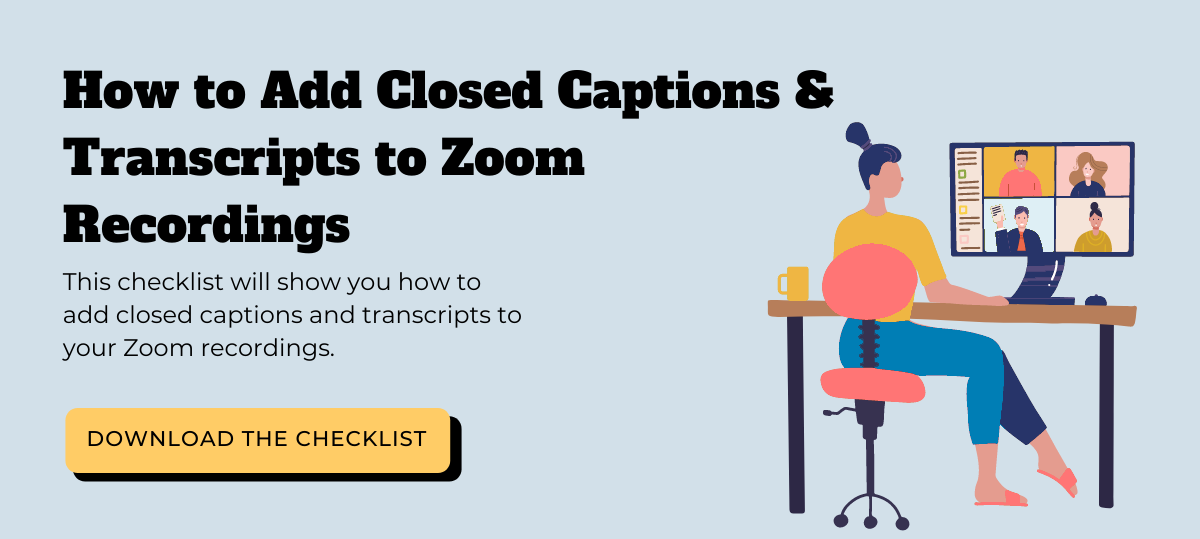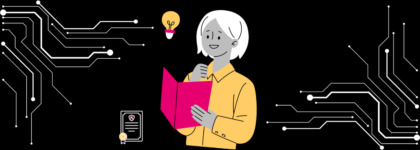4 Tips for Combatting Zoom Fatigue (When There’s SO Much Video)
Updated: March 16, 2021
Whether or not you’ve heard the term before, you likely know what Zoom fatigue feels like. The shift to a more remote workforce has resulted in someone joining a Zoom meeting 300 million times every day, meaning so many of us have discovered the benefits – and the drawbacks – of meeting with co-workers over video.
Back-to-back-to-back meetings over a video calling software like Zoom, Slack Video Conferencing, or Google Hangouts can feel exhausting – even though you’re just sitting at your kitchen table or home office desk (or maybe both, depending on your work-from-home setup) instead of a boardroom. As such, Zoom fatigue may seem like a silly concept – after all, you’ve taken plenty of video calls before the new normal, and given you’re in a position to even be taking video calls at work, is it really okay to be feeling this way?
In fact, it’s completely normal to feel Zoom fatigue. Factors such as only seeing co-workers during these work-focused discussions, constantly monitoring our appearance with self-view, and the very nature of hosting work meetings in your own home all contribute to the feeling of these not-so-positive thoughts when it comes to video meetings.
Fear not – we’ve outlined four proven and helpful tips to help you combat Zoom fatigue for the reminder of your time working from home, whether it’s your situation for the next few months or the remainder of your career.
 1. Walk It Out
1. Walk It Out
Back in the office, you were used to finishing up a meeting and then heading back to your desk – perhaps even swinging by the kitchen, a colleague’s desk, or even Starbucks on the way. Nowadays, you’re likely just closing your Zoom application and immediately reopening your Google Chrome without giving your mind or body a break.
After a meeting, make a point to exert some physical energy to close the chapter on your most recent meeting. Zoom even highlights the benefits to your productivity on the company’s blog by getting up and getting outside, saying “take the dog for an extra walk …or spend 15 minutes outside.”
Giving yourself a mental reset and some fresh air before your next task or meeting can provide you with a renewed focus to get through the workday productively.
2. Designate Zoom-Only (and Zoom-Free) Rooms and Spaces
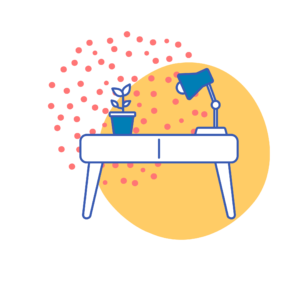
In an article on Health.com, therapist Grace Dowd explains that “therapists and doctors recommend that you do not work in your bedroom,” because “it may become hard to rest in a space that has become associated with work”
The solution? Make a designated space (or spaces) for Zoom calls, and move to that spot specifically for Zoom calls. For those limited on workspace options, get creative. For example, if you can’t go to a different room to take Zoom calls, maybe try moving to the other side of your kitchen table. Making that simple physical change – to our earlier point – can help you avoid Zoom fatigue.
In that same light, make specific parts of your WFH setup Zoom-free. For example, if your only option is to work from the desk in your bedroom, make a rule that under no circumstances will you take a Zoom call from your bed.
3. Skip the Meeting and Review Transcripts Instead
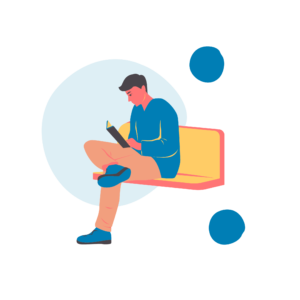
One solution that will see you attending fewer Zoom meetings – yet gaining the information and context you need to do your job well – is reviewing transcripts instead. You can obtain a transcript for your Zoom meeting with Zoom’s transcription service for recorded videos or 3Play Media’s transcription service. When accompanied with a recap email by the meeting host, these recordings and transcripts allow stakeholders to review important information in the context of the original discussion, without requiring the attendance of those who may just need to speak to a question or two.
As an added bonus, these transcripts come in handy for pulling meeting quotes verbatim to include in meeting recaps, and make meeting recordings more accessible for those who are deaf, hard of hearing, or reviewing the meeting notes in a place where they’re unable to listen to the audio.
Just note that only certain Zoom account holders are able to record and transcribe their Zoom meetings, so review this Zoom support article to see if you’re able to benefit from this feature. You can also learn how to access videos and transcript for previously recorded meetings in the video below.
4. Close Other Apps and Windows
During in-person meetings, answering a Slack message or working on another project is something you wouldn’t want to get caught doing – so why allow yourself to do so during Zoom meetings? As tempting as they are to peek at during a meeting, any windows, documents, or browsers unrelated to the meeting should be closed when you’re on Zoom with colleagues.
Beyond achieving basic principles of politeness, closing these other apps to focus solely on the meeting at hand has a positive impact on your productivity. Covering a study by Stanford University, Travis Bradberry of Forbes writes, “multitasking in meetings and other social settings indicates low self- and social-awareness, two emotional intelligence (EQ) skills that are critical to success at work.” According to the piece, feeding your curiosity by letting your mind wander to another task during a Zoom meeting “may very well be damaging an area of your brain that’s critical to your future success at work.”
The spillover effects of letting our minds wander during a Zoom meeting result in a decline in workplace productivity, making Zoom meetings feel even more arduous. Instead, stay productive by focusing on your Zoom meeting at hand – your emails, Slack messages, and new tweets on your Twitter feed will be there after your host ends the meeting.
Conquering Zoom Fatigue
Whether they’re with clients, co-workers, or candidates, Zoom meetings are here to stay. Follow these tips and develop a working routine that helps you use Zoom as a tool to do better work, rather than as a distraction or a drain on your productivity.
Remember, if you find yourself attending too many Zoom meetings, ask your manager if you can bow out of the ones that don’t require your participation and review the Zoom audio transcripts once they’re available.
Further Reading

Subscribe to the Blog Digest
Sign up to receive our blog digest and other information on this topic. You can unsubscribe anytime.
By subscribing you agree to our privacy policy.


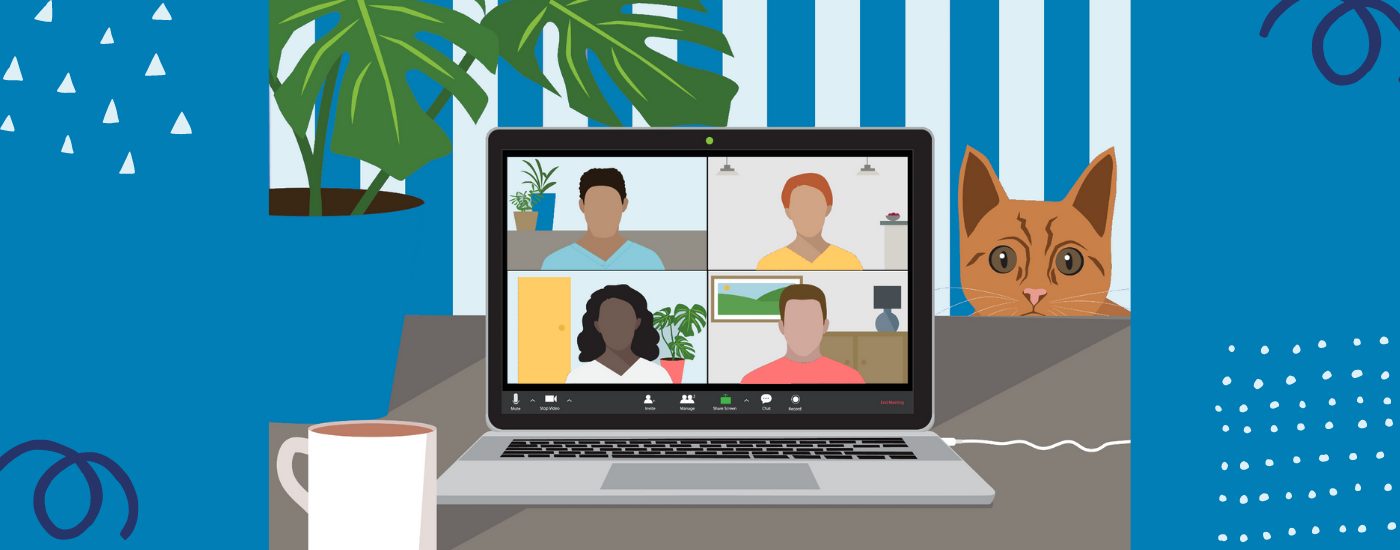
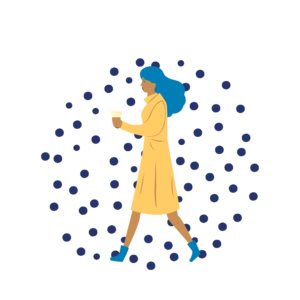 1. Walk It Out
1. Walk It Out