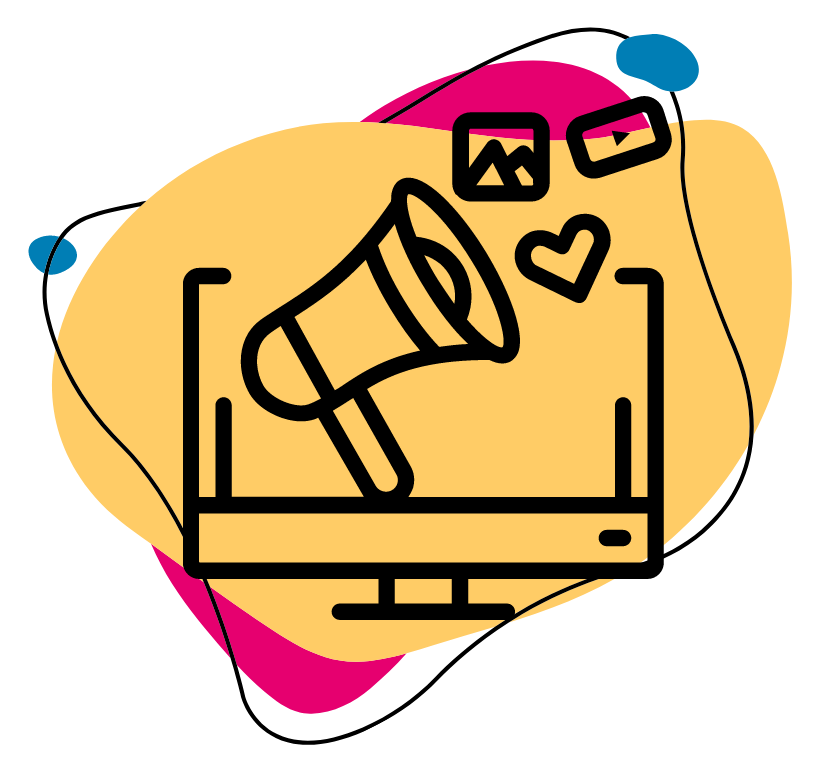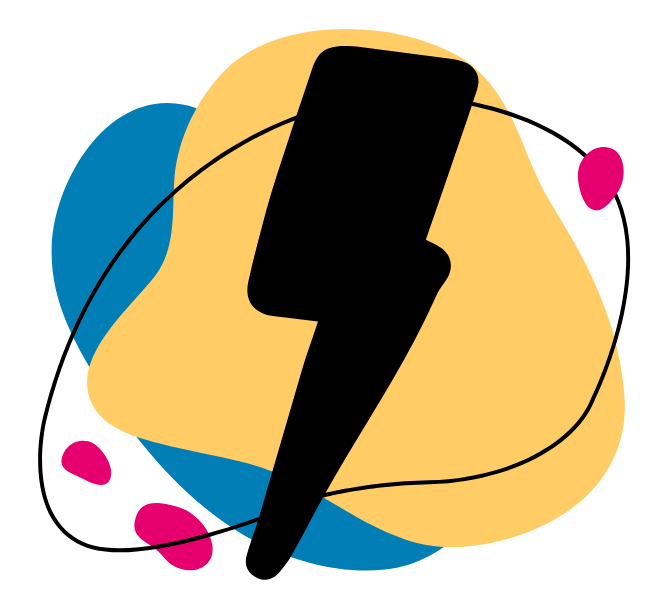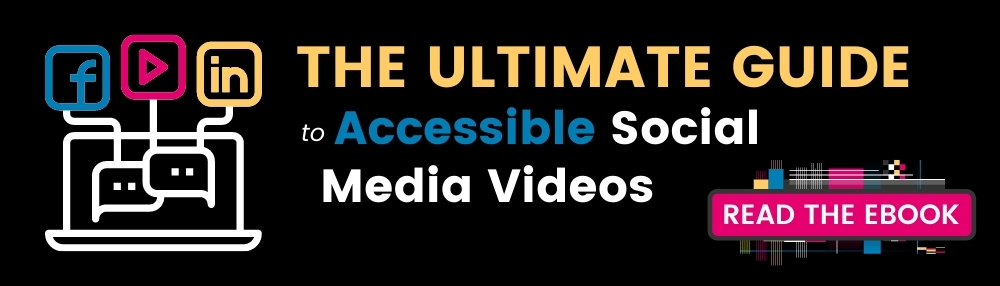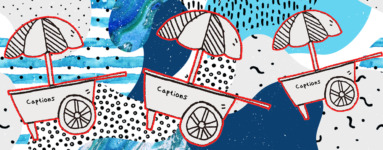TikTok Accessibility: How to Add Captions and Other Best Practices
Updated: October 18, 2023
With over two billion lifetime downloads and 50 million daily active users in the U.S. alone, TikTok is one of the most popular apps of our time, particularly among Gen Z. However, the platform’s accessibility features leave something to be desired. While TikTok is actively working to improve accessibility (like the recent addition of auto-captions), the current features available to users offer a great starting point as something anyone can do with just a little added effort.
Creating accessible content can help you reach a new audience and provide a more interactive & engaging experience for viewers. With that being said, let’s go over some of the app’s top accessibility features – including how to add captions to your TikToks, inserting audio descriptions, and best practices for formatting and design.
What is TikTok?
TikTok describes itself as “the leading destination for short-form mobile videos.” The social media network offers a place where users can create, edit, and share short-form video content that is between 15 seconds to 3 minutes in length. Content with the app ranges substantially, and users often create lip-sync, dance, comedy, and talent videos.
TikTok’s mission is to “inspire creativity and bring joy,” but it has also proven to be a useful tool for building brand awareness. Brands like Chipotle, The Washington Post, and the NBA utilize TikTok to engage with their audience and to showcase their brand’s personality. In addition to posting, the app includes advertising and hyperlinking capabilities to help generate website traffic and potential leads.
TikTok accessibility
As far as accessibility is concerned, TikTok has a ways to go to reduce barriers for people with disabilities. According to one article, in fact, TikTok doesn’t even follow many basic rules or best practices of app design – notably, the platform’s navigation, information hierarchy, layout, and overall design are not conducive for an accessible user experience. Additionally, unfamiliar patterns & pathways within the app pose as a significant barrier to many users.
The lack of accessibility and usability is particularly stark when compared to interfaces from Google, Apple, and Microsoft – which strictly follow the recommended practices laid out by the Web Content Accessibility Guidelines.
Your Quick Guide to TikTok Accessibility
In the meantime as TikTok continues to make improvements, users can advocate for accessibility on their own terms by following basic web accessibility standards with the features currently available. By making content accessible to users with disabilities, the overall viewing experience is improved for any user (like the below example, where TikTok user @_sorry_dad_ explains how they manually added captions).
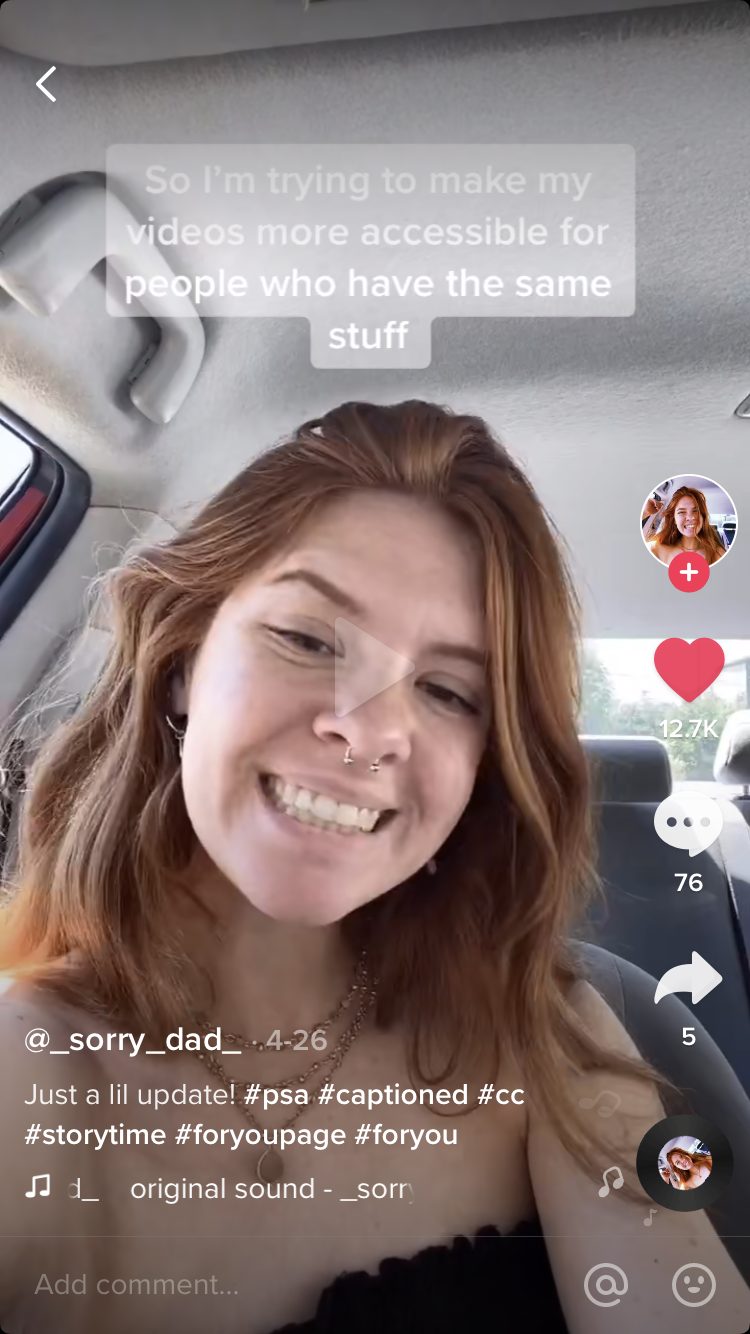
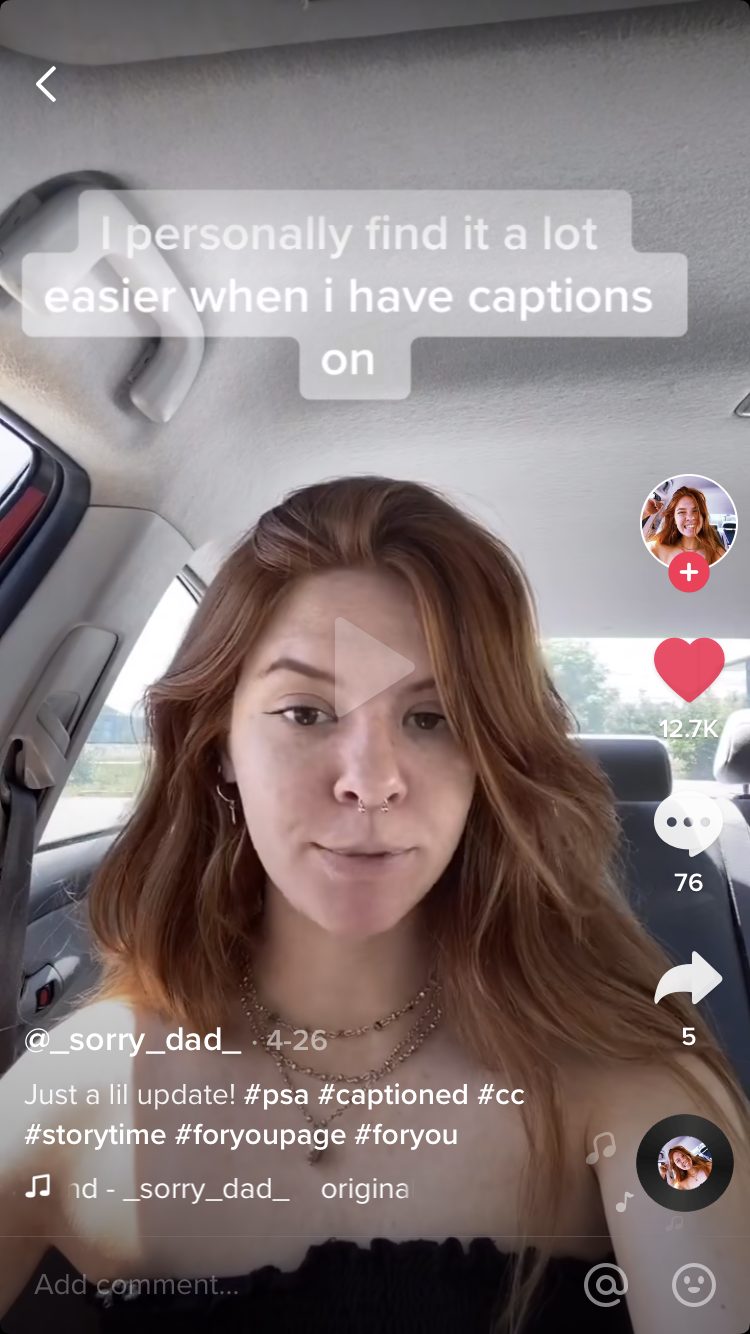
How to add captions to your TikTok
Closed captions are time-synchronized text that visually depicts the audio content, and make videos accessible to people who are deaf or hard of hearing. Captions also have the potential to improve user engagement, video viewing time, and viewing flexibility.
In 2021, TikTok rolled out its auto-captioning feature in select countries. This feature automatically transcribes speech from a video to generate closed captions, and initially will only support American English and Japanese. While this brings an unprecedented level of accessibility to the platform, the accuracy rates of automatically generated captions are notoriously low and manual user editing is still often needed. Below, we’ll go over how to use TikTok’s auto captioning feature (and workarounds to use in the case that auto captions aren’t available).
Adding automatic captions:
- Record a video in-app or upload a saved file from your device
- Once your video is recorded or uploaded, proceed to the editing page
- Click on the “Captions” button to the right of the screen
- TikTok will automatically analyze speech & create captions
- To edit auto-captions, click the pencil icon to the right of the screen
- Once you’re done, press play to watch a preview & double check your work
- Ready to post? Touch Done in the upper right corner of the screen
Adding DIY captions with the internal text tool:
- Record a video in-app or upload a saved file from your device
- Once your video is recorded or uploaded, check the box in the lower right corner
- Click on the “Text” button at the bottom of the screen
- Drag text to position it on the screen (preferably towards the top, to avoid confusion with the video’s description)
- To determine when the text will appear (timestamps), select the text box and click on the clock icon in the upper right corner
- Press the play button to see a preview and double check your work
- Touch Done in the upper right corner of the screen
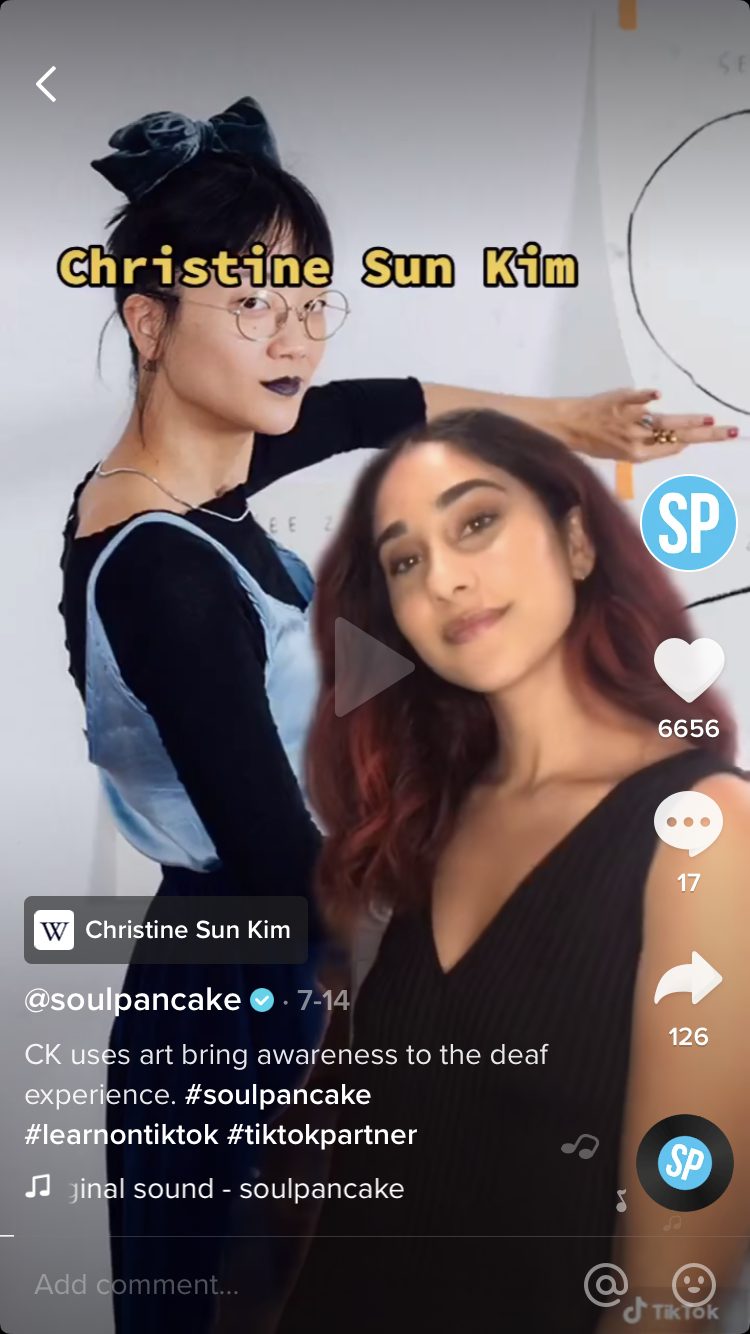
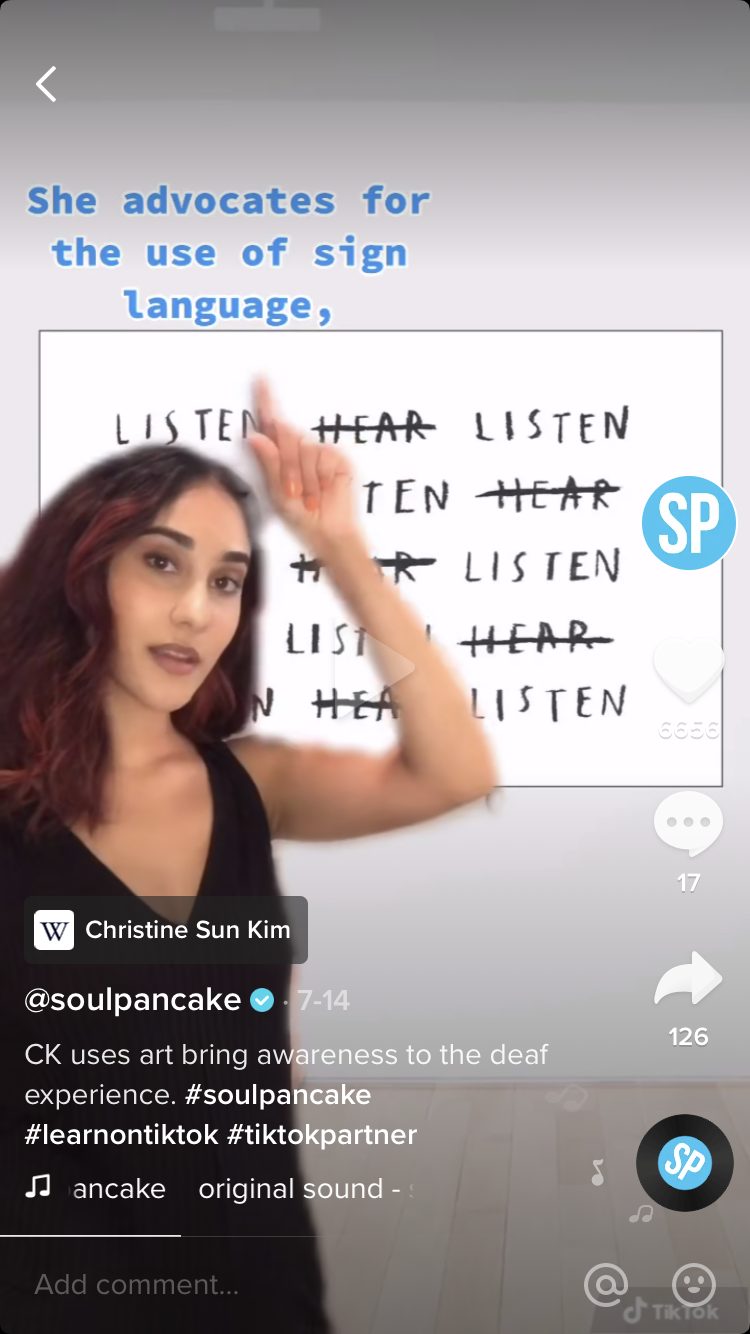
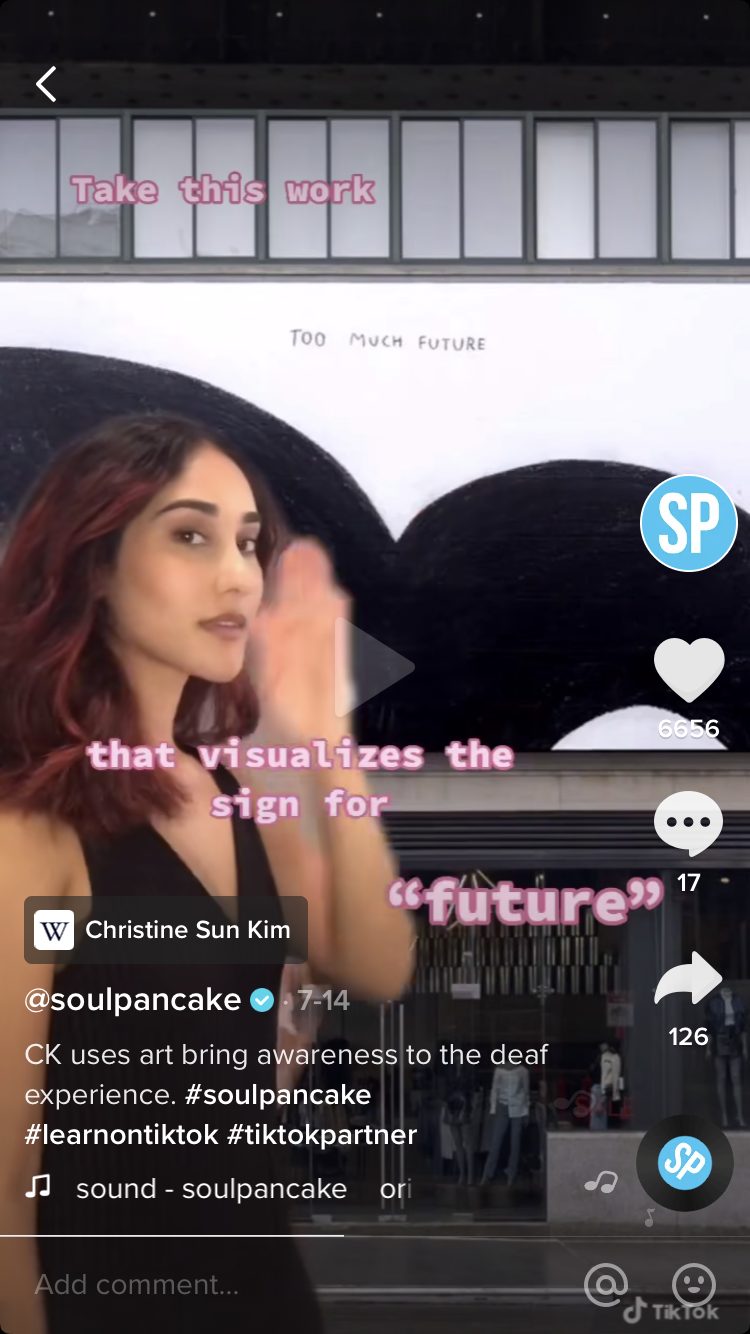
Adding captions with an external tool or service:
This option is typically the most viable for those who create TikTok content on a regular basis, and entails employing a dedicated captioning service or app.
To begin, record videos directly to your device or record the video in TikTok and download the video to your phone. Then, upload your videos to a captioning service provider (which may require the video be sent to a computer first) or a captioning application on your phone.
- If using a captioning vendor, you will be provided with a caption file that you must add to your videos using a video editing software. Once you’ve done that, your captioned videos can be uploaded to TikTok.
- If using a captioning application, you can download the captioned video back onto your phone & upload it directly to TikTok. Clipomatic and MixCaptions are two examples of mobile captioning apps that are easy to download and use.
Accessible format and design
One of the easiest aspects of social media accessibility that can be applied on TikTok is thought formatting and design. Creators often utilize text in their videos to emphasize points within their content or, as mentioned above, to create captions.
When choosing to use text in your TikTok videos, it’s essential to ensure there is appropriate color contrast, font size, font style, and text placement. In order for text to be visible to those who have low vision or color deficiencies (like color blindness), there must be sufficient contrast between the text and background colors. Using a light-colored font on a black background is typically the most accessible option, but deeper colors like blue can be incorporated (such as in the examples below, which are screenshots from TikTok user @elianaghen).
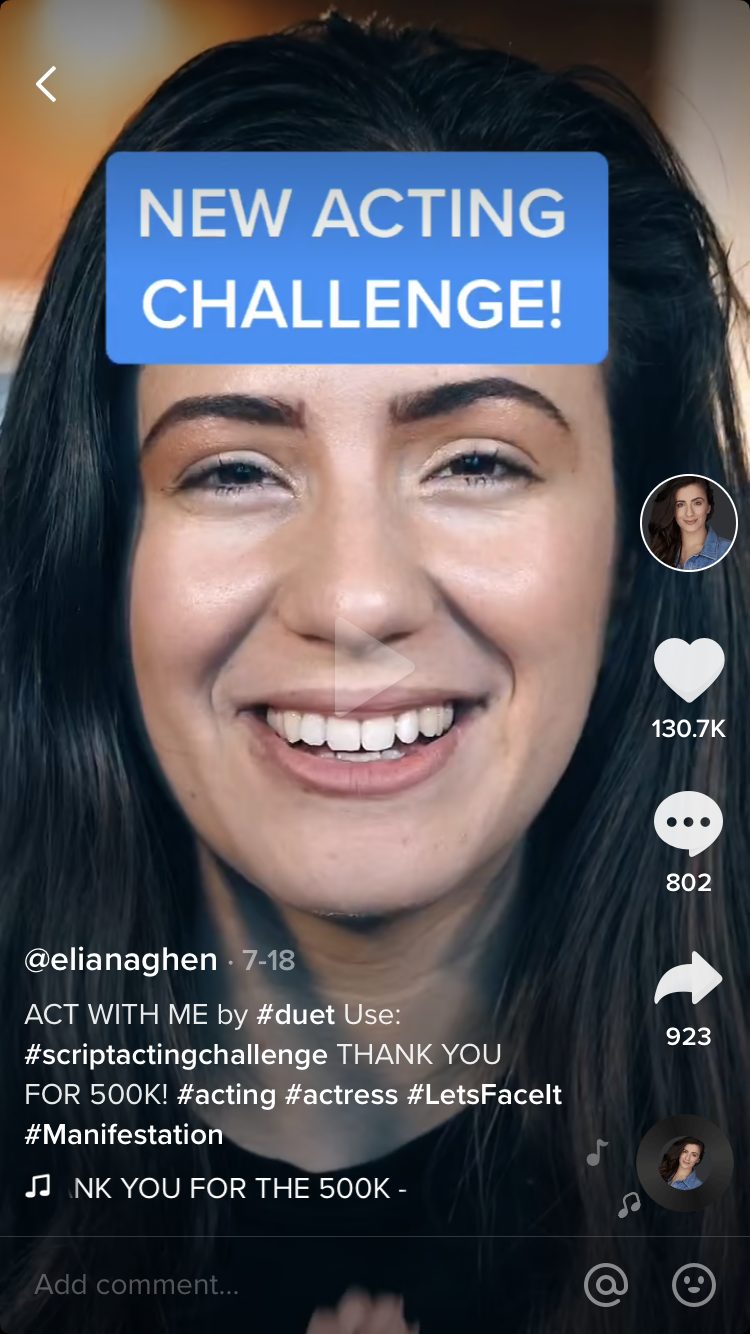
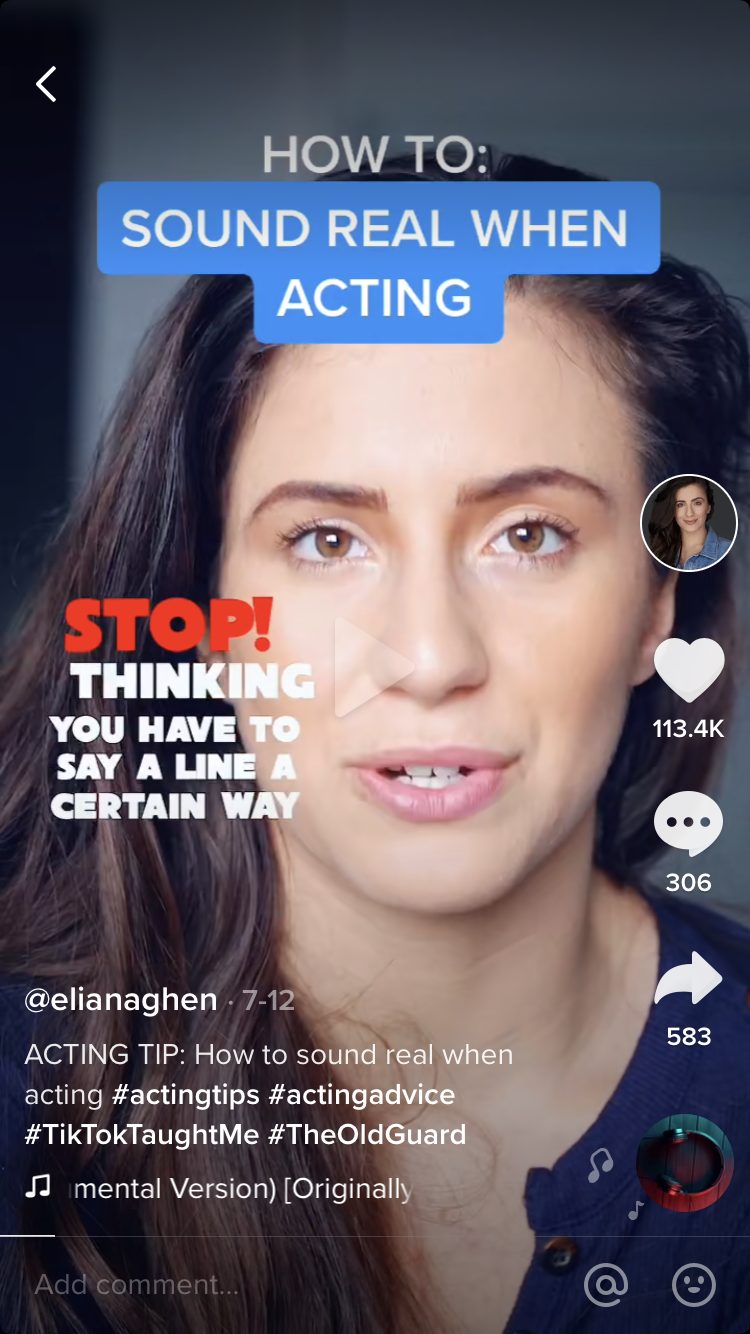
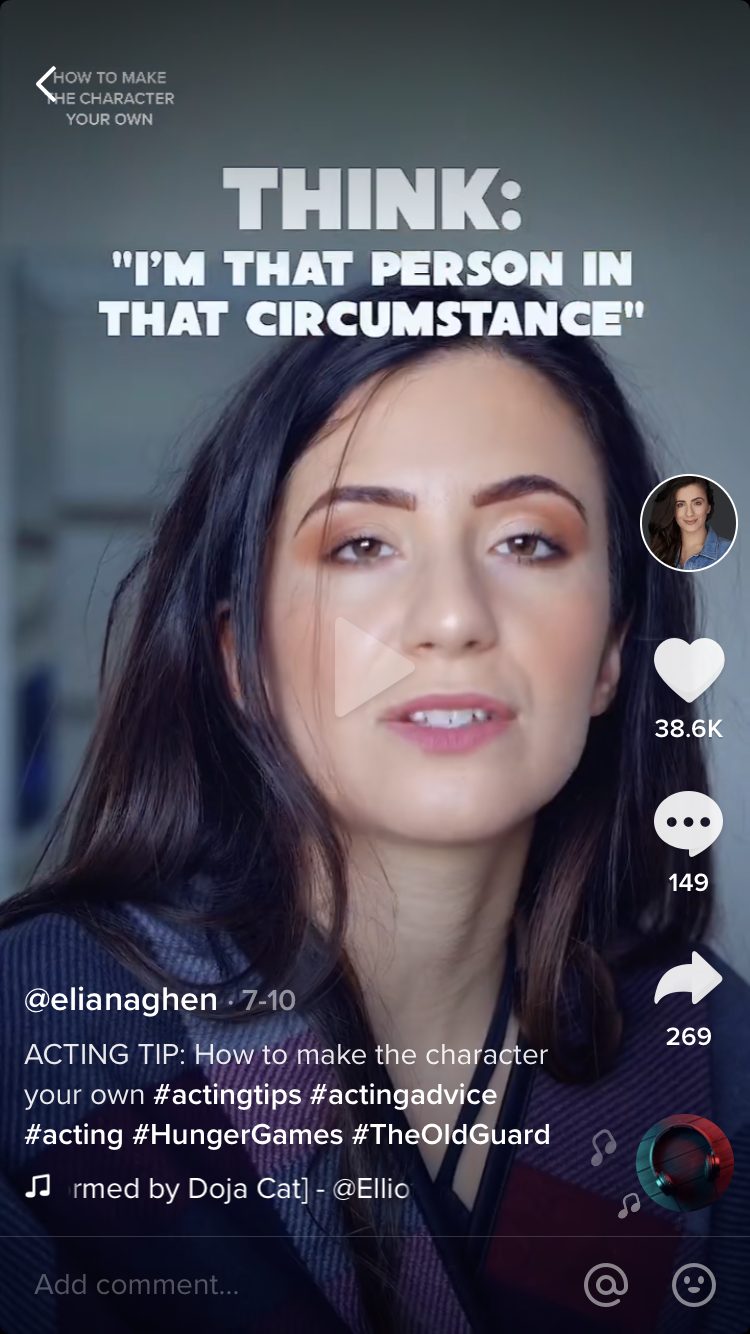
As for font size and style, users should pay close attention to the sizing of the text and the style. If the font is too small, it will be especially difficult, if not impossible, for people with low vision to read the text. Choosing a sans serif font style, such as the classic or typewriter font, can improve readability.
Once you are ready to place the text on your video, be sure to position it at the top of the screen. The video’s description will cover text frames placed at the bottom of the screen, and overlapping text is not easily readable.
Include video descriptions
TikTok is a visual app – 100% of the app’s content is videos. This can create a barrier for many people who are blind or have low vision, as they may have challenges seeing the content.
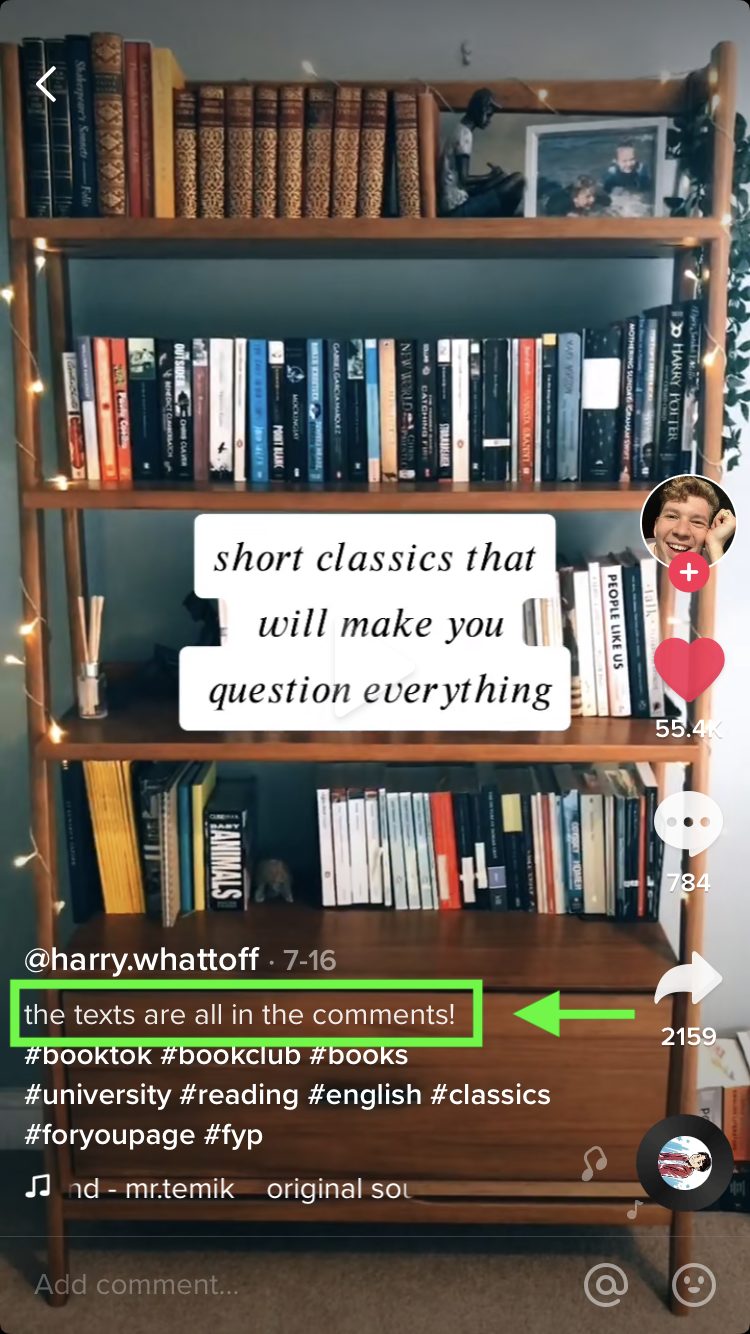
Audio description is an accessible video feature that narrates important visual information within video content and aids users with visual disabilities in watching videos. With some planning, users can incorporate audio description with their TikTok videos.
If the video requires a short and sweet visual description, it can live right in the video description box or even in the comments section. If the description is long, users may record audio description within the app to describe what is happening in the video.
Want to learn more about social media accessibility?
This post has been updated for accuracy, clarity, and freshness.
Further Reading

Subscribe to the Blog Digest
Sign up to receive our blog digest and other information on this topic. You can unsubscribe anytime.
By subscribing you agree to our privacy policy.