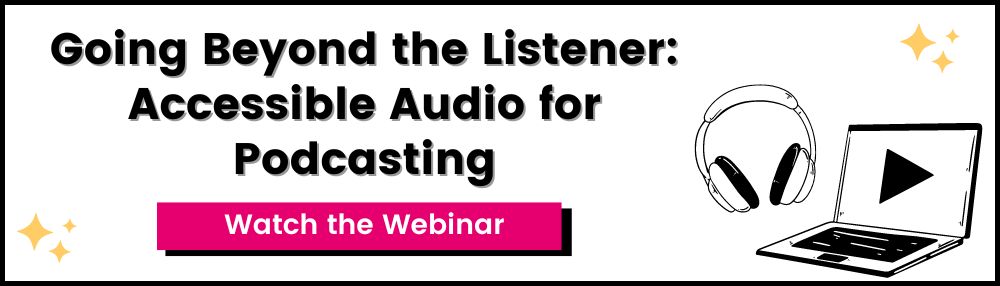Free Podcast Transcription: How To Transcribe On a Budget
Going Beyond the Listener: Accessible Audio for Podcasting [Free Webinar]
We often write about the many benefits of podcast transcription. As more and more podcasters realize how transcription can help their show, new questions arise, such as how to make transcription a reality when you are on a tight budget.
Transcripts are essential for accessibility. For many podcasters, the goal is to transcribe every episode accurately. However, pricing can make this challenging; many podcasts are made by independent creators who make very little, if any, money from their shows.
It is no secret that using a human-powered service like 3Play Media costs money. While we work to make our services as cost-effective as possible using a combination of human editors and automatic speech recognition technology, the human element means we need to charge appropriately to pay our contractors.
Paying for a transcription service will always be more accurate than free transcription methods, saving you time in the long run. However, if you can’t afford the cost of transcription, there are options. This article is for all the podcasters working on a tight budget who still want to offer transcribed episodes.
Learn about the many elements that make a podcast accessible 🎧
Free Podcast Transcription
Many podcasters wonder whether offering inaccurate ASR-generated transcripts is worse than providing no transcript.
Unfortunately, there is no perfect answer to this question. Automated transcription is often the only way to transcribe your episodes for free, save for creative methods such as crowd-sourcing from engaged fans. So, what is a podcaster to do?
If you don’t have the budget to pay for professional transcription, we recommend using ASR-generated transcription. Below are a few free options to get started. However, these are a starting point—not a solution. A human must edit your transcript before it is accurate enough for accessibility, whether it’s done by you or someone else.
Record Your Show on Zoom
One of the easiest ways to get an auto-transcript is to use Zoom to record your show.
Zoom has a live transcription feature that not only allows you to enable captions during a session but also allows you to download a transcript after the recording.
While anyone can enable auto-captions in Zoom, there are prerequisites for generating a transcript after recording:
- You must have an Education, Business, or Enterprise subscription to Zoom
- You must have Cloud recording enabled for your account
- You must be the owner of the account or have Admin privileges
Here are the steps to use Zoom’s free transcription:
- Sign into the Zoom web portal and navigate to the settings tab
- Enable cloud recording
- Under “Advanced cloud recording settings,” enable audio transcript
- Start a Zoom meeting and click the Record button on the bottom panel. Record your session to the Cloud. Zoom will automatically transcribe your recording to the Cloud after the meeting ends.
- You will receive an email when your recording and transcription are complete.
Once you download your auto-generated Zoom transcript, you can edit it as necessary and upload the final version to your show’s website.
Pros vs. Cons of Zoom Transcription
The pro of using Zoom transcription is that it’s quick and built-in to Zoom. You also have the option of adding video to your podcast recordings, which are great for audiograms and social media.
The con with Zoom transcription is that you need an Education, Business, or Enterprise subscription, which isn’t free. However, if you calculate the cost of the number of episodes you produce and your Zoom subscription versus the cost of using a professional transcription company for each episode, you may find that you save money.
Host Your Show on YouTube
Technically, RSS (Really Simple Syndication) feed syndication is what defines a podcast. However, more and more podcasters are offering their shows on YouTube.
If you host your podcast exclusively or distribute a version of your show on YouTube, you can utilize the free automatic transcript tool. This tool automatically transcribes audio into text, but remember that it comes with many errors. Transcripts produced by YouTube’s tool are too inaccurate to be used on their own, so you will need to do a bit of editing to make your transcript comprehensible.
Here’s how to use YouTube’s automatic transcription:
- Add an image to your audio and convert it into a video format. Then load the MP4 file onto your YouTube channel.
- From the video manager, select your video and click Edit > Subtitles and CC. Select Add Subtitles or CC and choose your language.
- Select Transcribe and Set Timings, and type the transcript in the space provided. YouTube will automatically pause the video as you type so you can transcribe more quickly and accurately.
- Once you are satisfied, select Set Timings. This will sync your transcript with the video.
You can download the transcript file later with timings as a caption file:
- Go to the video from which you would like to download the transcript.
- Select the video subtitles button.
- Hover over the column with your subtitles, and click the three dots next to “Publish” under the subtitles column.
- Click download and choose your desired format from SRT, VTT, or SBV. If needed, convert your downloaded file to a TXT file.
Pros vs. Cons of Hosting on YouTube
The pros of hosting and transcribing your show on YouTube are numerous. Currently, podcast platforms don’t offer a place to put your transcripts. When your show is on YouTube, the audio and transcript are automatically in the same place—a win for user experience and accessibility inclusion.
Another pro is YouTube’s editing interface, which enables you to edit all aspects of your transcript in one place, including timestamps.
The con of hosting on YouTube is that you will need to convert your audio-only file to video. While this isn’t challenging, it is an extra step for many podcasters who are used to working with audio-only files.
Use Google Docs Voice Typing for Dialogue
Another option for free podcast transcription is Google Docs voice typing, a feature only available through Google Chrome. Here are the steps:
- Open up Google Chrome
- Create a new Google Docs document
- Click on Tools and select Voice Typing from the drop-down menu. A microphone icon will appear.
- Start playing the sound file you want transcribed.
- Click the microphone icon. Text will start appearing on the screen as Google Docs transcribes your dialogue.
Pros vs. Cons of Google Docs Voice Typing
The pros of Google Docs voice typing include Google Docs’ inherent collaboration capabilities and the fact that it’s completely free.
Cons include sound recognition and punctuation.
Unfortunately, Google Docs voice typing will turn off pretty quickly when it doesn’t recognize words. If your podcast uses sound design or music, we recommend using Google Docs only with the rough cut of your audio. Since you’ll need to go back and add your sound design anyhow, this will save you time and get all your dialogue transcribed at once.
Additionally, your transcript will not have punctuation. You’ll need to spend time punctuating, formatting, and correcting errors. However, you’ll still save time typing out all of your audio.
One-Off Podcast Transcription
If you do not need regular podcast transcription, you can use services with a freemium option. Companies such as Descript offer a limited number of hours of free automatic transcription, which you can use on an as-needed basis. However, you will still need to spend time editing inaccuracies.
Pros vs. Cons of One-Off Transcription
One-off transcription from a reputable company is a great option, but its flaw is part of its design: After a certain number of hours, you’ll need to pay.
Transcribe your show for free, but at what cost?
Any cheap or free transcription option will likely come with numerous errors that impact quality and comprehension. You will need to spend time editing transcripts, which, depending on the length and complexity of your episode, can take a considerable amount of time.
Here are some considerations that can help you budget time for editing your transcript:
- Audio quality
- Multiple speakers
- Overlapping speech
- Sound design
- Non-speech elements
Podcasts are often more than simple dialogue. They are filled with music, non-speech elements, and back-and-forth conversations, all of which contribute to a story and plot. Fiction podcasts, especially, use elements that ASR transcription cannot capture accurately.
If you are going to use an ASR-generated transcript, here are some best practices:
- Edit your transcript. Editing takes time, but you will ensure that the people who need your transcripts can accurately and comprehensively access the content. Besides editing the words, make sure to edit for things like speaker identification, formatting, and sound effects.
- Be upfront with your audience. Let them know that you are working towards building a more accessible show and being able to pay for higher-quality transcription.
- Plan for transcription early in the process. Generally, an unedited file will take around 2 to 3 times as long to edit, so plan accordingly.
On their own, automatic transcripts are only a partial solution. Where ASR transcription falls short, humans excel—we can capture nuance, emotions, and complexity in ways current technology cannot.
The Main Takeaway: Budget Time and Money
Our biggest piece of advice is to plan for how to spend your most important finite resources: time and money.
Free transcription is costly from a time perspective; professional transcription will save you time but cost more money.
For some podcasters, outsourcing transcription might be worth the cost because it will save you time to work on something else for your show. For others, the tradeoffs might be too significant, at least for the time being.
Ultimately, you’ll need to decide how to prioritize accessibility and, by extension, the people who could be part of your audience.
Further Reading

Subscribe to the Blog Digest
Sign up to receive our blog digest and other information on this topic. You can unsubscribe anytime.
By subscribing you agree to our privacy policy.