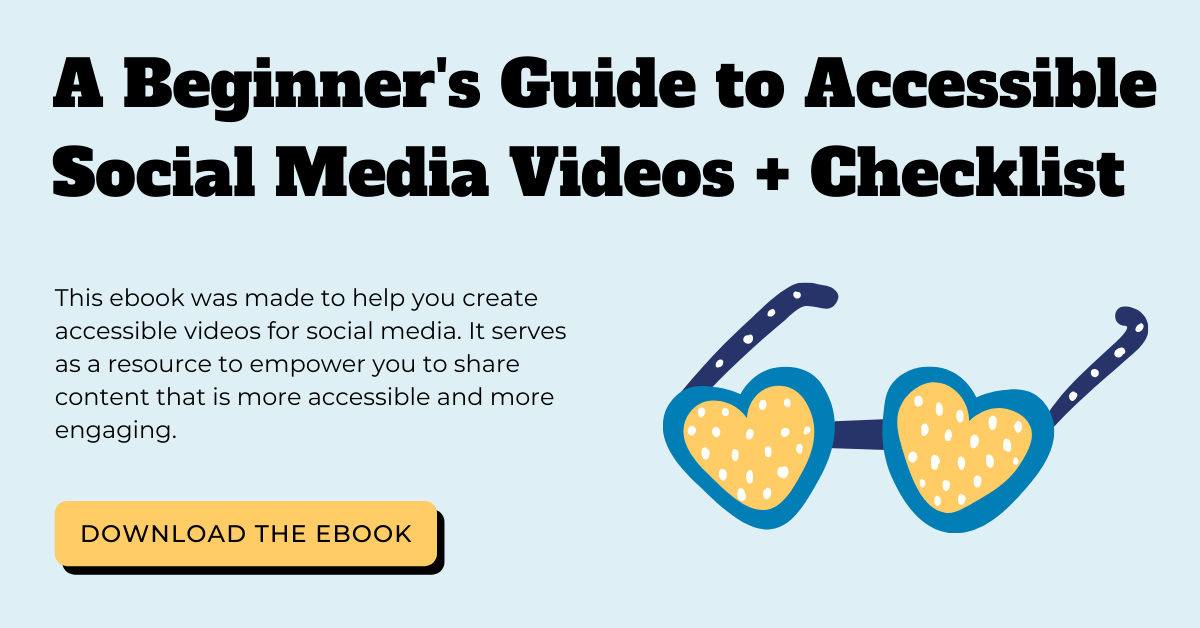How to Add Captions & Subtitles to Instagram Videos
 Instagram's all about captions, but unfortunately not the type of captions we're talking about. Instagram doesn't currently allow publishers to add closed captions to videos. To get around this, you instead must encode or "burn" captions into the video itself before posting on Instagram. Encoding will create open captions -- captions that are always showing. This can be done easily right from within your 3Play Media account.
When ordering caption encoding that you plan to use on Instagram, keep in mind that the preferred format for Instagram videos is MP4 and that Instagram will not allow you to post more than 60 seconds per video.
Download the Social Media Video Accessibility Checklist ➡️
Instagram's all about captions, but unfortunately not the type of captions we're talking about. Instagram doesn't currently allow publishers to add closed captions to videos. To get around this, you instead must encode or "burn" captions into the video itself before posting on Instagram. Encoding will create open captions -- captions that are always showing. This can be done easily right from within your 3Play Media account.
When ordering caption encoding that you plan to use on Instagram, keep in mind that the preferred format for Instagram videos is MP4 and that Instagram will not allow you to post more than 60 seconds per video.
Download the Social Media Video Accessibility Checklist ➡️
Step 1 – Create or Upload a Video Transcript
Begin by logging into your 3Play Media account.
From the Upload tab at the top of the screen, select the method you are going to use to upload your video – From Computer, From Links, From Linked Account, or Cloud Storage. Next, choose your video and follow the prompts.
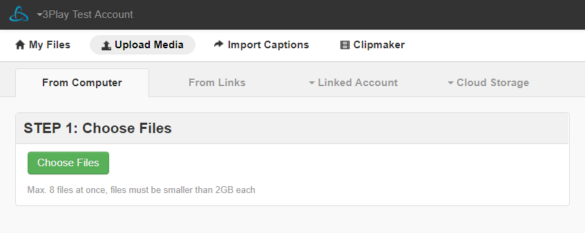
If you already have a transcript…
If your video already has a transcript, you can simply align that transcript with the video to create open captions.
After uploading your video, select Alignment in Options and follow the on-screen prompts.
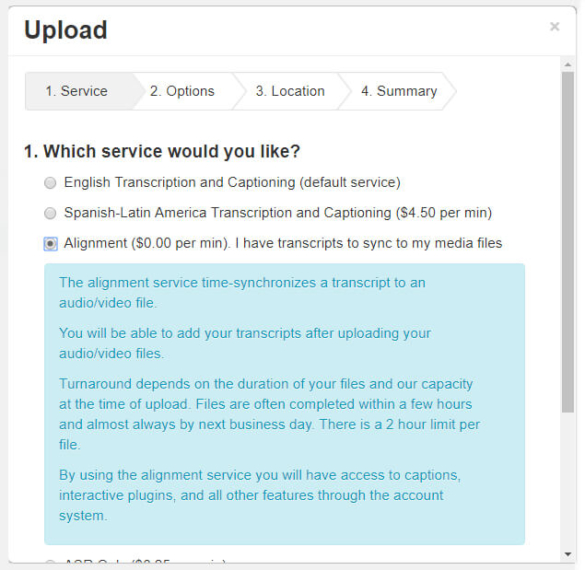
If you do NOT have an existing transcript…
You will need to order transcription for open captions.
Upload your video, and select English Transcription and Captioning in Options and follow the on-screen prompts.
You’ll receive an email when transcription is complete.
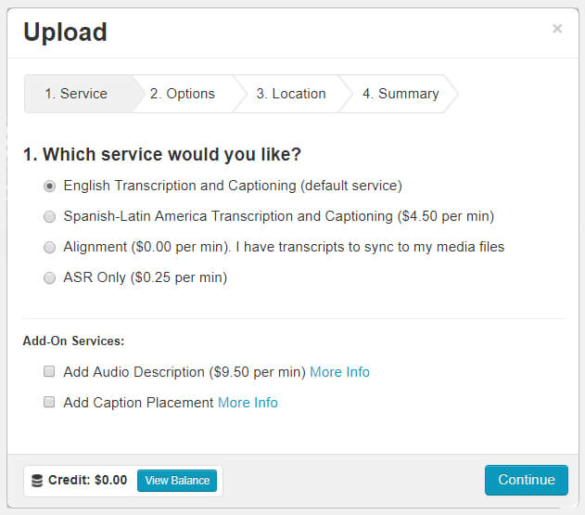
Step 2 – Order Open Captions
Once your video transcript is ready, click on the file, go to Order > Caption Encoding and select Source w/ Open Captions. Click Next and follow the on-screen prompts.
Similarly, if you want to create open captions for an MP4 video you’ve already transcribed in your 3Play Media account, just click on the file, go to Order > Caption Encoding and select Source w/ Open Captions. Click Next and follow the on-screen prompts.
You’ll receive an email when the caption encoded video is ready to download.
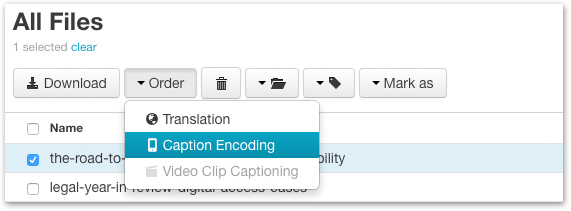
Step 3 – Post Your Captioned Video on Instagram
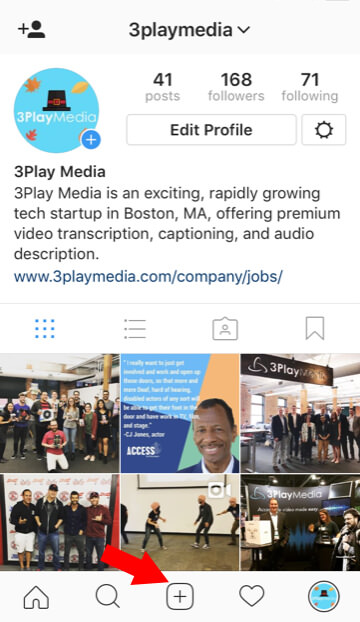
To upload a video to Instagram, first open the Instagram app on your mobile device. Tap the plus sign at the bottom of the screen. Then select Library at the bottom of the screen and select the video you’d like to share. Once the video uploads, you’re ready to share!
Note: You can’t take or upload videos from a desktop computer.
How to Add Subtitles to Instagram Videos
If you want to add subtitles for other languages to your Instagram videos, submit your video for translation after it’s been transcribed.
To do this, click on your video file from the My Files page.
Select Order > Translation.
Once your translation is complete, navigate to Translations under My Files, and follow these instructions from Step 2 above to encode subtitles into your video, then continue to Step 3 to post your video to Instagram.
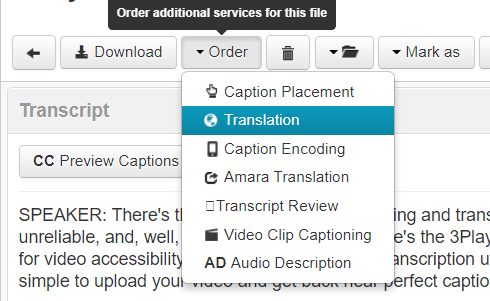
Captioning videos makes them accessible to deaf and hard-of-hearing individuals, and more enjoyable for all. While Instagram may not be quite up to speed, you can take matters into your own hands to post accessible content with this simple workaround.
Don’t think you need captions or subtitles on your video? You do! Take it from actor, Chris Pratt, who learned the hard way (but has since become an advocate for captioning on social media).
Get started adding captions and subtitles to your social media videos today: