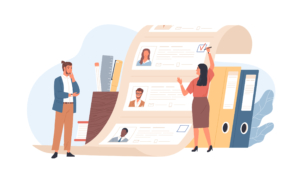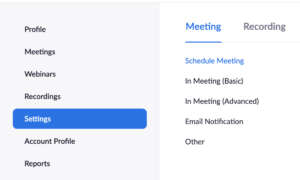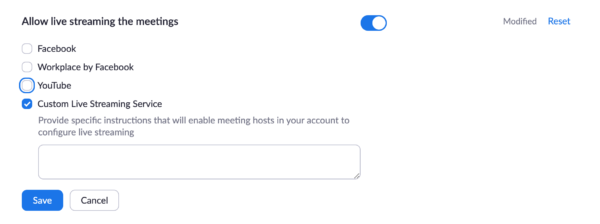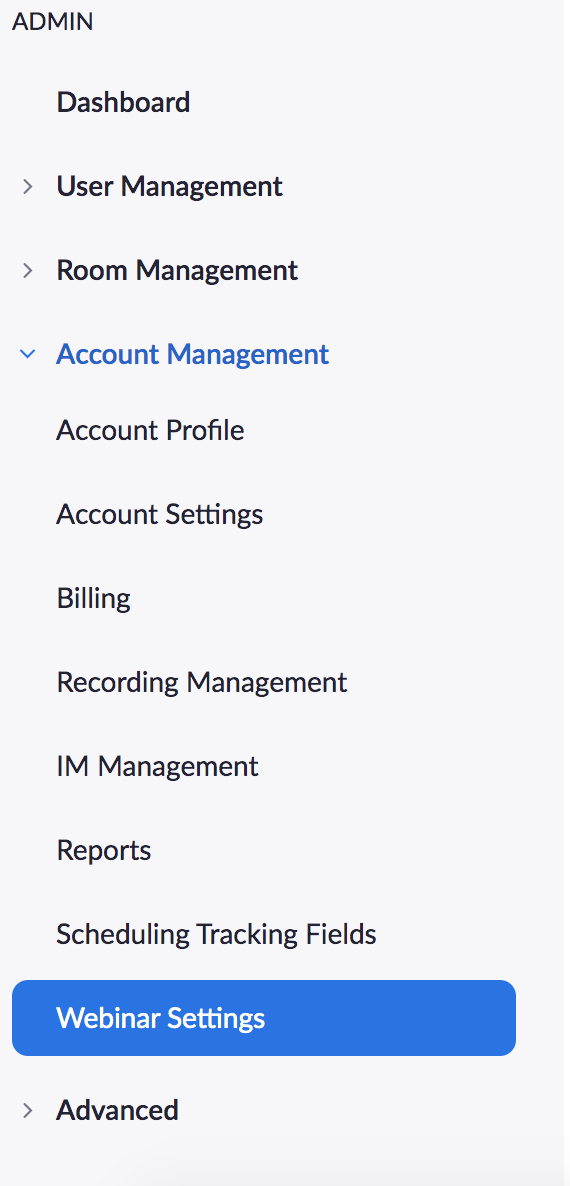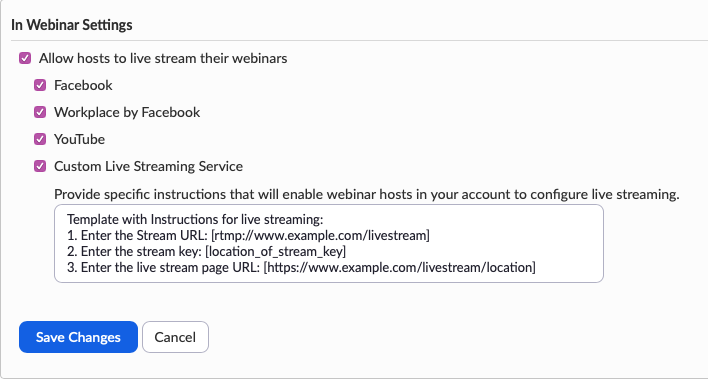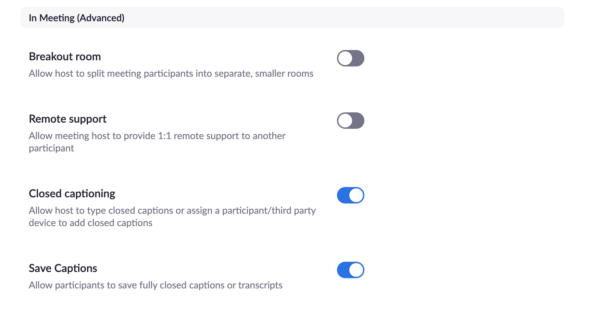Zoom Required Settings ⚙️
This guide is intended to help prepare both hosts and participants set up and experience 3Play Media’s live auto captioning in Zoom meetings and webinars.
For Hosts (Meetings)🎙️:
Before scheduling a meeting that needs live captions, navigate to a web browser, and head to zoom.com. Sign in to zoom and navigate to My Account -> Settings -> In Meeting (Advanced).
Turn on “Allow hosts to live stream their webinars” and check “Custom Live Streaming Service.”
Note: You must click the toggle button beside “Allow live streaming the meetings” to the on position to see the submenu options to the right:
Make sure to check “Custom Live Streaming Service” and press Save.
For Hosts (Webinars)🎙️:
Before scheduling a meeting that needs live captions, navigate to a web browser, and head to zoom.com. Sign in to zoom and navigate to My Account -> Settings -> Webinar Settings -> In Webinar Settings ->Edit -> Allow Live Streaming the Meetings
Please click “Custom Live Streaming Service.” then click Save.
For All Participants 🎧:
All hosts and participants must have the closed captions button turned ON in order to set up or view captions in Zoom events. This setting is turned on by default for all Zoom users, and can also be found in My Account > Settings > In Meeting (Advanced).
How-To Guide: Learn how to add captions and transcripts to Zoom Video Conference Recodings.