Step 1: Log in to your 3Play Media account
Begin by logging into your 3Play Media account. From here, click Order Services located on the upper, left-hand side of the My Files page.
Step 2: Select a service
After you select Order Services, you’ll be prompted to choose a main service.
Click Transcription & Captioning to order transcripts and captions.
There are a few important additional details to note in this step, before moving on. We’ve addressed them each below:
- Select the spoken language of your file.
- Select your desired turnaround time. (Please be sure to read the descriptions before making your selection.)
- If you would like to add order instructions, select the checkbox to do so.
- Do NOT include: Speaker ID formatting, Caption style formatting, or Caption frame timing. These are located in your account settings.
- DO include: Speaker names, Capitalization and spelling for acronyms, uncommon words, or product names, Things that can’t be Googled, like scripts for pre-released content, staff lists, event schedules, etc.
You can add project or folder level resources in your settings, too! Learn more about Order Instructions
Step 3: Add or upload your media files
We offer many different ways to add your files to the account, so you can choose what works best for you!
For now we’ll focus on uploading media files directly from your computer. You can either drag and drop your selected file(s) to be added to an order or they can be selected from your computer’s file directory.
Later on, you’ll learn more about integrations and linked accounts, which will offer you many more upload options.
You will also be asked where the media files for this order should live. You can either select a specific folder, or, if no folder is selected, files may upload to the “My Latest Upload” folder.
 Step 4: Review and Submit Order
Step 4: Review and Submit Order
You’re almost there! Please review your service selection and turnaround time requested on the Finalize Order section of the form.
After reviewing the order, click Submit to complete the ordering process. You will receive an email when your files are ready, or you can view the status from the My Files page.
Hooray! You just uploaded your first file for captioning and transcription. Give yourself a nice pat on the back!
Need more information? Visit our Support website for additional details on ordering captioning and transcription.
Getting Started Hub
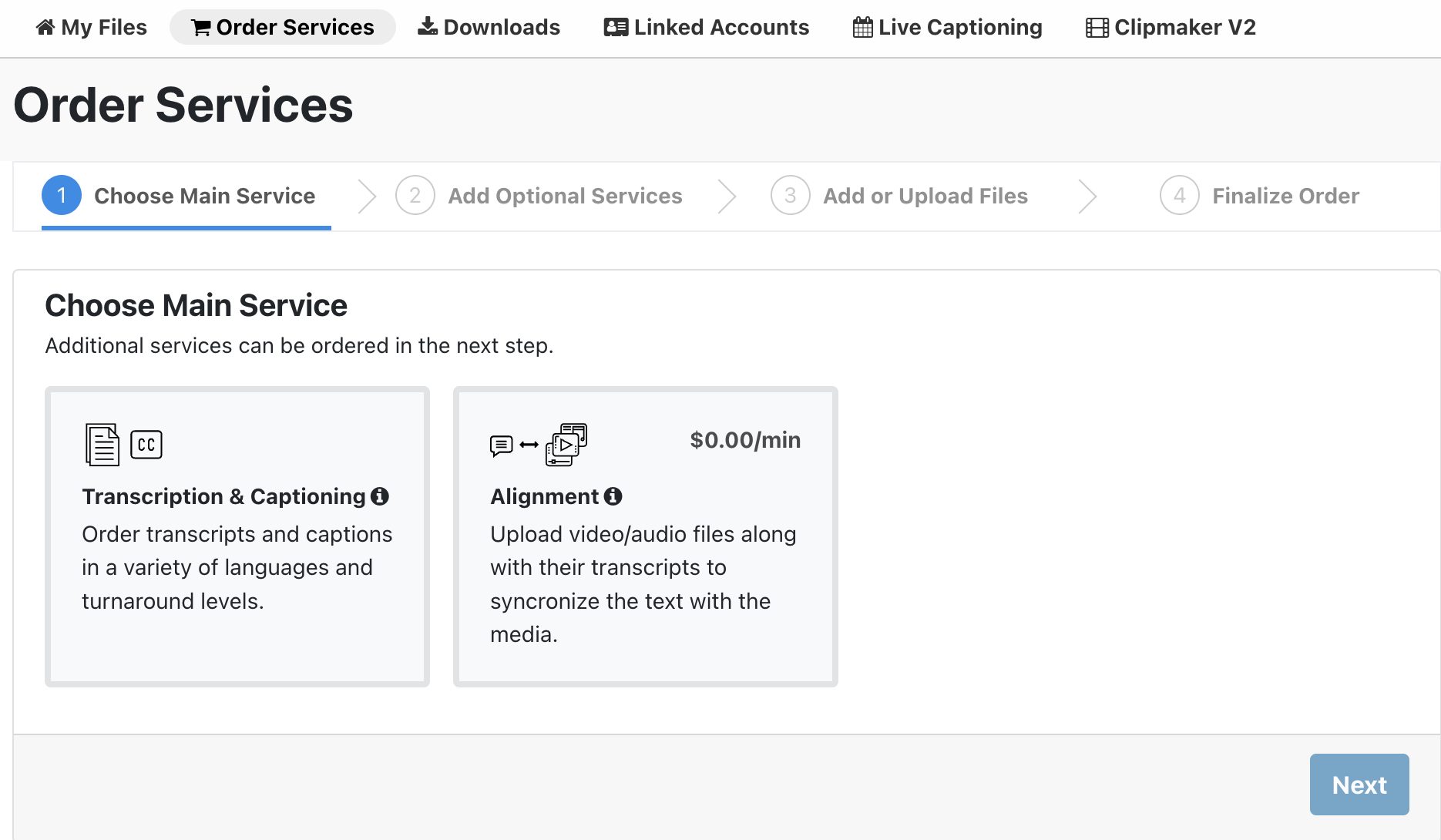
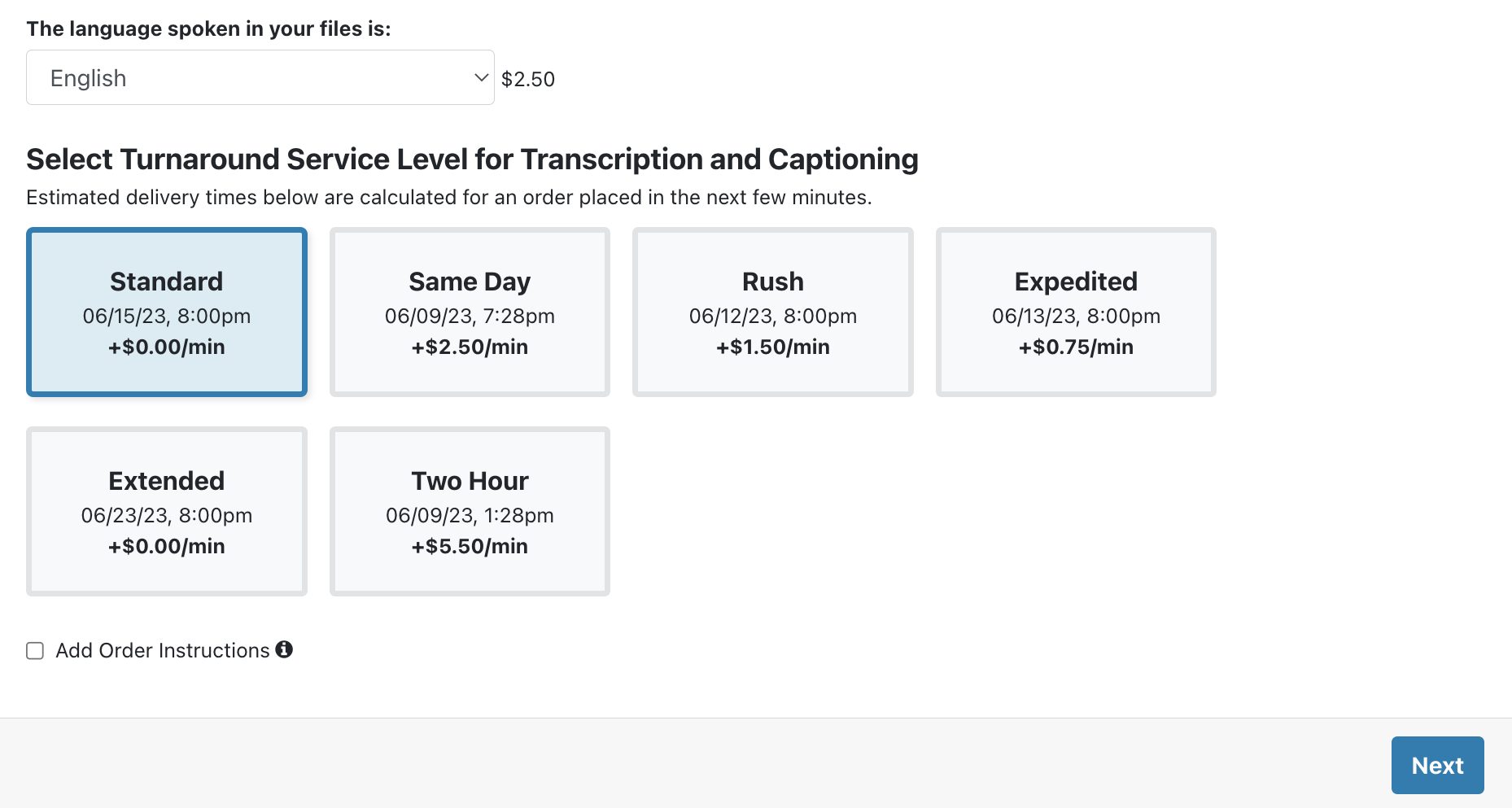
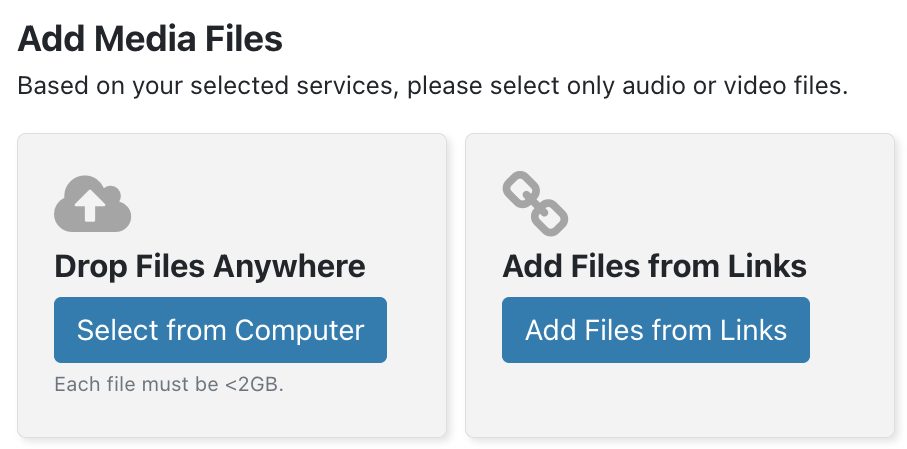
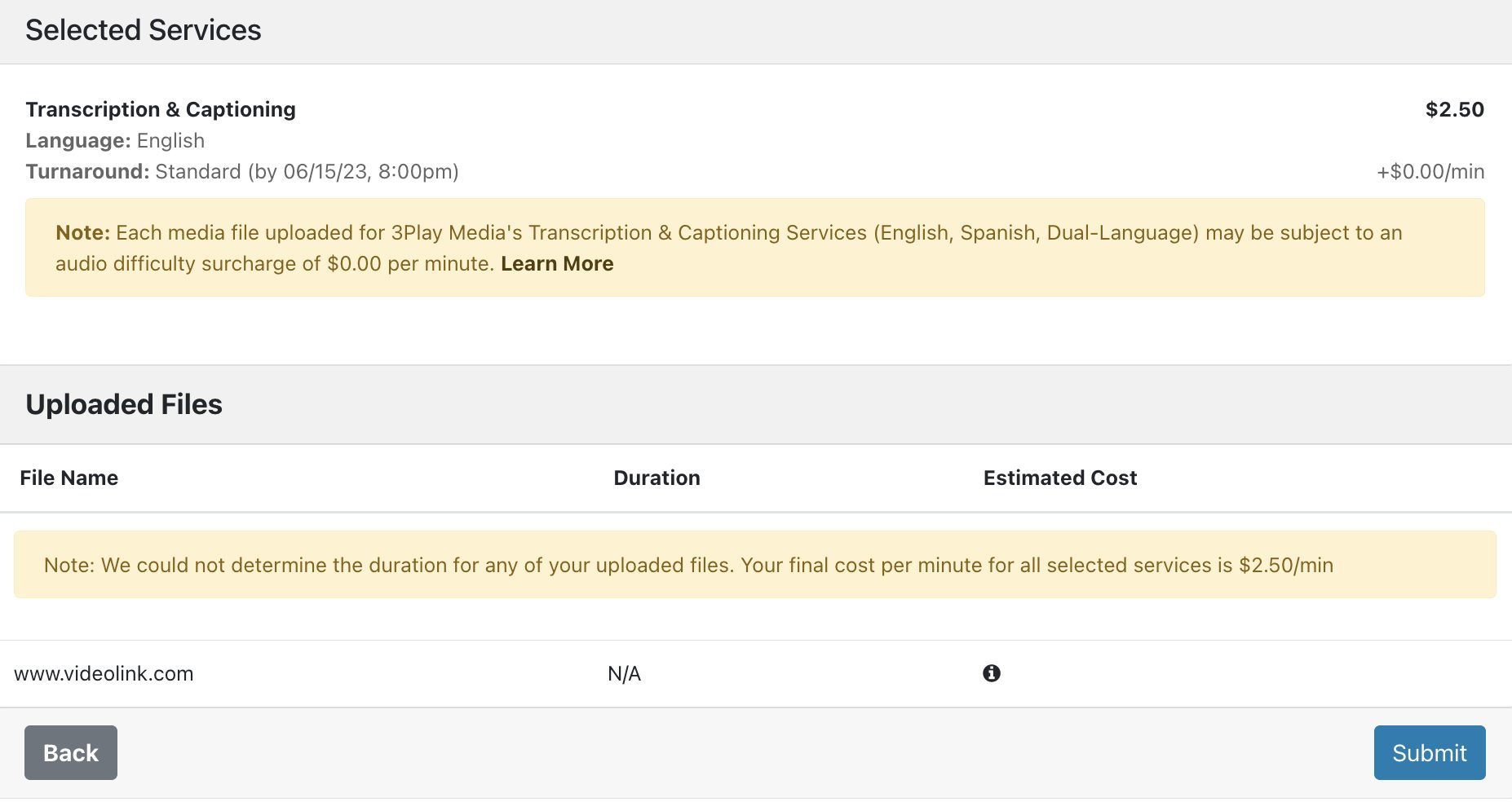 Step 4: Review and Submit Order
Step 4: Review and Submit Order