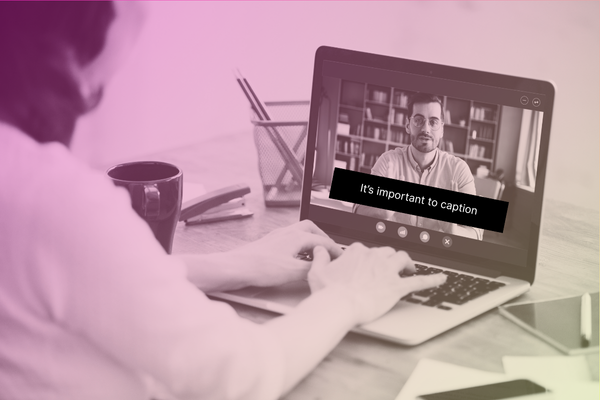- Captioning
How to Add Closed Captioning on iPhone + iOS
How to Add Closed Captioning on iPhone and iOS
To add closed captioning on iPhone and iOS devices, the most reliable way is to encode captions directly into the video. If you’re submitting content to Apple, note that iTunes only accepts videos with encoded captions.
Popular caption formats like SRT and VTT are commonly referred to as “sidecar files,” but not every platform can support them. Encoders work to convert captions into data that can be decoded by receiving technology.
Caption encoding is a highly nuanced process that depends on factors like physical equipment, software specs, and audio/video components. A broad range of caption encoder workflows exist for recorded and live captioning – to learn more about the detailsand start figuring out which might be right for you, check out our blog.
How to enable captions on Apple devices and iOS?
Here’s how to view closed captions and subtitles on your iOS devices and software.
iPhone
- Navigate to Settings > General > Accessibility. Under Hearing, tap Subtitles & Closed Captioning. Turn ON Closed Captions & SDH.
- Optional: tap Style to customize how closed captions display.
iPod Touch
- Navigate to Settings > General > Accessibility. Under Media, tap on Subtitles & Closed Captioning. Turn ON Closed Captions & SDH.
- Optional: tap Style to customize how closed captions display.
iPad
- Navigate to Settings > General > Accessibility. Under Hearing, tap Subtitles & Closed Captioning. Turn ON Closed Captions & SDH.
- Optional: tap Style to customize how closed captions display.
iPod Nano and iPod Classic
- Navigate to Settings > General > Accessibility > Subtitles & Captioning. Turn ON Closed Captions & SDH.
QuickTime Player
- Select Edit > Preference > Play Preferences and check the boxes “Show closed captioning when available” and “Show subtitles when available”. Then select View > Show Closed Captioning.
iTunes
- Select Edit > Preferences and check the box “Show closed captioning when available”. Then select Controls > Audio & Subtitles > Show Closed Captioning.
Apple TV
- Select Settings > Audio & Video > Closed Captioning.
Filed under
Share this page
Related Resources
-
 Read more: Event Planning Workbook
Read more: Event Planning Workbook- Whitepaper
Event Planning Workbook
-
 Read more: European Accessibility Act (EAA) Checklist
Read more: European Accessibility Act (EAA) Checklist- Whitepaper
European Accessibility Act (EAA) Checklist
-
 Read more: Questions to Ask a Dubbing Vendor
Read more: Questions to Ask a Dubbing Vendor- Whitepaper
Questions to Ask a Dubbing Vendor