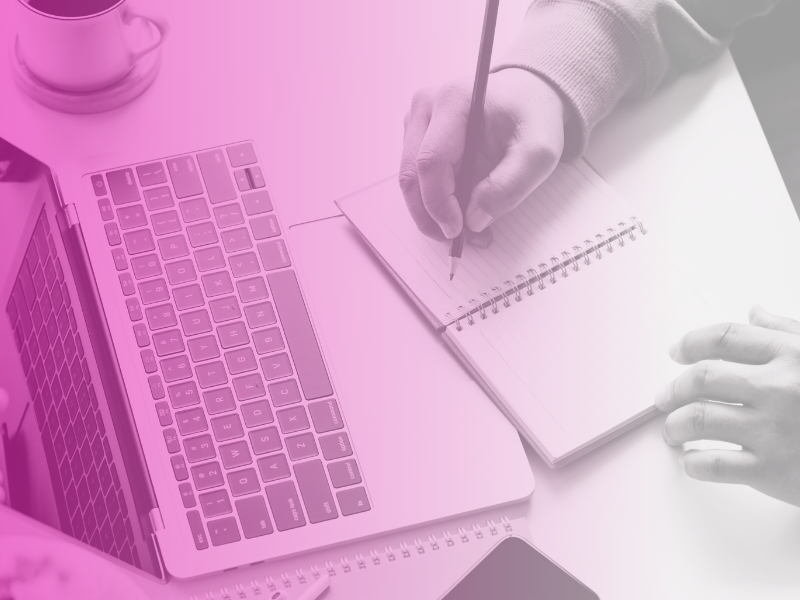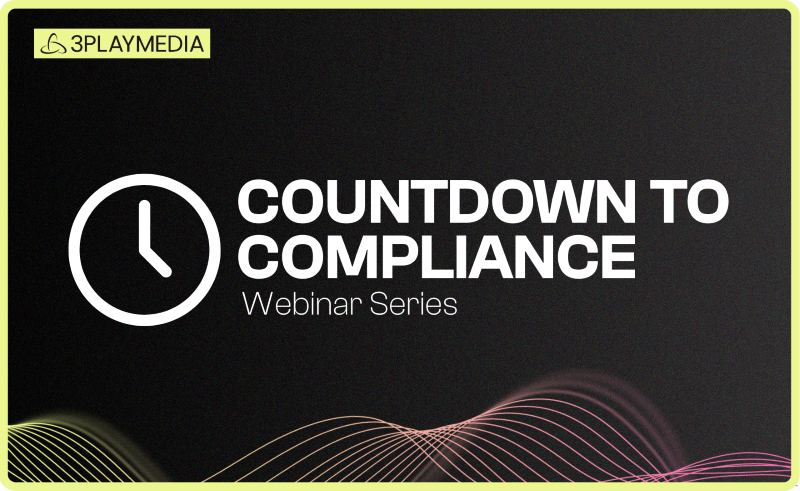- Captioning
How to Add Captions to Zoom Video Conference Recordings
How to Caption Zoom Recordings
Zoom is a popular video conferencing platform that makes it easy to include live and recorded captions on your meetings, webinars, virtual classes and events.
How to add Closed Captions to Zoom recordings:
- Upload your Zoom recording to 3Play.
- Specify your desired turnaround schedule and service type.
- Sit back and relax knowing quality captions are on there way!
How to add Live Captions to Zoom events:
In addition to captioning, 3Play also offers localization services (like subtitling).
- Schedule a live event with 3Play–this should include a link to your Zoom event.
- Provide us with all the details of your Zoom event.
- Start your Zoom event!
Why Use Video Transcripts
In order to generate closed captions, your video must first be transcribed. This transcript can be leveraged as an attendee resource which strategically enhances accessibility and engagement.
A digital transcript enables quick content review, allowing participants to skim key discussions efficiently. Its searchable format ensures that specific topics, action items, or decisions can be located instantly by key stakeholders and search engines alike.
Providing a downloadable, screenreader-accessible transcript is essential for inclusivity. Blind and deafblind individuals often rely on text-based content for equitable access – moreover, if a participant with a disability requests a transcript of your Zoom meeting, federal accessibility laws may require you to provide one. Proactively offering transcripts not only supports compliance but also fosters an inclusive and effective communication environment.
Explore More Resources
Discover insights and strategies to help you succeed.
Guide
Ultimate Guide to Accessible Zoom Meetings
Checklist
How to Caption Zoom Recordings
Support
Explore our support documentation for Zoom captioning.
Filed under
Share this page
Related Resources
-
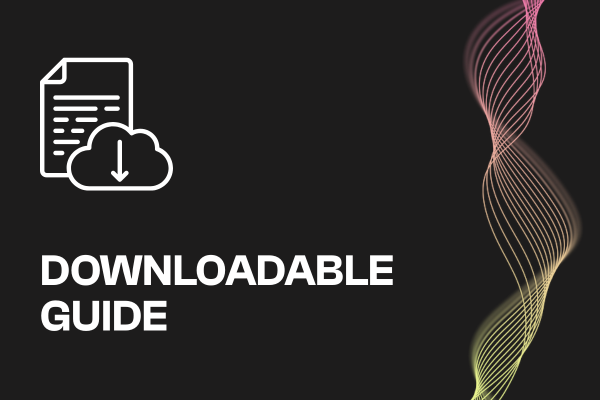 Read more: ADA Title II Compliance Checklist
Read more: ADA Title II Compliance Checklist- Whitepaper
ADA Title II Compliance Checklist
-
 Read more: Event Planning Workbook
Read more: Event Planning Workbook- Whitepaper
Event Planning Workbook
-
 Read more: European Accessibility Act (EAA) Checklist
Read more: European Accessibility Act (EAA) Checklist- Whitepaper
European Accessibility Act (EAA) Checklist