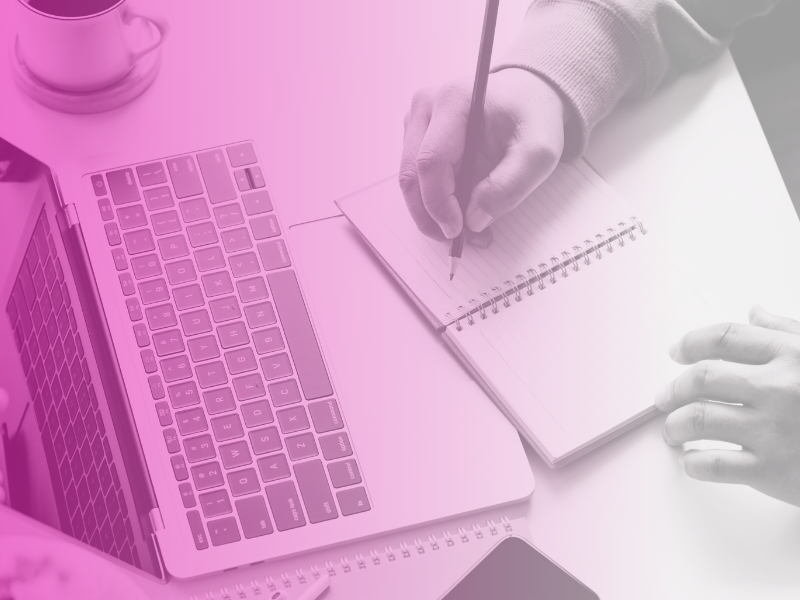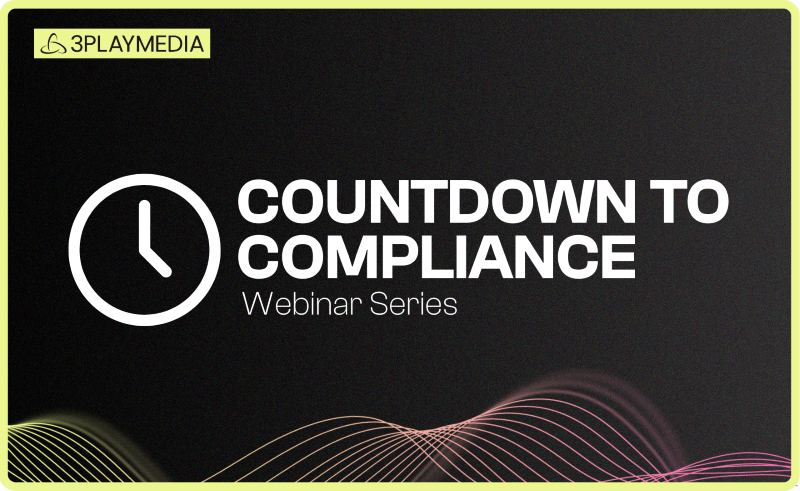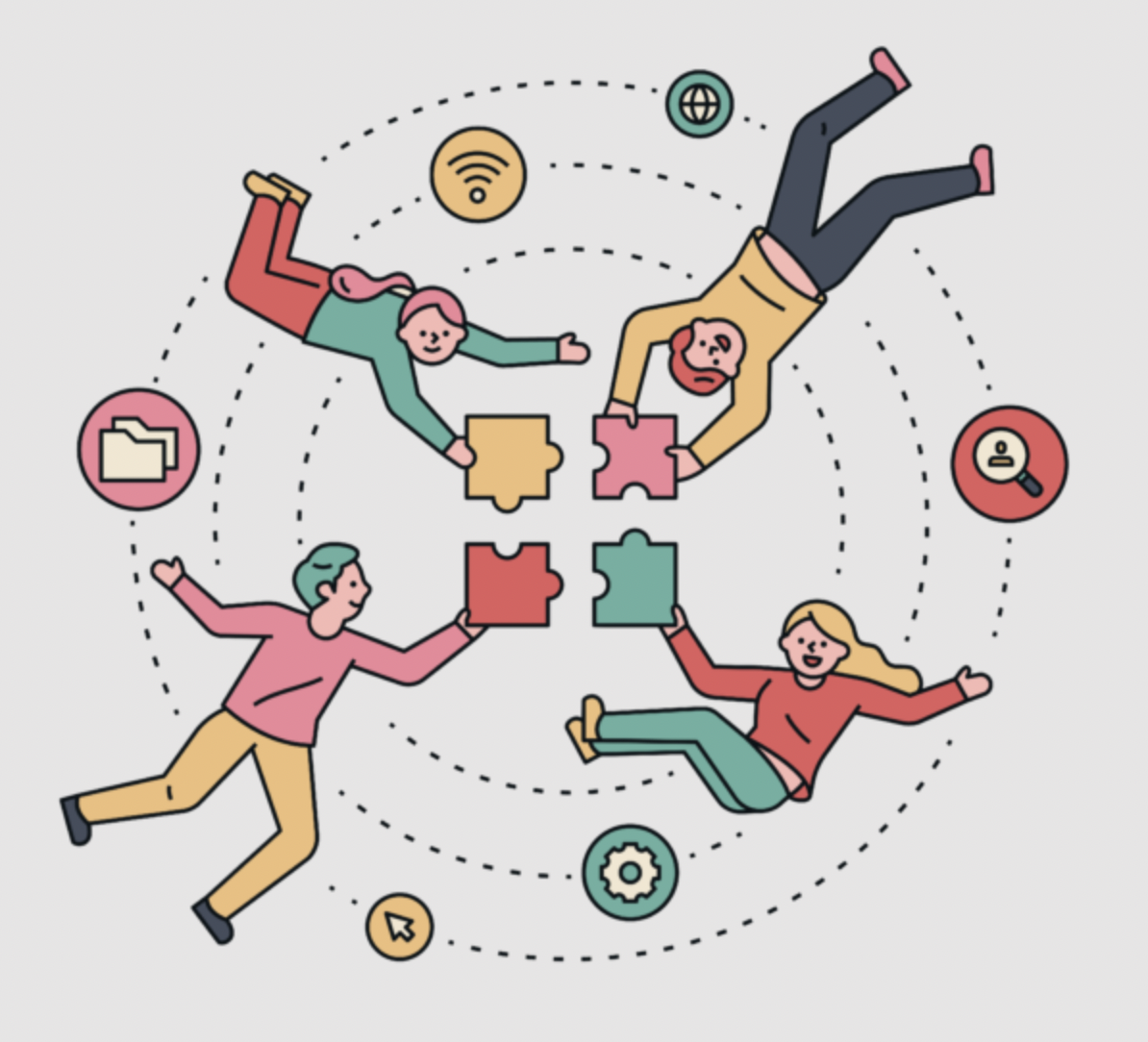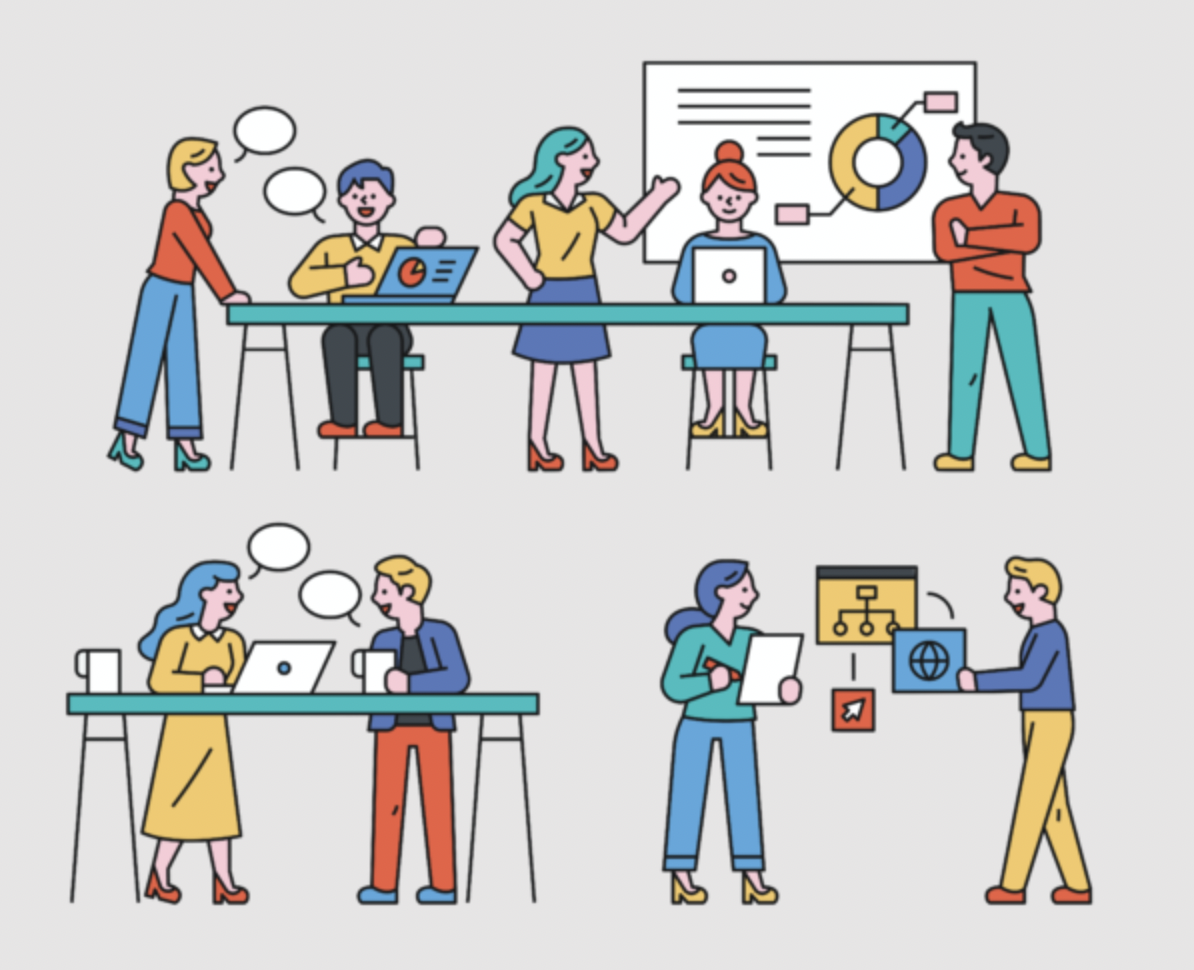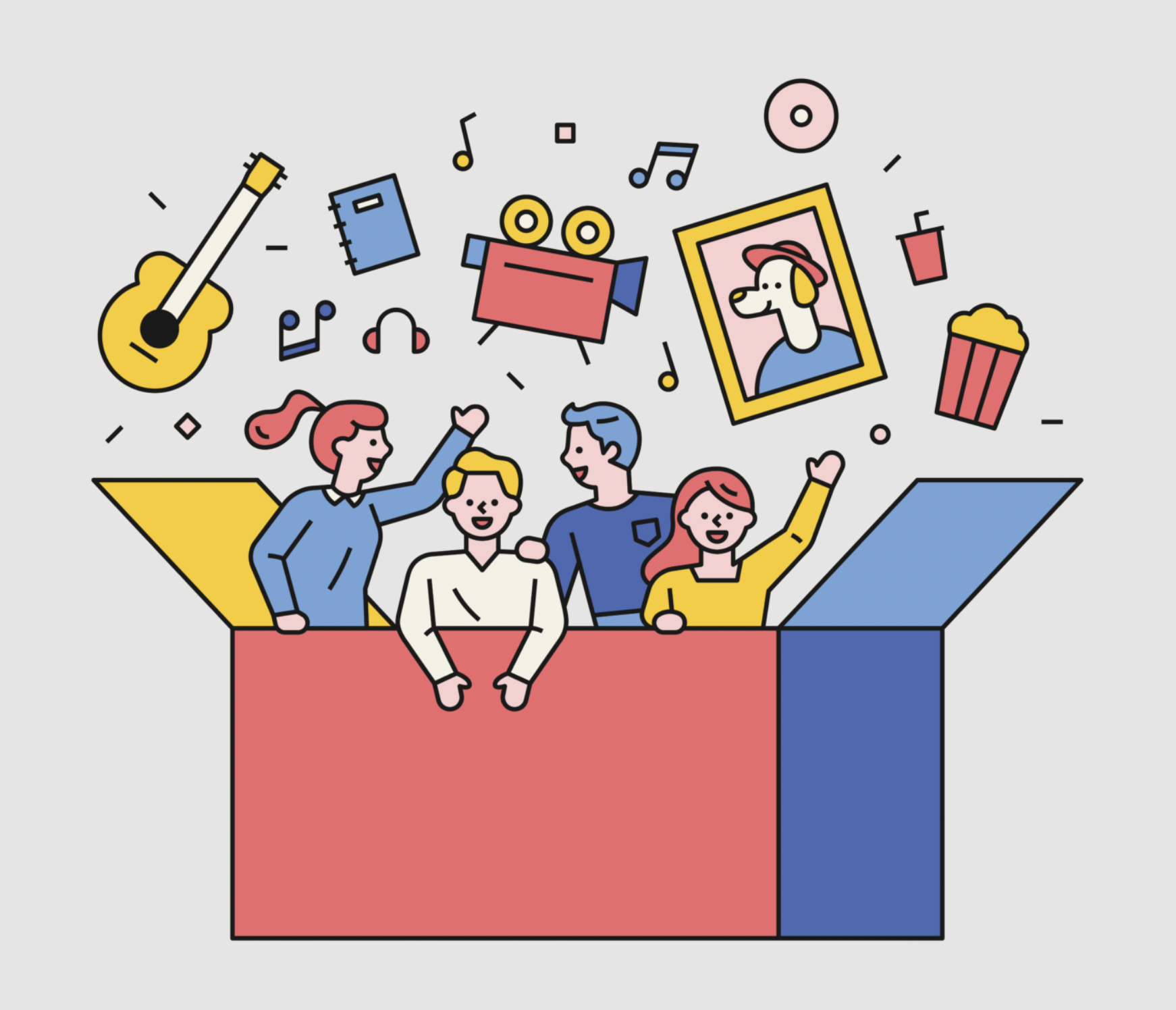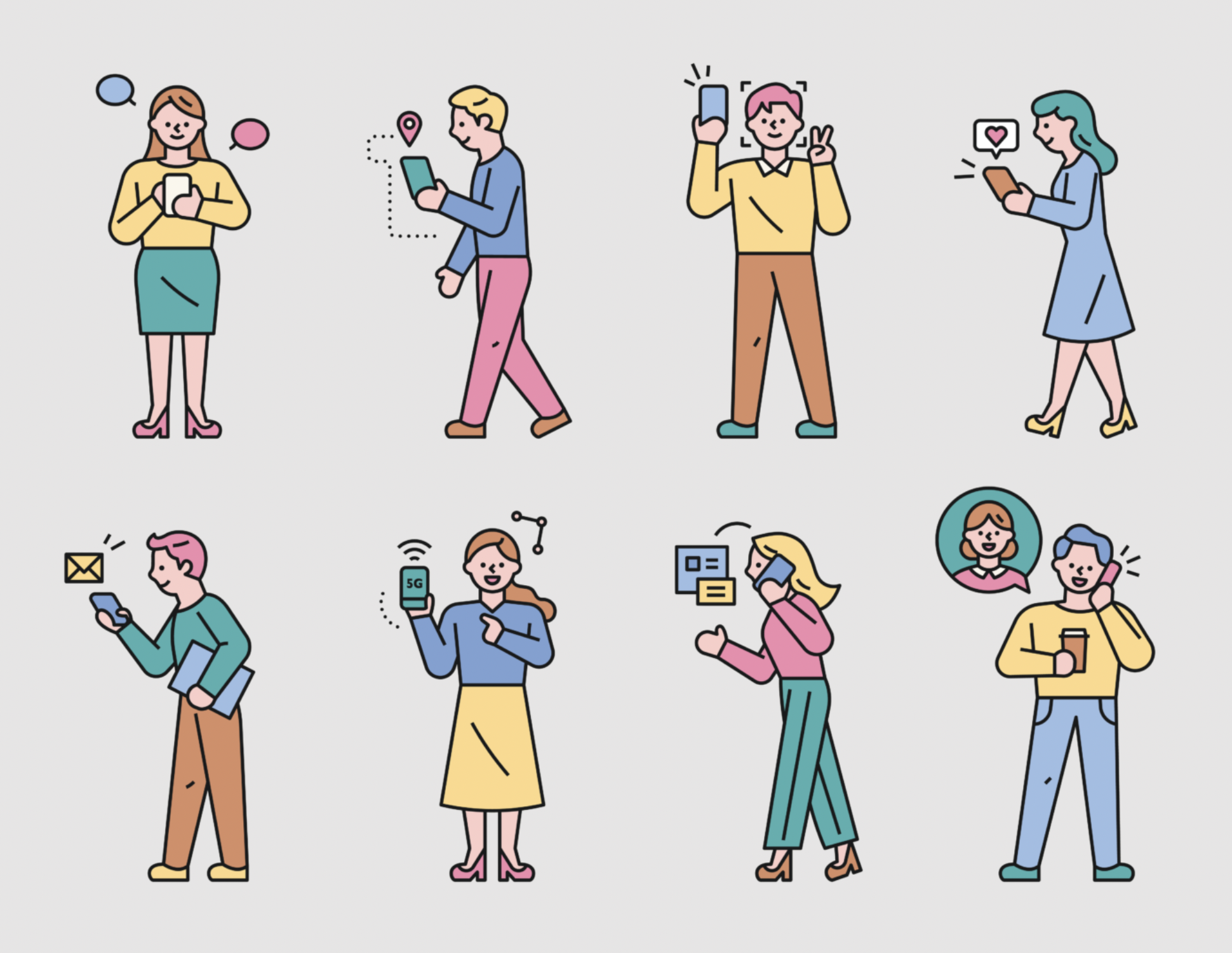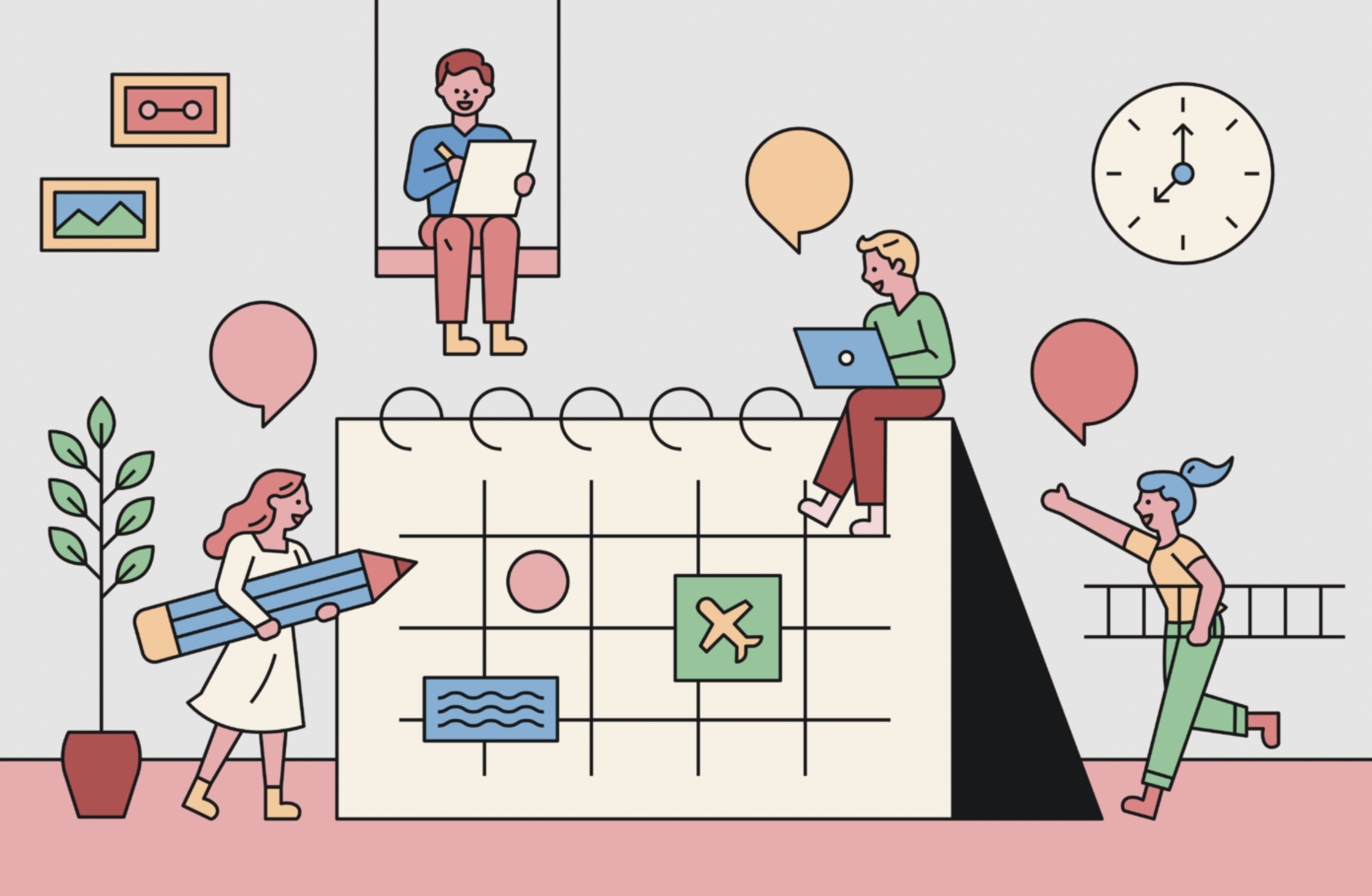- Live Captioning
YouTube Live Auto Captioning How-to Guides
YouTube Live Auto Captioning How-to Guides
Are you hosting an upcoming live stream on YouTube? Do you want to ensure it’s live captioned? If so, these how-to guides are just for you!
Filed under
Share this page
Related Resources
-
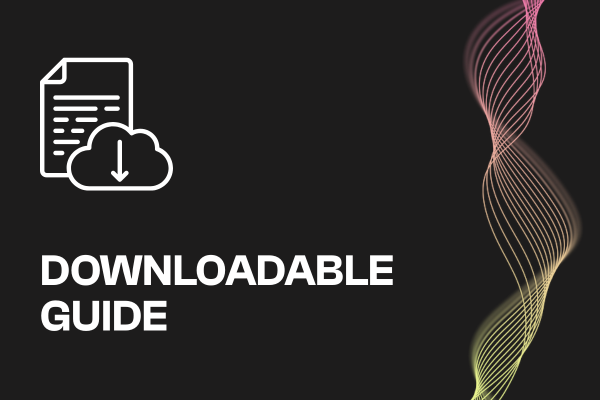 Read more: ADA Title II Compliance Checklist
Read more: ADA Title II Compliance Checklist- Whitepaper
ADA Title II Compliance Checklist
-
 Read more: Event Planning Workbook
Read more: Event Planning Workbook- Whitepaper
Event Planning Workbook
-
 Read more: European Accessibility Act (EAA) Checklist
Read more: European Accessibility Act (EAA) Checklist- Whitepaper
European Accessibility Act (EAA) Checklist