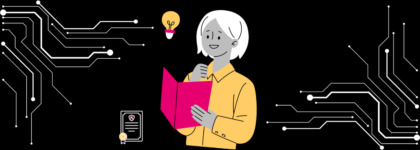How to Test Video Players for Accessibility
Updated: March 16, 2021
One-third of all online activity is spent watching video content, and video traffic accounts for 69% of all global consumer internet traffic.
So, considering watching video has become so intensely fundamental to the average online user experience, shouldn’t we also expect the interface of that activity to be accessible to the estimated 1 billion or so people in the world with disabilities?
Gian Wild, CEO and Founder AccessibilityOz recently led a webinar on testing video players for accessibility. AccessibilityOz offers web accessibility tools and consulting services as well as a fully accessible online video player, OzPlayer.
Armed with a structured testing framework and a basic understanding of how users with disabilities interface with technology, Gian demonstrates how simple it is to ensure whether your video player isn’t excluding users who have sensory disabilities that affect computer use. Here’s how you can do the same with any video player:
Phase 1: Test for “Showstoppers”
Initially, AccessibilityOz tested 37 video players against WCAG 2.0’s non-interference clauses.
Non-interference essentially means that, if the video player itself is used in a way that is not accessibility-support, or is used in a non-conforming way, the video player does not block the user from being able to access the rest of the page. In other words, the video player was automatically disqualified if any of the following were discovered:
- Audio is played automatically and the user is not aware this is happening, nor is a pause or stop button provided to disable autoplay or audio
- Keyboard traps
- A reverse keyboard trap in full-screen mode
Video players that play audio and/or video automatically (a phenomenon known as autoplay) must also enable users to turn off the audio or the autoplay function. Additionally, video players must allow users to open and close interactive features like menus and player controls without getting stuck in that feature; being unable to exit or close a menu using only a keyboard, for example.
AccessibilityOz calls this step “testing for showstoppers” because these criteria represent the biggest barriers to accessibility in the testing process. This step immediately disqualified about half of the players examined in the AccessibilityOz test.
Phase 2: Assemble an Accessibility Checklist
The next step is to test each video player against a more nuanced list of accessibility features that can be grouped into 4 categories: user controls, keyboard accessibility, transcripts and captions, and audio description. This makes it easy to create a rating system for video players.
AccessibilityOz offers an extremely comprehensive video accessibility testing service through their website.
WebAim’s checklist for time-based media is also great template for DIY video player testing.
From here, you can run through your checklist and determine for yourself which video player platform is the most accessible.
Why Organizations Should Test Their Video Players for Accessibility
It’s in an organization’s best interest to ensure the video streaming experience on their website is accessible.
Videos increase average time on a webpage by 88% and increase conversions on landing pages by 80% or more. So, why would you want to drive users away with inaccessible video?
Being trapped on a certain part of a page, unable to turn off autoplay audio, or forced to constantly restart the browser is not only annoying but it excludes users with disabilities from enjoying an equivalent experience with your video and webpage. Oftentimes, these issues will force users with disabilities to give up on watching the video out of frustration.
Whether you’re testing a video player your organization already uses, or vetting multiple platforms, this examination process will help you determine whether your video content is universally accessible to as many people as possible. It’s the right thing to do, but also the smart thing to do.
—
To learn more about AccessibilityOz’s video player comparison, watch the full webinar recording of the presentation below:
Further Reading

Subscribe to the Blog Digest
Sign up to receive our blog digest and other information on this topic. You can unsubscribe anytime.
By subscribing you agree to our privacy policy.