How to Order Audio Description
Do you want to order audio description? This how-to guide will walk you through ordering audio description files in the 3Play Media account system.
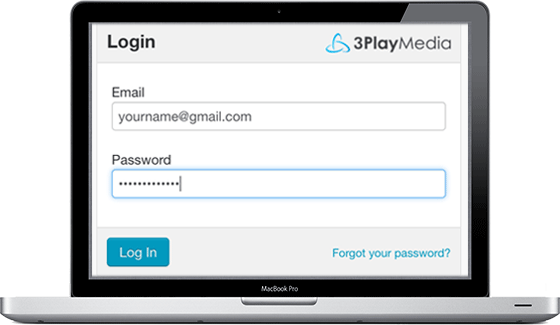
Step 2 – Edit audio description settings
Before placing your order, you can customize your audio description preferences by clicking on Settings on the top right of the screen. Then select Audio Description from the menu on the left side of the screen. You will see options for speaker and speaker rate. You can use the sample function on the bottom of the window to preview your selections.
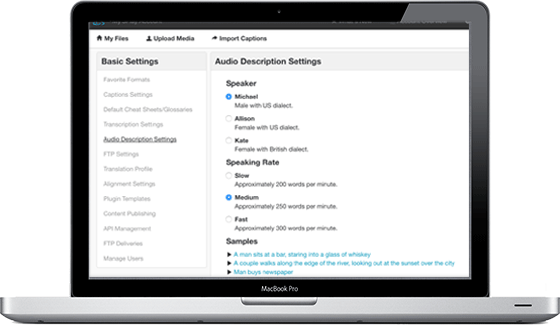
Step 3 – Upload your files
There are several ways to upload your video or audio files. From the Upload Media tab, choose to upload from your computer, send links, via FTP, or through a compatible video platform or lecture capture system. You can also upload using our API. Your files will begin processing as soon as they are uploaded.
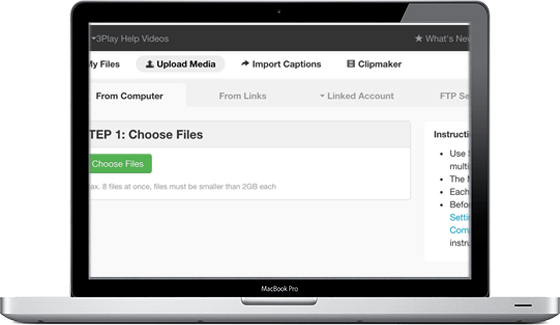
Step 4 – Select the type of captioning and audio description service
The standard service produces captions and transcripts. You must choose a transcription and captioning service, and then select Audio Description as an add-on feature from the bottom of the Upload window.
When you select Audio Description, a drop down menu will appear. Choose Standard Audio Description, Extended Audio Description, or Use 3Play’s Recommendation.
3Play’s Recommendation feature will automatically choose standard or extended description based solely on the audio content of your. By selecting this option, you are choosing to use the level of service recommended by this feature.
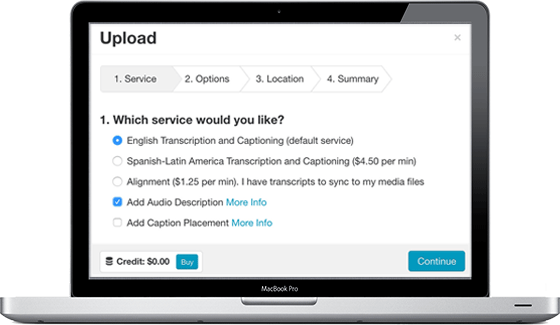
Already Have a Caption File?
If you already have a caption file for your videos in the 3Play Media account, you can simply add audio description by selecting your captioned file from the My Files page, selecting Order from the top of the screen, and choosing Audio Description.
Upgrade From Standard Description
If you have already ordered standard audio description, and would simply like to upgrade to extended audio description, you can do so. Select the name of the file in My Files. On the bottom right of the page, select Upgrade.
Step 5 – Place order
In the next screen, Location, choose where you would like your files to be stored. Then, confirm order details and place your order.

Step 6 – Wait for processing to complete
You can monitor the status of your files and keep everything organized. Once your files have been processed you can download any format of audio description anytime.
Check out our plans and pricing.

