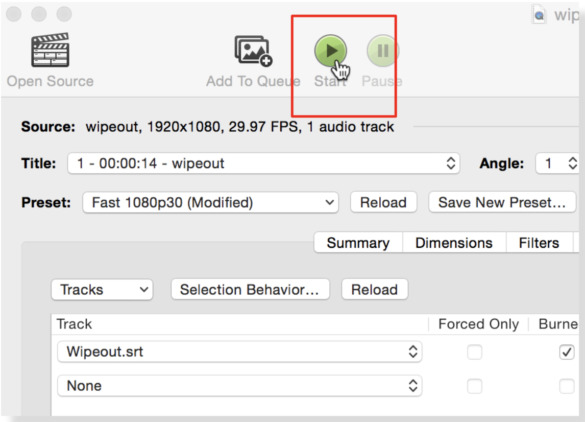Handbrake: Encode Open and Closed Captions
3Play Media offers a caption encoding service. However, sometimes the source video is so large that it has to be compressed when uploaded to our system, which affects the video quality of an encoded output.
For projects where you require a video with caption encoding that matches the source quality, follow the steps below. You’ll learn how to download the SRT files from 3Play Media and encode either open or closed captions in Handbrake.
Handbrake is a free program and can be downloaded here for Windows and Mac.
Step 1: Submit Your Video File for Captioning
Login to 3Play Media and submit your file for captioning.
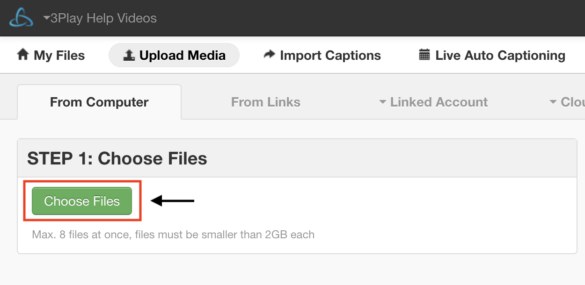
Step 2: Download SRT File
Once it’s complete, locate your captioned file. Click Download and select the SRT closed caption format to download your file.
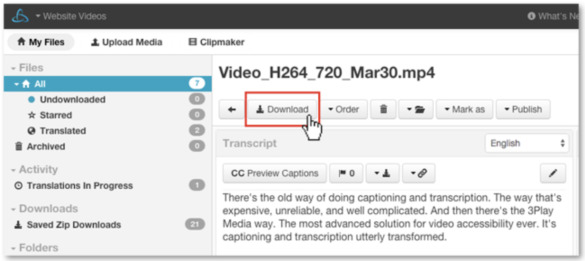
Step 3: Import Source Media
Open the Handbrake application, and click the Open Source button, which is in the upper left-hand side of the interface. Select and import your video file.
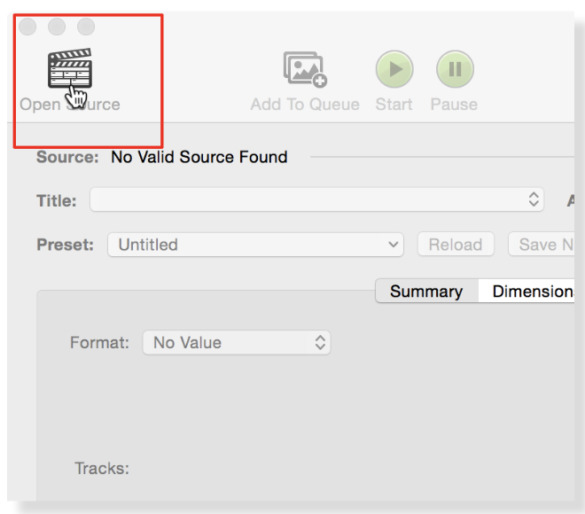
Step 4: Import SRT Captions
Click on the Subtitles tab within Handbrake. Click the Tracks button. From the drop-down menu that appears, select Add External SRT and then select the SRT file downloaded in step 2.
If open captions are needed, check the box under the Burned In column. If closed captions are needed, leave this box unchecked.

Step 5: Advanced Caption Settings
Under SRT Language, choose the language associated with the SRT file, and under SRT Encoding, leave this at ISO-8859-1.
Step 6: Start the Encoding Process
Once the settings for the captions have been selected, click Start to begin encoding the captions into the media file. When encoding is complete, view your video file with captions!