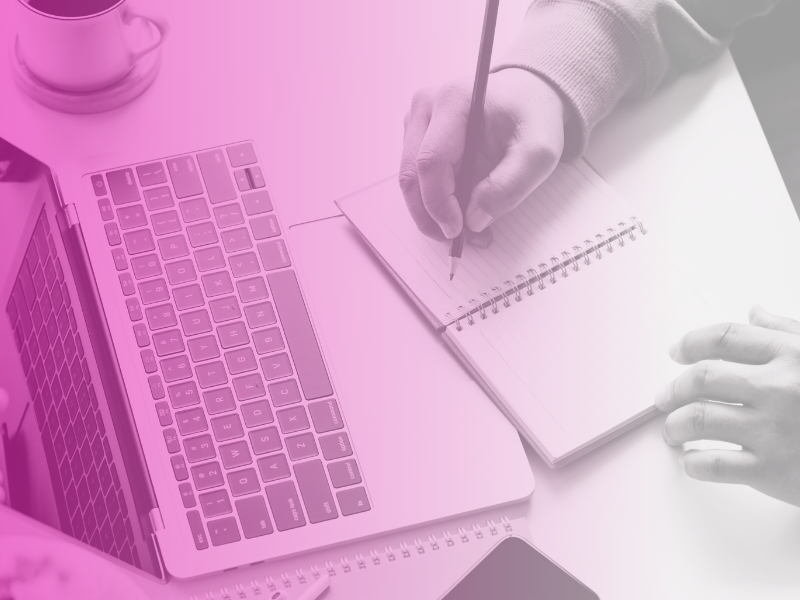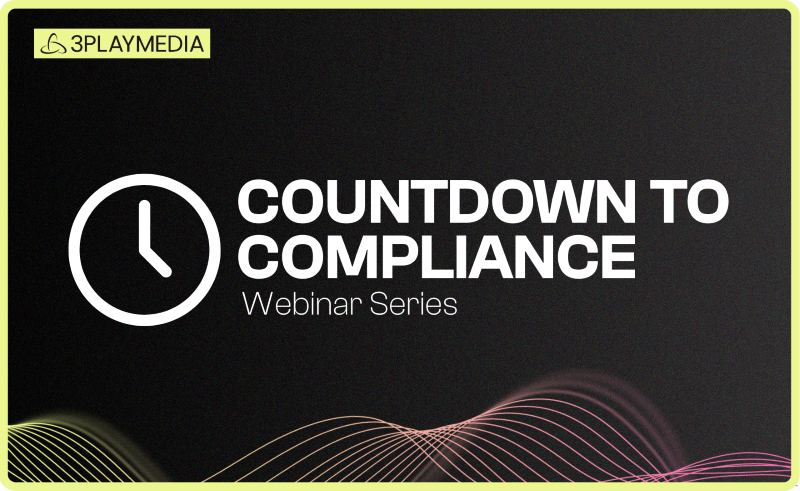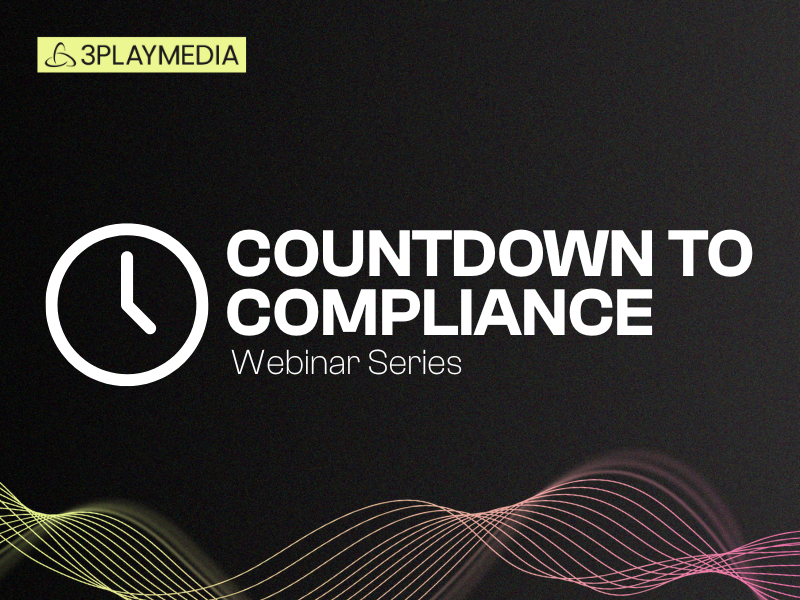Resource Library
Discover a rich library of expert insights, practical guides, and cutting-edge research designed to help you make your video and digital content more accessible, inclusive, and compliant.
-
 Read more: How to Create Audio Description for YouTube Videos
Read more: How to Create Audio Description for YouTube Videos- Audio Description
How to Create Audio Description for YouTube Videos
-
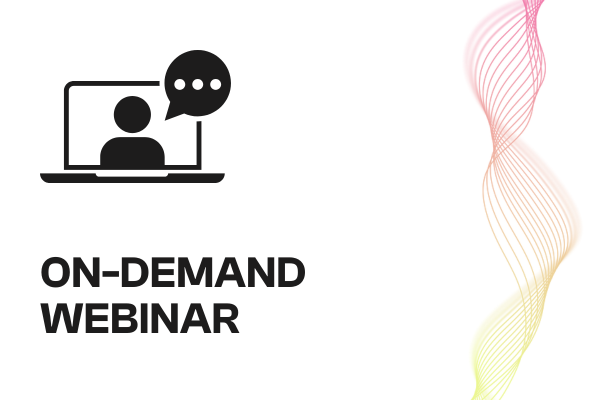 Read more: 2025 U.S. Digital Accessibility Legal Update with Lainey Feingold
Read more: 2025 U.S. Digital Accessibility Legal Update with Lainey Feingold- Webinars
2025 U.S. Digital Accessibility Legal Update with Lainey Feingold
-
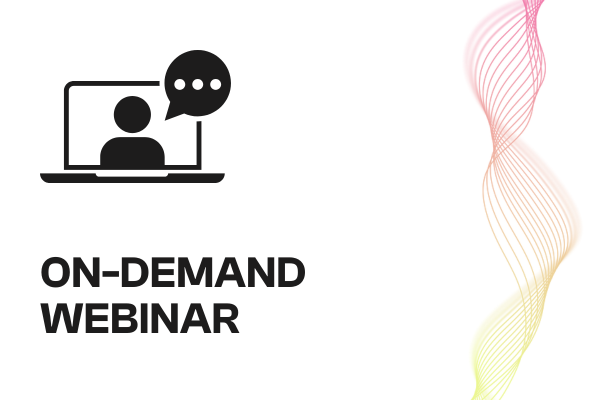 Read more: Building a Budget for Video Compliance with the University of Florida
Read more: Building a Budget for Video Compliance with the University of Florida- Webinars
Building a Budget for Video Compliance with the University of Florida
-
 Read more: How University of Florida Mitigated ADA Risk and Saved Thousands
Read more: How University of Florida Mitigated ADA Risk and Saved Thousands- Captioning
How University of Florida Mitigated ADA Risk and Saved Thousands
-
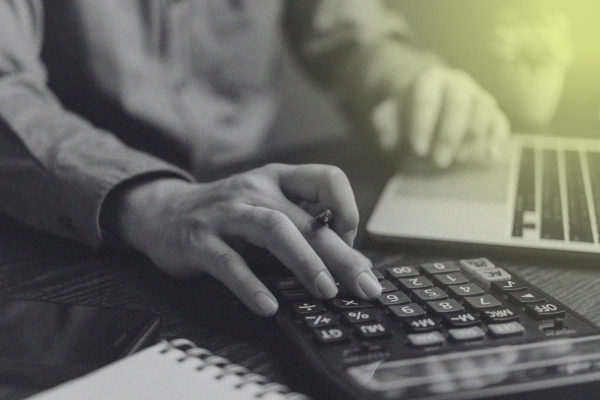 Read more: A University Guide to Budgeting and Auditing for ADA Video Compliance
Read more: A University Guide to Budgeting and Auditing for ADA Video Compliance- Legislation & Compliance
A University Guide to Budgeting and Auditing for ADA Video Compliance
-
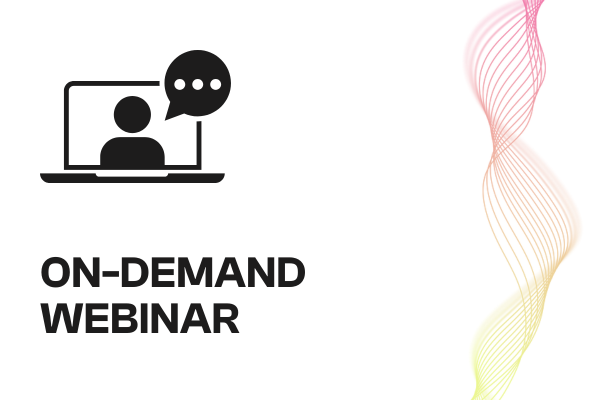 Read more: Title II Video Accessibility Compliance 101: What You Need to Know
Read more: Title II Video Accessibility Compliance 101: What You Need to Know- Webinars
Title II Video Accessibility Compliance 101: What You Need to Know
-
 Read more: Everything to Know About the Americans with Disabilities Act (ADA) and Video Compliance
Read more: Everything to Know About the Americans with Disabilities Act (ADA) and Video Compliance- Legislation & Compliance
Everything to Know About the Americans with Disabilities Act (ADA) and Video Compliance
-
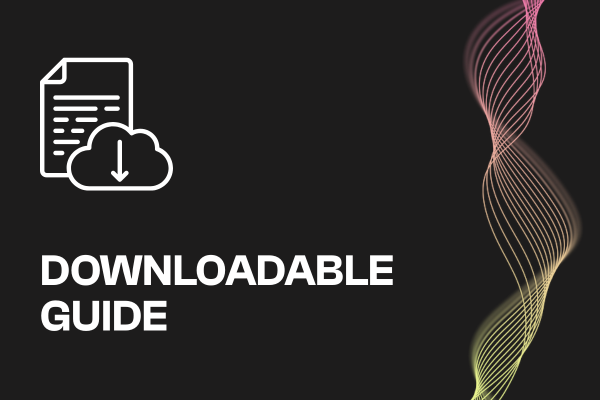 Read more: ADA Title II Compliance Checklist
Read more: ADA Title II Compliance Checklist- Legislation & Compliance
ADA Title II Compliance Checklist
-
 Read more: Subtitling vs. Dubbing: Which is Right for Your Audience?
Read more: Subtitling vs. Dubbing: Which is Right for Your Audience?- Subtitling
Subtitling vs. Dubbing: Which is Right for Your Audience?