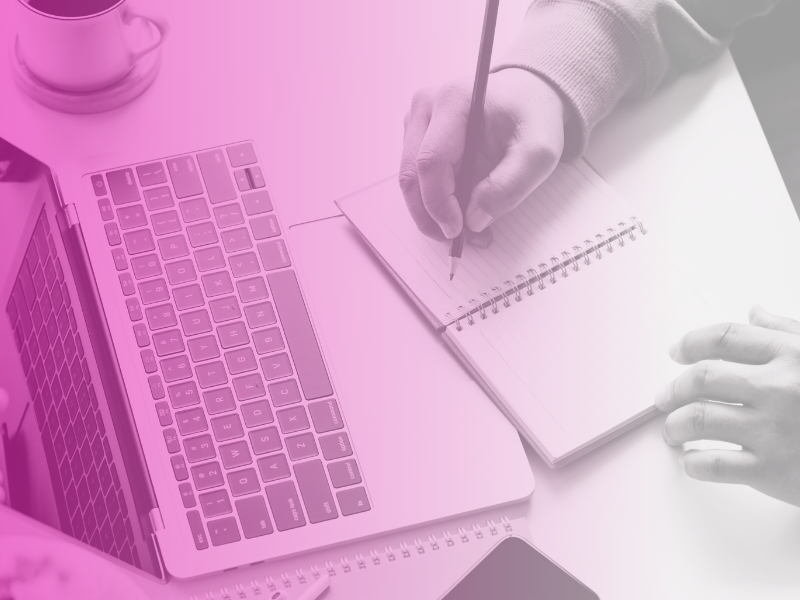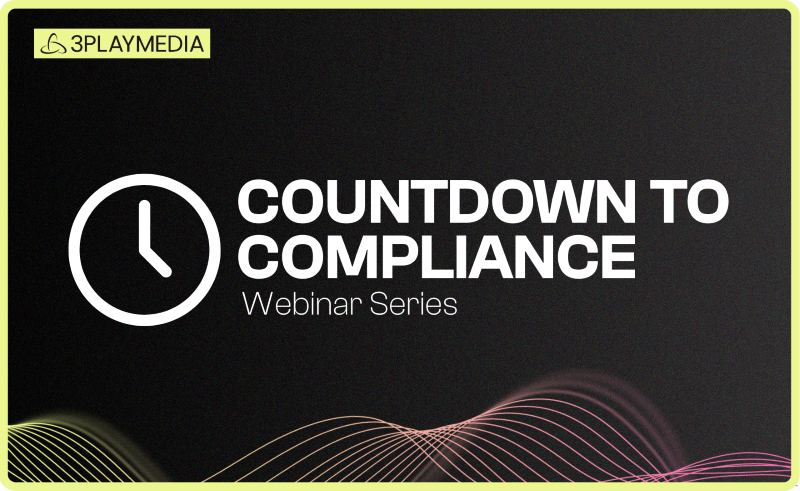- Accessibility
Designing IT Accessibility Training in Postsecondary Institutions
This event occurred on February 27th, 2025 • Virtual • Free
Watch the recording:
Session Information
Federal legislation and rulings are designed to ensure everyone has access to digital technology and resources. However, most postsecondary and other institutions do not make all their courses, websites, and other digital tools and content accessible to people with disabilities. Effective efforts to improve this situation include offering training on the accessible design of IT.
In this presentation, you will learn about the importance of and how to roll out training tailored for stakeholder groups and the content and presentation options that work best for each.
Share this page
Related Resources
-
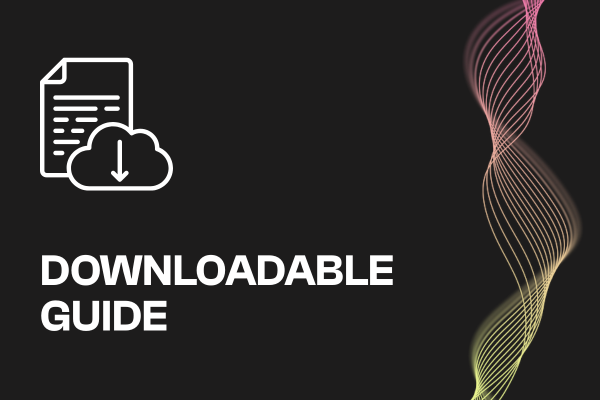 Read more: ADA Title II Compliance Checklist
Read more: ADA Title II Compliance Checklist- Whitepaper
ADA Title II Compliance Checklist
-
 Read more: Event Planning Workbook
Read more: Event Planning Workbook- Whitepaper
Event Planning Workbook
-
 Read more: European Accessibility Act (EAA) Checklist
Read more: European Accessibility Act (EAA) Checklist- Whitepaper
European Accessibility Act (EAA) Checklist