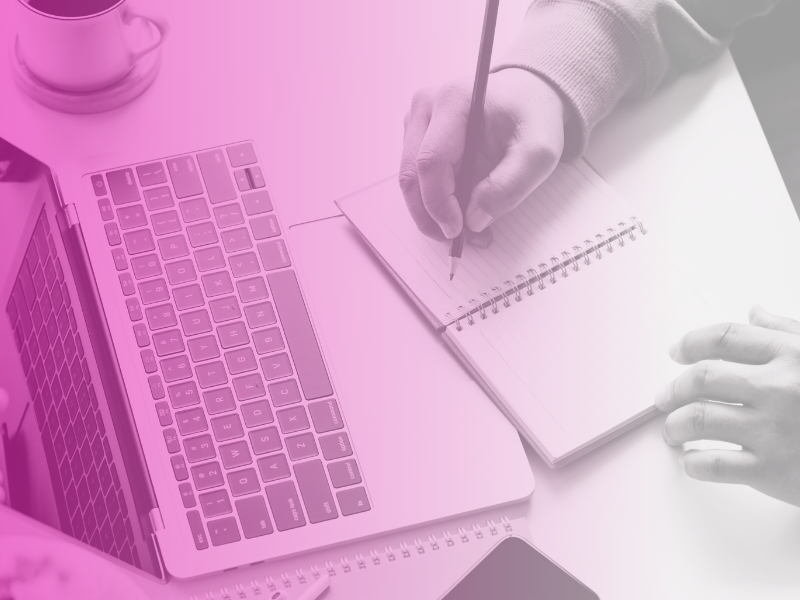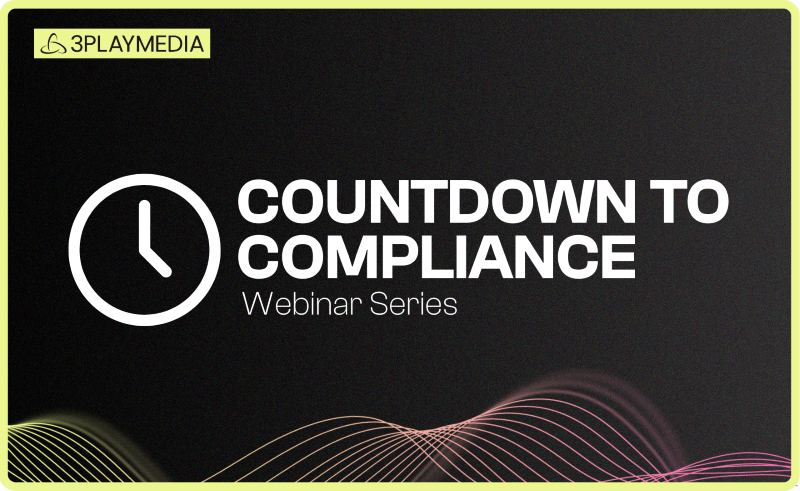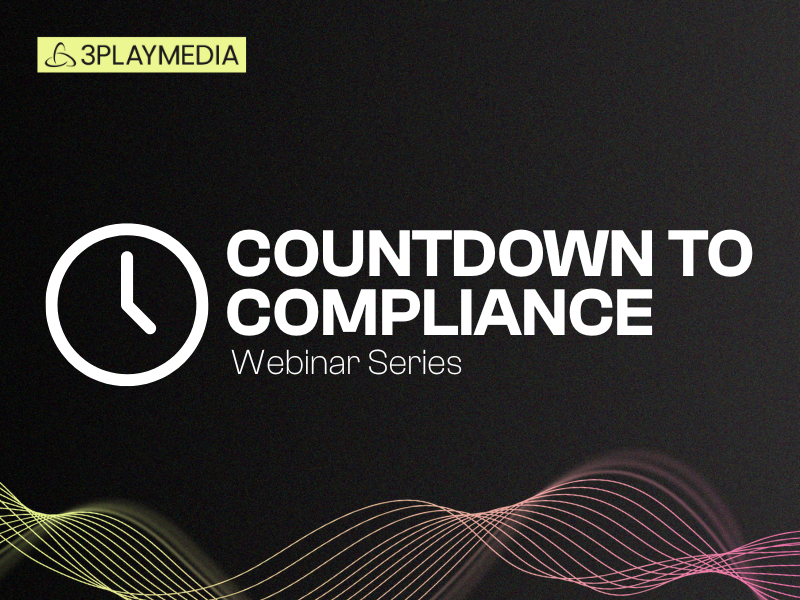Resource Library
Discover a rich library of expert insights, practical guides, and cutting-edge research designed to help you make your video and digital content more accessible, inclusive, and compliant.
-
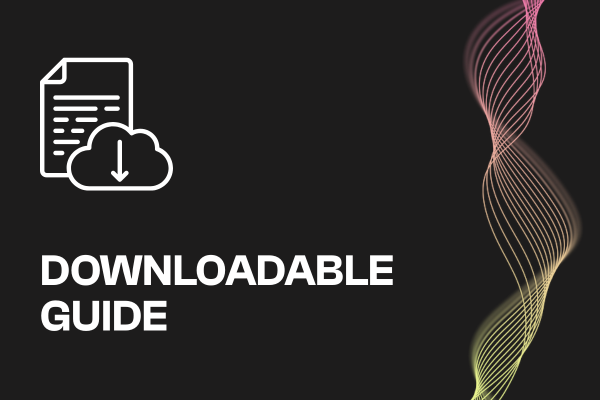 Read more: ADA Title II Compliance Checklist
Read more: ADA Title II Compliance Checklist- Legislation & Compliance
ADA Title II Compliance Checklist
-
 Read more: Subtitling vs. Dubbing: Which is Right for Your Audience?
Read more: Subtitling vs. Dubbing: Which is Right for Your Audience?- Subtitling
Subtitling vs. Dubbing: Which is Right for Your Audience?
-
 Read more: What Is Dubbing? Everything You Need to Know About Dubbing Videos
Read more: What Is Dubbing? Everything You Need to Know About Dubbing Videos- Dubbing
What Is Dubbing? Everything You Need to Know About Dubbing Videos
-
 Read more: cielo24 Acquisition: The Case for Migrating to 3Play Media
Read more: cielo24 Acquisition: The Case for Migrating to 3Play Media- Accessibility
cielo24 Acquisition: The Case for Migrating to 3Play Media
-
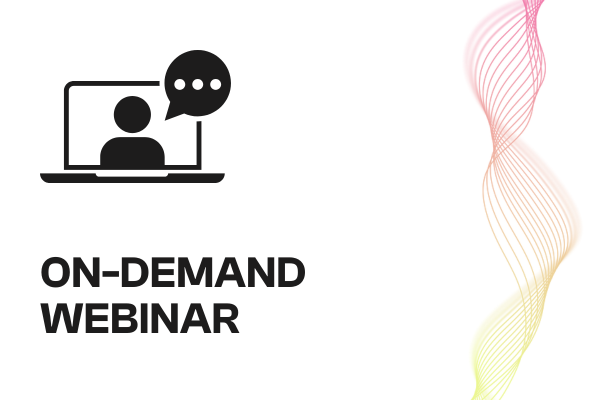 Read more: GMU’s Assistive Technology Initiative: The Highs, Lows, and “I Don’t Knows” of our ADA Title II Efforts
Read more: GMU’s Assistive Technology Initiative: The Highs, Lows, and “I Don’t Knows” of our ADA Title II Efforts- Webinars
GMU’s Assistive Technology Initiative: The Highs, Lows, and “I Don’t Knows” of our ADA Title II Efforts
-
 Read more: Which Languages Are Required for EAA Compliance?
Read more: Which Languages Are Required for EAA Compliance?- Localization
Which Languages Are Required for EAA Compliance?
-
 Read more: How to Prioritize Backlog Video Content for EAA Compliance
Read more: How to Prioritize Backlog Video Content for EAA Compliance- Accessibility
How to Prioritize Backlog Video Content for EAA Compliance
-
 Read more: ADA Title II: What Public Entities Need to Know in 2026
Read more: ADA Title II: What Public Entities Need to Know in 2026- Legislation & Compliance
ADA Title II: What Public Entities Need to Know in 2026
-
 Read more: 3Play Media Reintroduces Itself as Global Video Solutions Leader Backed by 15+ Years of AI Innovation
Read more: 3Play Media Reintroduces Itself as Global Video Solutions Leader Backed by 15+ Years of AI Innovation- Company News
3Play Media Reintroduces Itself as Global Video Solutions Leader Backed by 15+ Years of AI Innovation