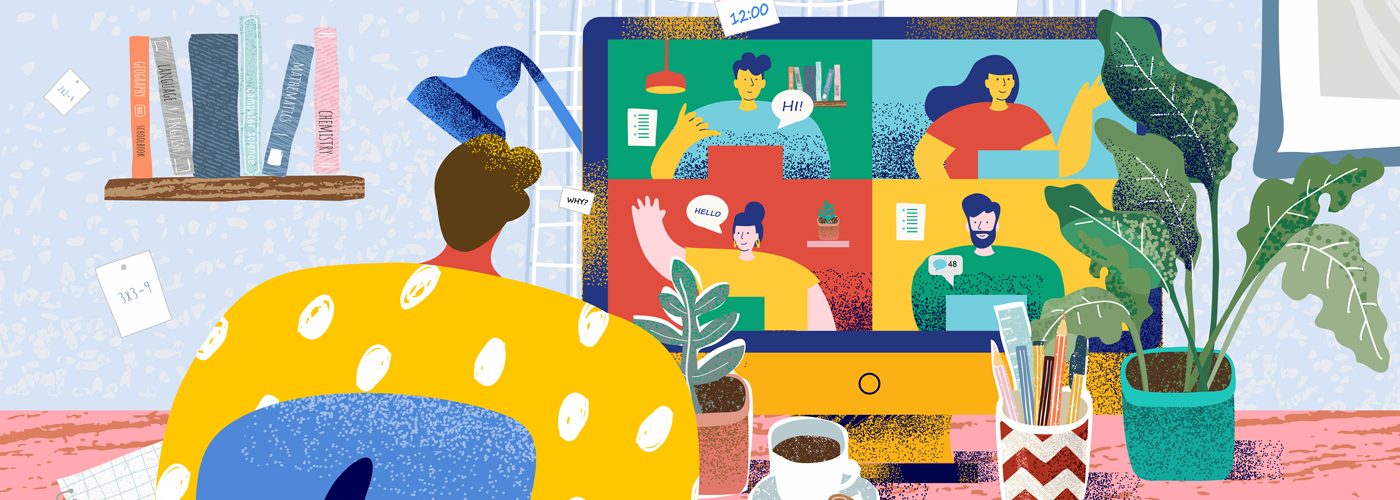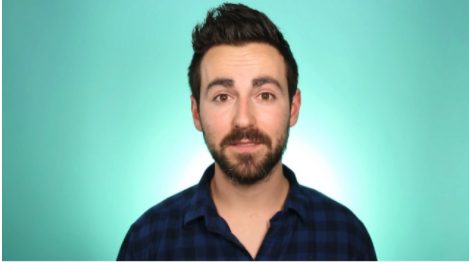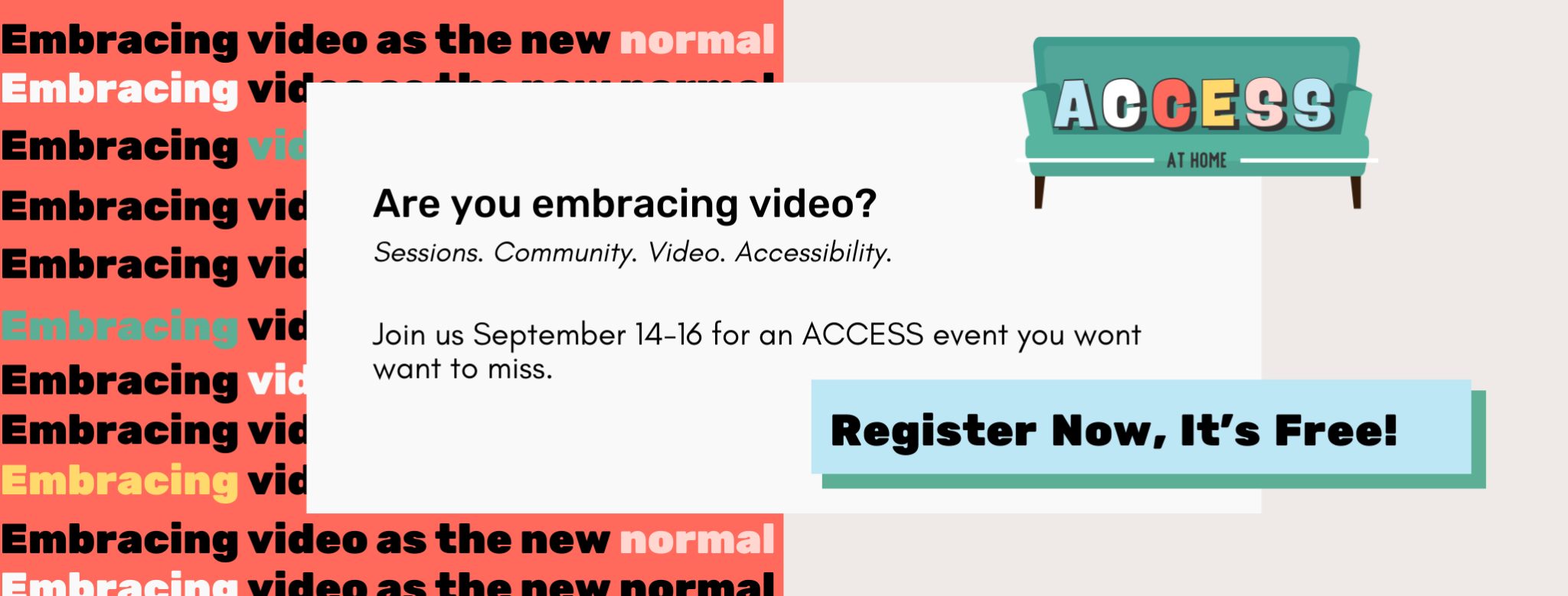How to Create Top-Notch Remote Video Content: 3 Tips from ACCESS Speakers
Updated: October 23, 2023
If you’re planning on producing video content for your business in the near future, I’d hedge to say you’ll be making it in-house – literally.
As remote work persists, video marketers have traded their office DSLRs for webcams and iPhones and their soundproof studios for shushing their roommates – but that doesn’t mean video production is impossible.
There are plenty of workarounds to making your remote video content high-quality and accessible to your audience. In this article, we’ll walk through the ways you can turn your scrappiness into respectable videos for your viewers and website visitors, based on some insights from our recent ACCESS at Home event.
1. Keep Accessibility Top of Mind
According to this study from the Center for Talent Innovation, 30% of professional, college-educated, white-collar workers have a disability.
3Play Media marketing managers Elisa Edelberg and Sofia Leiva suggest adhering to Web Content Accessibility Guidelines (WCAG) when making online videos – especially for presentations like webinars or recorded demos.
Specifically, following these best practices creates more inclusive video content:
- Incorporating captions. Have captioning in place that is at least 99% accurate. While they are necessary for viewers who are deaf or hard of hearing, captions are also utilized by viewers who may not be in a place where they can listen to the audio in your video. As a result, this feature will appeal to a wider audience than you may realize.
- Minimize background noise. Background noise results in a more distracting viewing and listening experience, and reducing it is essential to meet the needs of those who have a hearing impairment. Position yourself away from windows or areas of your home where disruptive noise from construction, electronics, or nature is noticeable.
Pro Tip: If you’re in a pinch, covering your room with pillows and sprawled blankets can help eliminate echos and the reverb of unwanted background noise. - Pay Attention to Color Contrast. Logos and text should contrast with background colors at a 4.5:1 ratio, according to level AA of WCAG, to ensure readability. To test if your proposed color contrast passes the test, try using Colorable’s contrast tool.
2. Choose a Proper Location
If you are filming yourself remotely, picking a prime location is key.
In his presentation for ACCESS, Chris Lavinge, Head of Production at Wistia, outlined three options to choose from and optimize for your video backdrop.
-
- The Lean-In Approach. This is where you lean into the fact that you’re at home. Provide an authentic view of your environment – so long as you remove any background distractions or imperfections.
-
- The Pulled-Back Approach. For this option, switch things around and have your home office in the background to give viewers a sense of your workspace.
-
- The Evergreen Approach: This option calls on video-makers to get in front of a solid background, like a painted wall in your home. If you’ve got the budget, Chris recommends springing for a backdrop from a site like Savage Universal.
For more tips, check out Chris’s blog post on Choosing a Background for Your Video.
3. Use the Equipment You Already Have
Creating video remotely means you’re your own audio engineer, cinematographer, and equipment manager. Luckily, you’re likely equipped with the technology you need, so if your company is unable to send you professional-grade hardware, utilize what you already have!
Filming on a Laptop
- Make sure you’re facing a window – not the other way around. This will help tremendously with lighting.
- Keep your camera at eye level – be crafty here! If you’ve got a box or a stack of books lying around, they can elevate your camera appropriately.
- Space out your webcam– keeping your laptop at arm’s length will help with this aesthetic.
Filming on an iPhone
Like a laptop, your iPhone contains a high-quality camera and audio recorder. Just remember to use the auto-lock feature to keep your camera’s focus right.
While an iPhone negates the need to purchase a camera, getting the most out of your iphone-filmed content may require a couple upgrades, such as a phone mount or tripod like the affordable meFOTO SideKick 360 SmartPhone Holder.
Capturing Audio
A microphone should be as close to the person speaking as possible. This can complicate things if you want to create distance between yourself and your camera, but your camera doubles as your mic.
Some hacks to solve this problem include:
- Borrowing a friend or partner’s iPhone. Place the device closer to the subject of the video and set up the second iPhone to record a voice memo. Then, align the audio file with the recorded video during the editing process.
- Use an old set of iPhone headphones. While it will void your warranty, cutting off the earbuds and using the mic from a pair of Apple headphones as a lav works as a quick fix if you’re in need of a better mic. Anyways, AirPods are better, right?
While these solutions are free, Chris suggests not skimping when it comes to ensuring quality audio for videos.
“If you’re going to invest in one thing, buy an external microphone,” explained Chris (he recommends the popular Yeti Blue mic).
Perfecting At-Home Video Production
While your remote video content might lose some of its professionalism, that’s no reason to put video on the backburner. By choosing the right location, getting crafty with production equipment, and taking simple steps to meet accessibility standards, you’ll find that producing quality remote video content is completely doable.
This blog post was written by AJ Beltis, a Content Marketing Manager at Hubspot, a marketing, sales, and service software. When he’s not creating tools and resources for HubSpot’s blog readers, he’s probably rewatching one of his favorite movies, writing something, planning his next road trip, or impatiently waiting for the next season of Stranger Things to hit Netflix.