In-Video Search
Make it easy for your audience to find content in your video, control the playback speed, and reinforce comprehension with a fully-synced interactive transcript. Search the transcript and jump to video timing with results.
3Play Media’s next generation Access Player enables you to publish fully accessible media to your website with no development effort.
The Access Player is 3Play Media’s new, fully accessible media player that integrates with your existing media player of choice to add enhanced accessibility capabilities.
The Access Player allows the user to search and interact with a time-synced transcript and listen to an Audio Description track. In addition, it provides SEO benefits, making your content more discoverable – so you can reach and connect with your audience to the fullest extent possible.
The 3Play Plugin is still available as we continue to build out functionality of the Access Player. If you’re looking for extended audio description support on content that is visually complex, the 3Play Plugin integrates with your player and intelligently pauses the source video content until the description is complete before resuming play.
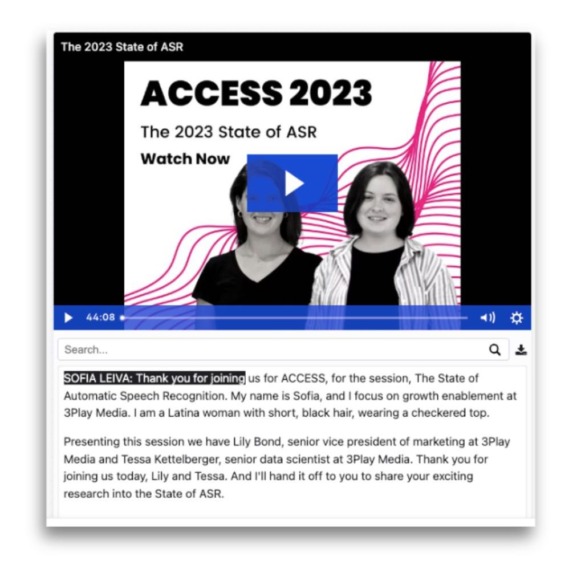
Make it easy for your audience to find content in your video, control the playback speed, and reinforce comprehension with a fully-synced interactive transcript. Search the transcript and jump to video timing with results.
The Access Player injects metadata from your video into the head of your page. It’s designed to automatically boost the SEO of your video by utilizing linked data to drive traffic to your site.
Add audio description to videos without republishing audio or video files. You can toggle AD on/off and change the volume of description separate from the original audio track volume.
*Standard via Access Player
*Extended via 3Play Plugin
The Access Player allows your content to be published beyond English. One player, multiple languages – smartly detecting the preferred language of your audience.
The 3Play Access Player makes published time-based media more accessible, interactive, and SEO-friendly, allowing audio and video files to comply with web accessibility regulations through support for captions, transcripts, and audio description.
Flexible publishing
Easily publish a Javascript or iframe embed code, right from the 3Play platform.
Media player compatibility
Compatible with YouTube, Brightcove, Kaltura, Wistia, and self-hosted video.
Simple to save for later
Easily download your transcript with the click of a button.
Accessible and mobile responsive
The player itself is accessible and responsive, which means functionality can be controlled by your keyboard or screen reader.
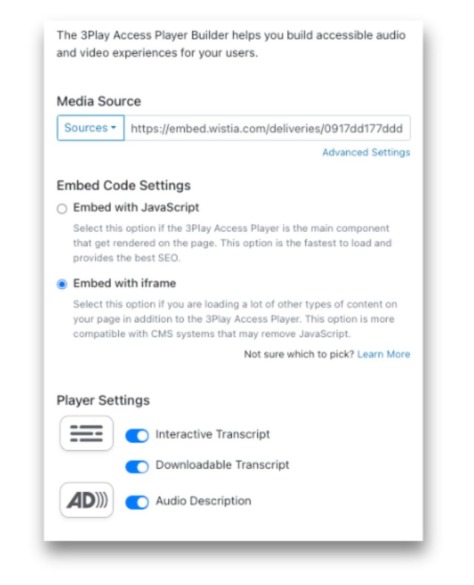
Create one accessible experience using a convenient user interface, or programmatically publish accessible experiences across all of your content.
Captions and interactive tools can improve student performance, including comprehension, memory, and knowledge transfer outside the classroom. Downloadable transcripts can be used as a study guide or a place to take notes.
Captions and interactive tools can improve student performance, including comprehension, memory, and knowledge transfer outside the classroom. Downloadable transcripts can be used as a study guide or a place to take notes.