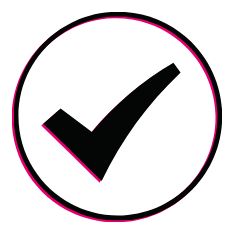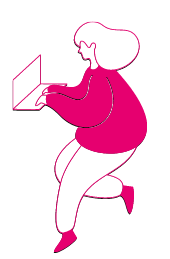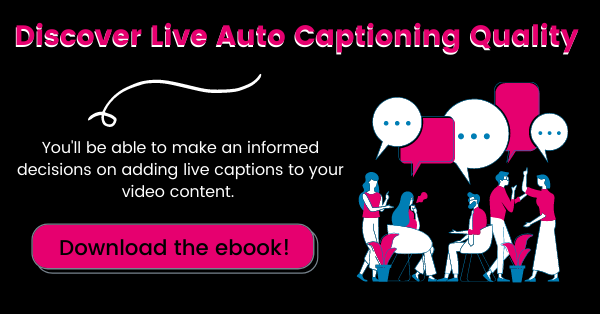How to Live Stream an Event in 6 Steps
Updated: September 20, 2023
Live streaming allows you to broadcast videos online in real-time. From concerts to conferences, webinars to fitness classes, live streaming has become standard practice across the world. In fact, there was a 300% growth in live streaming events between March and August 2020.
This blog post will provide you with the necessary information and tools for an outstanding live stream. What will you find in this post? A 6-step process for how to live stream any event. Let’s get started.
How to Live Stream an Event
- Choose a live streaming platform
- Prepare your broadcasting equipment
- Choose an encoder and configure stream settings
- Embed your video to your website and owned media outlets
- Test your stream
- Start streaming
What You Need to Know About Live Automatic Captioning Quality
Step #1: Choose a Live Streaming Platform
The first step in the process is to choose a reliable live streaming solution. There are many factors to consider when researching the most suitable solution to broadcast your live content or to cover other video marketing needs you may have. Be it paid, free, private, or public, you’ve got plenty of options.
First, you should have your audience in mind. Does your audience live on Facebook, YouTube, or LinkedIn? If the answer is “yes”, then the best decision would be to pick which one of these social media platforms has the most of your engaged audience in order to broadcast your content to the right people.
Some brands, though, choose to reach their audience using only their own outlets. Undoubtedly, live streaming through a brand’s own website has several benefits, such as an increase in organic traffic and brand awareness. In this case, you may need to consider a live streaming platform with Over-The-Top (OTT) support, such as Uscreen.
Next, you’ll need to think about your goals. Identifying your aims and objectives can help you choose what kind of live streaming platform you want.
If you intend to make a profit from your live streaming, you should select a service with monetization features. Most video streaming platforms provide monetization options, such as subscriptions, advertisements, and pay-per-view.
What’s the next step after choosing a streaming platform? Preparing your broadcasting equipment. This is what we’re going to cover in the next step of our process.
Step #2: Prepare Your Broadcasting Equipment
Equipment is key when it comes to live streaming events. The essentials include a computer, tablet, or phone, as well as visual and audio equipment. Additionally, a secure and fast internet connection will be needed.
Remember, everything here depends on your needs and budget. In this day and age, anyone can broadcast a video from their smartphone.
There’s also the option of using a laptop or a desktop computer to transmit your live videos to your streaming platform.
Still, when it comes to live videos, video cameras are a crucial tool for the process. Ranging from low-budget webcams to professional cameras, we’ve prepared the following options, based on Digitalcameraworld.com reviews:
- Logitech C922: $ 139.99
- Panasonic HC-V770: $597.99
- Sigma fp: $1,899
If you decide to upgrade your video quality, you will most likely need camera related accessories, such as:
- Camera stabilizers
- Lenses
- Light stands
- Tripods
Most, if not all, computer devices like smartphones and camcorders have built-in microphones which can be used for producing relatively good sound quality. According to several pieces of research, audio quality is more important than visuals for the audience. Based on that, we recommend that you invest in sound improvements.
In order to boost your audio sources, investing in an external microphone with USB or XLR is definitely worth the extra cost.
We’re aware of the high cost of these investments, but we can assure you that there are equipment packages for every budget. You can always do a live stream using your mobile device or laptop if needed.
That said, we have to admit that streaming quality strongly depends on equipment quality. Starting simple and upgrading your gear as your needs grow is our best advice.
Let’s move on to the next step where we’re going to talk about the importance of choosing an encoder and configuring your stream settings.
Step #3: Choose an Encoder and Configure Stream Settings
Another important part of live broadcasts is encoding. Encoding refers to the process of receiving video input and converting it for live streaming. An encoder is a device that modifies RAW video files to another digital video format suitable for live streaming.
Choosing the right encoder is essential for the success of your video streaming. You have the option to pick either a hardware or a software encoder.
A software encoder is the most affordable option of the two. They’re also generally customizable; you can adjust the encoding type and the bitrate. One of the disadvantages of using a software encoder is that it heavily relies on your computer’s capacity. Most video streaming platforms like Uscreen, Brightcove, or Wowza, don’t have built-in encoding software meaning users need some kind of live streaming software to go live.
There are several software encoders you can choose from, either free or paid, such as:
- Restream
- Switcher Studio
- Ecamm
- OBS Studio
- Streamlabs OBS.
If you have little experience with video broadcasting and encoding, OBS Studio is a great way to start diving into the encoding world. It’s free, easy to configure, and the internet is full of explainer videos about how to make the most of it.
A hardware encoder, on the other hand, is an extremely dependable alternative because it has its own algorithm and operates all the encoding internally. Prices for hardware encoders range from $300 to thousands of dollars. TeraDek, TriCaster, and Niagara Video are three of the most popular and high-quality hardware encoders on the market right now.
Before using either software or hardware encoders, you should configure your additional stream settings. Let’s move on to the next step of the process where we’ll explain how to embed your video to your website and owned media outlets.
Discover The Ins-and-Outs of Live Automatic Captioning Quality
Step #4: Embed Your Video to Your Website & Owned Media Outlets
The fourth step in our process involves promoting our event on different owned media outlets. How do we do that? By creating short video snippets of previous events or other promotional materials and graphs, and by trying to funnel users to our streaming service or membership platform.
Let’s share an example to make this more clear.
Step Conference is an online event for entrepreneurs featuring speakers from 100+ companies from all around the world in a three-day live event from March 29-31, 2021.
Part of their promotional efforts for their upcoming 3-day event includes promoting their event on Facebook, by focusing on specific speakers who’ll be presenting live during the event.
By leading people to their website, Step manages to raise awareness of the event and prompts people to buy a ticket.
Two things are obvious here:
- Marketing your upcoming event across your media channels is extremely important for its success
- Having one place where you lead your prospective attendees is also a vital element
Think about it: how can people tune in if they never hear about it in the first place?
A great idea would be a promotional plan including video teasers on social media and social media posts like we just looked at, email marketing, and even paid social media ads.
All in all, you should promote your upcoming event as much as you can so that you have as many people register as possible.
Also, something you need to keep in mind is that — when it comes to monetizing your event — you can offer your live event as part of your subscription service or by using a pay-per-view option.
The options can be different for those who are already signed up for your subscription service, but monetizing your live event is essential if you think of all the costs tied to creating and promoting it.
Just before we finish up, you need to test your stream to make sure that everything works smoothly. Let’s see how you can do that.
Step #5: Test Your Stream
At this step of the process, you need to test your stream before you go live and make sure that everything works as it should.
First, you should check your set-up with a checklist along the lines of:
- Is everything plugged in properly?
- Is the internet speed steady?
- Does your website load fast enough?
- Is your bitrate well configured?
If you answered “yes” to all these questions, you’re ready to go.
Now, it’s time to see if everything works properly, stream-wise. A great way to be proactive is to run a private test stream before you actually go live in front of your audience. This’ll help you identify several issues that could impact your actual live stream experience. Common issues you might face include:
- Poor visual/audio quality
- Stream interruptions
- Encoder settings misconfiguration
Identifying technical problems ahead of time makes troubleshooting a far easier process for any broadcaster.
After making sure that everything works smoothly, there’s just one final step left.
Step #6: Start Streaming
Ready. Set. Go. After following all the steps outlined in this guide, you’re ready to start streaming. Take a deep breath and press “Start Streaming”.
But, before you do that, there are a couple more things you need to know.
First, you should try to stream your live event on other streaming services that are available out there. You’ll be able to reach far more people if you stream your video not only from your website but also from other media outlets like your YouTube channel or through Facebook Live.
Reaching audiences on multiple outlets can be challenging since you have to consider features such as captioning, translation, audio description, and transcription. 3Play Media offers a wide variety of services, plugins, and features so that your video streaming is accessible to everyone. For example, if you’re going to share your live video or video presentation with your audience through Facebook Live, 3Play Media’s live captioning solution integrates directly with Facebook.
Author’s Tip: We highly recommend keeping accessibility on top of your list when preparing for your live stream. According to the World Health Organization (WHO), 15% of the world’s population has some form of disability. By using live captions, you can ensure that your live streams remain inclusive and accessible to people who are deaf or hard of hearing, which in turn can boost your reach and engagement.
Last but not least, as far as content is concerned, we strongly advise you to encourage audience participation during your live broadcasts. Ask your audience questions, start conversations, and be willing to share engaging content.
We recommend creating an online form that’ll work as a survey and share it with your audience after your live event. You’ll receive valuable feedback that can help you improve next time.
Let’s wrap this up and close with some final thoughts.
Now Over to You
Live streaming is quite an extensive topic with a lot of aspects to cover. We’ve outlined the basic topics for you to get started.
The most suitable streaming platform, along with standard or even some more advanced equipment are two critical factors for live streaming success.
We hope you find our advice interesting and helpful. We also hope to contribute to making your live streaming events worth attending.
We’re curious. Have you already started? What step are you on now? Let us know in the comments!
This blog post was written by PJ Taei, Founder and President of Uscreen, an all-in-one video monetization and live streaming platform that empowers video entrepreneurs and creators to monetize their content and build thriving businesses around their videos.