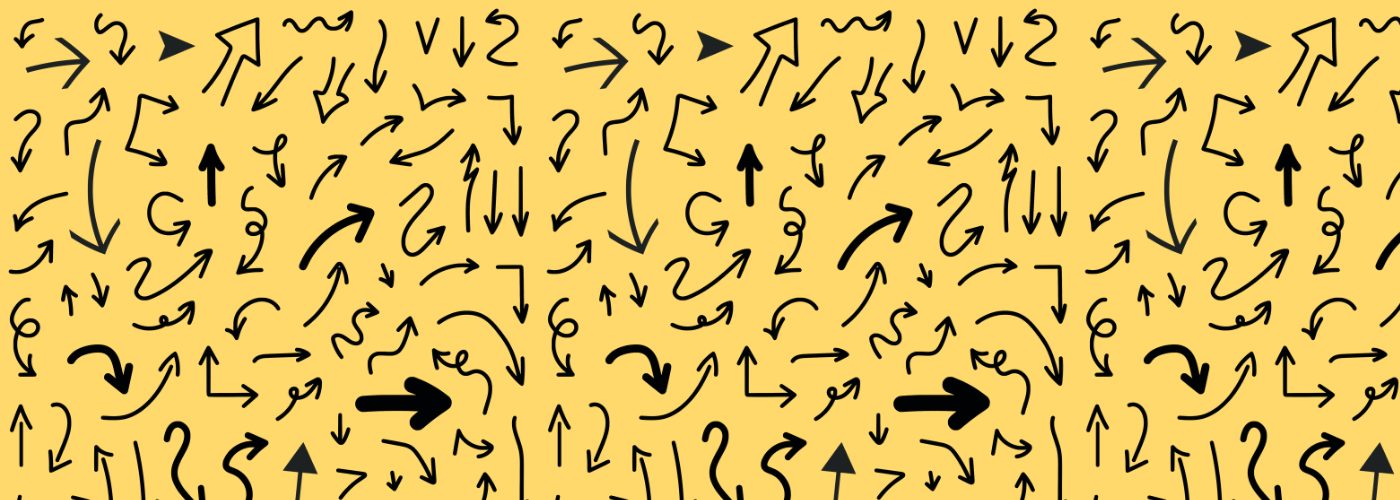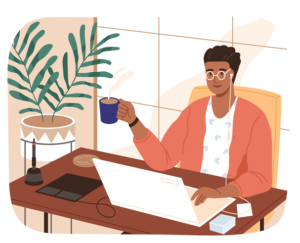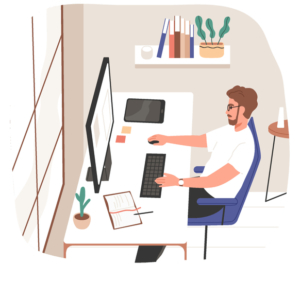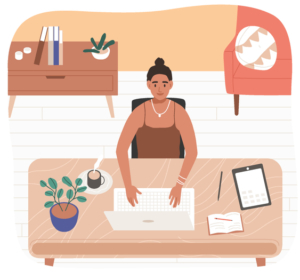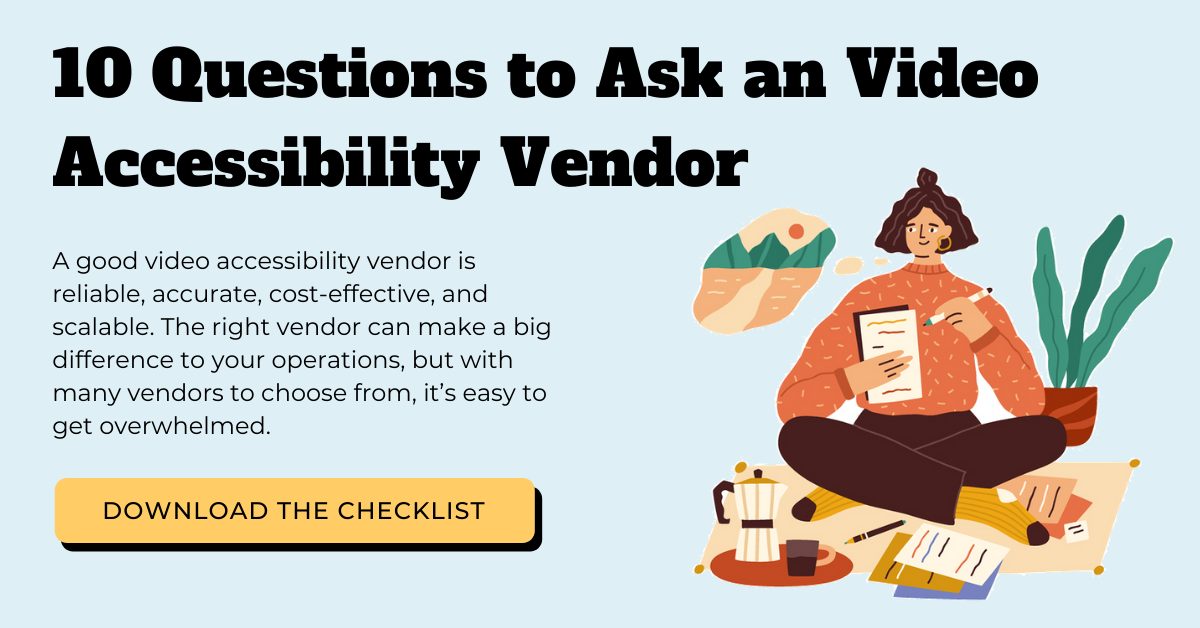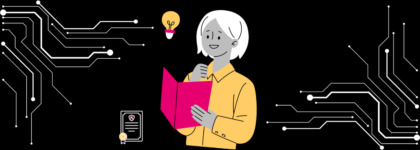Advanced Workflows for Captioning
Updated: August 30, 2023
Captions are time-synchronized text that represents the auditory information within a video. They are useful for viewers who can’t hear the audio, making it a great accommodation for those who are d/Deaf or hard of hearing.
Accessibility isn’t the sole purpose of captioning. There are a plethora of reasons why people caption their video content including engagement, legal compliance, viewing flexibility, and much more. Regardless of the reason, organizations should always have an easy and seamless way to caption their content.
For companies that produce a large amount of content and have advanced workflows, it’s important to partner with a vendor that can help to automate the captioning process.
In this post, we’ll show you how 3Play Media creates flexible solutions and features to support even the most complex captioning workflows through integrations, FTP upload, API workflows, and progressive delivery. Ultimately, these solutions help our customers save time and money in the long-run.
Learn How to Select the Right Captioning Vendor ➡️
Integrations
An integration links disparate systems or platforms to make it easier to share information and build workflows.
In the case of the captioning process, integrations make captioning content super simple, with minimal work required. At 3Play, we’ve engineered our integrations to help our customers seamlessly caption their content by integrating with leading video platforms. We integrate with a number of video players, platforms, and lecture capture systems such as Brightcove, JW Player, Vimeo, YouTube, and Zoom, to name a few.
The integration process works fairly simply. Once an integration is set up, you can select the files you want to be captioned in your video platform and it will automatically be sent to 3Play. Simply log in to your video platform, choose the video you want to be captioned, tag 3Play media, and sit back and relax knowing that your captions will be processed on time and accurately. Once your file is complete, we’ll post them directly back to your video platform.
So why should you consider using an integration? Since an integration streamlines the captioning process, it ends up saving you time because it doesn’t require much work.
Integrations are especially useful if you have a lot of video content and don’t have the time or resources to constantly oversee the entire workflow.
To set up an integration with 3Play Media:
- Login to your 3Play Media account
- Select Upload Media
- Find your video player under Linked Account or under Cloud Storage
- Login to your video player or enter your video player’s API credentials
- Grant 3Play access
- Your accounts are now integrated! (Note: when you give 3Play access, we won’t post or download anything without your permission.)
For more information on setting up an integration for the desired video platform, visit the 3Play Media support documentation.
FTP Upload
FTP stands for a “file transfer protocol” and it’s a convenient method for transferring files. FTPs come in handy when you want to move information from a computer to a server where a website is hosted. For example, you can set up an FTP to send files to 3Play Media’s server for captioning services.
Through 3Play, customers are able to upload up to 1 GB of files for English or Spanish captioning via an FTP.
In order to caption your files, you must use a third-party FTP client. If you don’t have one, we recommend using either ClassicFTP or Cyberduck, which are great for both Mac and PC. An FTP client allows you to both upload and download a large number of files from the server.
Similar to an integration, an FTP affords you more time by simplifying the captioning workflow. You can choose which files you want to be captioned, how quickly you want the files completed by, and your desired file format.
Additionally, with FTP deliveries, 3Play will automatically deliver caption formats to your FTP server with a naming convention you specify to fit your workflow needs. You can select any caption format you would like delivered, including custom formats.
Here’s how to set up an FTP upload with 3Play Media:
- Click Settings at the top, right-hand side in Account System
- Click FTP Settings
- Navigate to your project’s FTP Connection Settings (unique credentials are listed if your account contains multiple projects)
- Scroll down and click on Transcription Settings
- Enter your preferred settings for speaker identification, editing flags, and transcription category
- Launch your FTP client (if you’re using ClassicFTP, click Quick Connect or if you’re using Cyberduck, click Open Connection)
- In Connection Settings, change the Connection Timeout to 120 seconds
- Upload media files to a folder with the desired turnaround time and service
For more information on how to upload via an FTP, visit the 3Play Media support documentation.
10 Crucial Questions to Ask a Captioning Vendor!
Custom API Workflow
Another option to simplify the captioning workflow is to set up an API workflow.
An API, also known as Application Programming Interface, allows computers to talk to and pass data to one another.
3Play Media has APIs that enable you to set up automated workflows and build custom applications. Our APIs also let you programmatically import media files, export transcript and caption files, and use video plugins.
With 3Play’s API, customers can set up different commands. You can manage caption jobs by viewing media resource information (i.e. the job status), request captioning services, or download finished files. You’re also able to add interactive transcripts to your video.
Once the API is set up, you can create an auto callback where you’ll be notified when files are complete. You can even import existing captions so you can manage those assets all in one place.
There are many benefits to using an API. You can design workflows that best suit your business needs, automate repetitive manual tasks – especially at scale, reduce costs, labor hours, and workflow complexity, and it’s beneficial if you don’t use a major video player or platform.
Here’s how to set up an API with 3Play Media:
- Log into your 3Play Media account
- Click Settings located in the upper, right-hand corner of the page
- Under Basic Settings, click on APIv3 Access Management
- From there, you can create a set of API keys for all projects within your account or for a specific project
For more information on setting up an API, visit the 3Play Media support documentation.
Progressive Delivery
Last, but certainly not least, you can simplify your captioning workflow by using a Progressive Delivery.
Progressive Delivery is a back end configuration that delivers files at points in the process prior to full captioning completion.
With Progressive Delivery, files are delivered when they meet certain thresholds like estimated accuracy rate and/or number of max flags during the editing process.
Upon determination of an “early” delivery, files can be posted back to linked accounts, via email, or via API callbacks.
You may be wondering, why is Progressive Delivery worth considering? We recommend our customers use Progressive Delivery when they require an urgent, fast turnaround of caption files. Additionally, we’ll recommend it if they’re comfortable with non-compliant files in the interim while they wait for a final transcript that is fully compliant and 99%+ accurate.
If you need captions delivered immediately and prefer not to wait until they’ve completed processing, you can set necessary thresholds to help expedite delivery. For example, say you’re comfortable with reaching an 80% estimated accuracy rate to get your files back early, you can set that as a threshold and once the file reaches that rate, the files will be delivered.
You can also set thresholds for the number of max flags during the editing process. A flag indicates that there are inaudible or uncertain terms in your transcript that should be reviewed for accuracy.
For example, say you’re comfortable with a max number of 5 flags per file to get a file back early, you can set that as a threshold and once that file reaches a max of 5 flags, the files will be delivered
It’s worth mentioning that the files still process afterward even if the file is delivered early. Once it’s complete, the final transcript will be fully compliant and 99%+ accurate.
To learn more about getting started with Progressive Delivery, contact your 3Play Media Account Manager to enable the configuration for you.
Simply Your Captioning Workflow!
Whether you choose an API or Progressive Delivery, each workflow option mentioned above is meant to simplify your advanced captioning workflows.
Why spend your worthwhile time figuring out the captioning process? With 3Play Media as your captioning partner, you’ll have more time and resources on your hands to focus on what you do best, producing amazing video content!
Download the free checklist! 👇
Further Reading

Subscribe to the Blog Digest
Sign up to receive our blog digest and other information on this topic. You can unsubscribe anytime.
By subscribing you agree to our privacy policy.