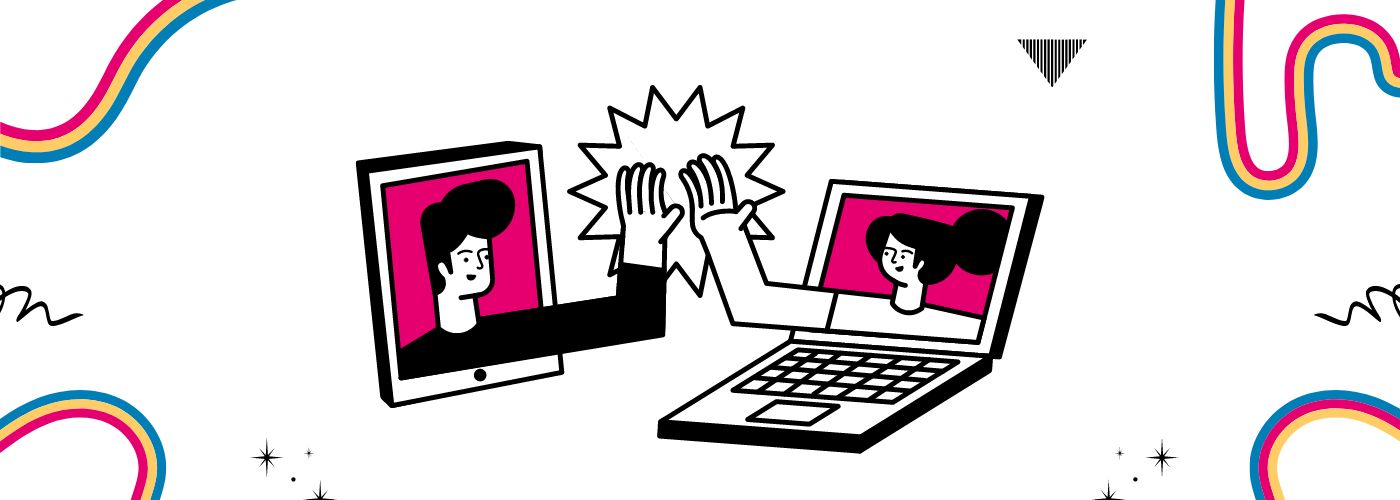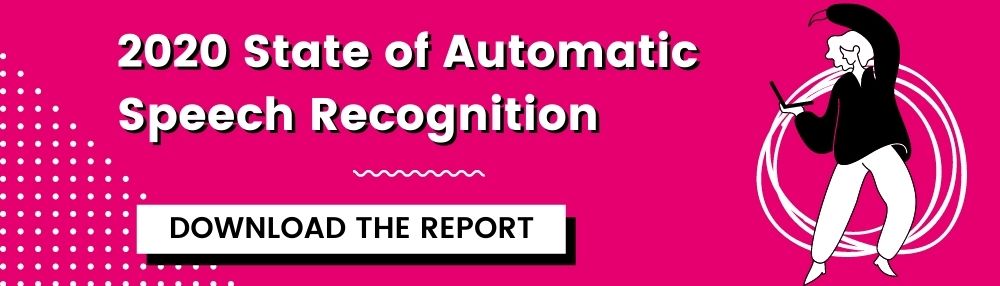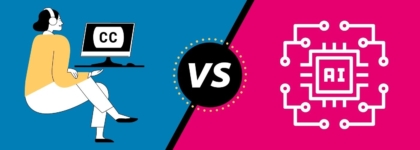Are You Captioning Your Meetings?
2022 State of Automatic Speech Recognition [Free eBook]
If you’re one of the millions of Americans who engage in virtual work meetings, then you might be considering adding captions to meetings. Maybe you have a coworker who is deaf or hard of hearing, or perhaps you prefer to read along with a transcript while someone else presents a topic. Whatever your reason is, adding captions to meetings is an excellent step in making internal communication more accessible for all employees, including those who are deaf, hard of hearing, or neurodivergent.
In this blog, we’ll discuss why captions for meetings are important and the various methods for adding captions to your video conference platform.
Thinking about using auto captions? Learn about the state of automatic speech recognition:
Why Should You Caption Meetings?
Make your meetings accessible
The Americans with Disabilities Act (ADA) mandates reasonable accommodations for employees and the use of “auxiliary aids and services” to ensure effective communication with people who are d/Deaf or hard of hearing.
The U.S. Department of Justice regulations for ADA Title II (state and local governments) and ADA Title III (public accommodations) define the term “auxiliary aids and services” as including computer-aided transcription services and open and closed captioning. For meetings, “auxiliary aids and services” means adding captions to ensure employees who are d/Deaf or hard of hearing can participate fully. However, it’s important to note that captions are not a substitute for sign language interpretation.
Additionally, captions can also provide a more accessible experience for people who are neurodivergent or non-Native English speakers.
Make your meetings more engaging
In the age of digital distraction, we tend to juggle multiple tasks all at once. We often split our attention across several devices, and numerous stimuli compete to grab and keep our attention. One way to help viewers maintain concentration and engagement is to caption your meetings.
Captions have been proven to aid in focus and memory. The accessibility committee at the University of South Florida St. Petersburg (USFSP) conducted a report that gives insight into students’ uses and perspectives of captions and interactive transcripts in online courses.
The results show the power of captions and interactive transcripts:
- 42% of students use closed captions to help maintain focus.
- 38% of students use interactive transcripts to help with information retention.
- Test scores increased by 3% for students who used closed captions.
- Test scores increased by 8% for students who used interactive transcripts.
While this study was done in an educational context, other studies have corroborated the finding that captions help viewers maintain focus and engagement.
Captions also help with reading comprehension, spelling, and pronunciation for different learning styles. Whether there’s complex terminology, poor audio quality, or detailed information, captions and transcripts help clarify content.
Live Auto Captions vs. Live Professional Captions
Now that you’ve decided to add captions to your meetings, you’ll need to choose between a live automatic captioning service or a professional captioning service.
Live professional captions are created in various ways but always include a human captioner. Some standard methods include stenography or voice writing.
Live automatic captions are generated by machine learning algorithms and automatic speech recognition (ASR) technology.
If cost is your biggest concern, live auto captions might be your best option as they are less expensive than CART or live professional captions. However, inaccuracy often prevents auto captions from being legally compliant. Although there are no official legal guidelines for live captioning quality, the best practice is to assume that live captions should be as close as possible to accurate. The industry standard for the accuracy rate of closed captions is 99%, and inaccurate captions are considered legally inaccessible because they do not provide an equal experience.
If you have coworkers who are d/Deaf or hard of hearing, then accuracy is even more critical, and using live professional captions is necessary. However, live auto captions may work fine for small, internal meetings without any accommodation requests. In these instances, the accuracy of live professional captions might not justify their cost, and live auto captions may be all that’s needed.
If you do choose to use live auto captions for a meeting, we recommend the following measures for increased accuracy:
- Ensure high-quality audio, clear speakers, strong internet connection, and no overlapping speech.
- Upload a wordlist of any technical terms, phrases, or acronyms that will come up in your meeting.
- If you plan on sharing a recording after the meeting, upgrade the recording to full transcription to ensure a legally compliant, 99%+ accurate caption file.
How to Caption Your Meetings
To ensure you can add captions to your meetings, the most critical first step is choosing a virtual meeting platform with accessibility features. Some common ones include Zoom and Microsoft Teams.
Multiple virtual meeting platforms, including Zoom and Google Meet, provide in-platform automatic captioning, which allows you to caption a meeting for no additional charge. While these auto captions will not have the same high accuracy as a professional captioner, they can be a great low-budget option for meetings in which no participants require captioning as an accommodation.
If you decide to use an outside vendor for live auto captioning or live professional captioning, you’ll need to use a platform that supports a captioning integration with your preferred vendor.
Here are a few video conference platforms that offer live auto captions:
Zoom
Zoom gives you the option of using either live auto captions or assigning someone to create manual captions. Zoom’s live auto captions only support US English and are subject to common ASR inaccuracies, so we recommend using a manual captioner if a participant requires captions. You can also integrate a third-party captioning vendor for increased accuracy and accessibility.
Microsoft Teams
Microsoft Teams offers live auto captions, translations, and features such as speaker attribution. By default, live captions are displayed in the language that’s spoken during the meeting. Live translated captions allow users to see captions translated into the language they choose. Meeting organizers can also set up CART captioning for increased accuracy and accessibility. The live captioning feature is available in the mobile app.
Google Meet
Google Meet offers live auto captions in multiple languages and is available on the mobile app for Android, iPhone, and iPad. Google Meet does not currently support third-party captioning vendors.
Slack
Slack offers live auto captions in English for Huddles. Slack does not currently support third-party captioning vendors.
Live Captions with 3Play Media
At 3Play Media, our live captioning service allows you to schedule captions for any live meeting or event. We streamline the traditional live captioning workflow by integrating with many video platforms, including Zoom, Brightcove, and more.
To schedule live captions for meetings with 3Play Media, you’ll log into the 3Play online platform, navigate to the live captioning interface, and select “schedule live captions.” From there, you’ll choose the video or conference platform to which you’d like your captions delivered.
You’ll then indicate your account for your preferred meeting platform and the event you’d like live captioned. Once you choose your event, you’ll select the service type for live auto captions or live professional captions. We’ll match your upcoming event with a professional captioner if you choose professional captioning. You can also verify your event start time, stream start time, and caption start time.
After confirming relevant event times, you’ll indicate your estimated event duration, captioning overtime options, and event type, which helps our captioners prepare for the format of your event. You can also add relevant information, such as an event description, speaker names, and a wordlist, which help increase accuracy.
Once you approach your event start time, you can start streaming, and the live captioner or live auto captions will begin captioning in real time. When the event is over, you’ll have full access to the transcript and captions from the live recording and the option to order additional services.