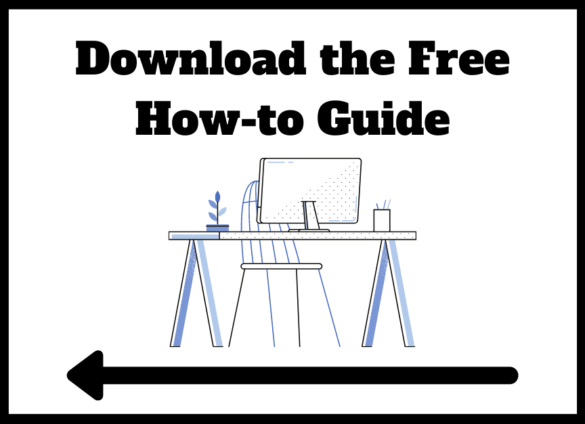Captions and subtitles for iPhone and iOS devices
Need to know how to get subtitles to work on iPhone videos?

However, mobile phones and tablets don’t always support sidecar caption files.
Sidecar closed caption functioning varies based on type of device, the caption settings on your device, and the app used the play a video.
For example, if you’re watching a YouTube video on an iPhone, you can toggle closed captions on and off.
If you’re watching a Facebook video on an iPhone, there is no way to toggle closed captions on or off. Captions will display or not display automatically according to the accessibility settings on your phone.
The most reliable way to ensure that captions display no matter what is to encode your captions directly into the video.
Note also that iTunes only accepts videos with closed captions encoded into the file, so if you’re submitting anything to the Apple store, you’ll need caption encoding.
How to Add Captions & Subtitles to Videos in iPhone, iPad & iPod
To learn more about how subtitles work (or don’t work) on iOS devices, how to encode captions, and how to display captions on mobile videos, download our free guide on video captioning for iOS:
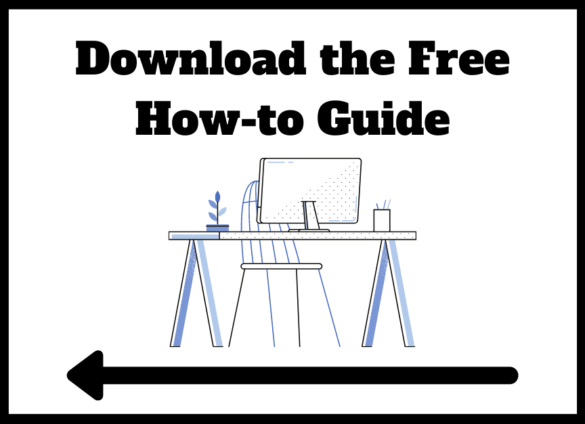
How to Enable Closed Captioning on Apple Devices and Software
You will need to enable closed captions and subtitles in order to view them on your iOS devices and software.
iPhone
- Navigate to Settings > General > Accessibility. Under Hearing, tap Subtitles & Closed Captioning. Turn ON Closed Captions & SDH.
- Optional: tap Style to customize how closed captions display.
iPod Touch
- Navigate to Settings > General > Accessibility. Under Media, tap on Subtitles & Closed Captioning. Turn ON Closed Captions & SDH.
- Optional: tap Style to customize how closed captions display.
iPad and iPad2
- Navigate to Settings > General > Accessibility. Under Hearing, tap Subtitles & Closed Captioning. Turn ON Closed Captions & SDH.
- Optional: tap Style to customize how closed captions display.
iPod Nano and iPod Classic
- Navigate to Settings > General > Accessibility > Subtitles & Captioning. Turn ON Closed Captions & SDH.
QuickTime Player
- Select Edit > Preference > Play Preferences and check the boxes “Show closed captioning when available” and “Show subtitles when available”. Then select View > Show Closed Captioning.
iTunes
- Select Edit > Preferences and check the box “Show closed captioning when available”. Then select Controls > Audio & Subtitles > Show Closed Captioning.
Apple TV
- Select Settings > Audio & Video > Closed Captioning.
How to Add Captions & Subtitles to Videos in iPhone, iPad & iPod