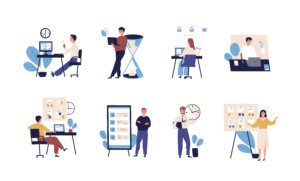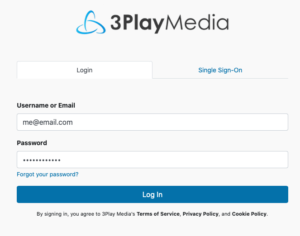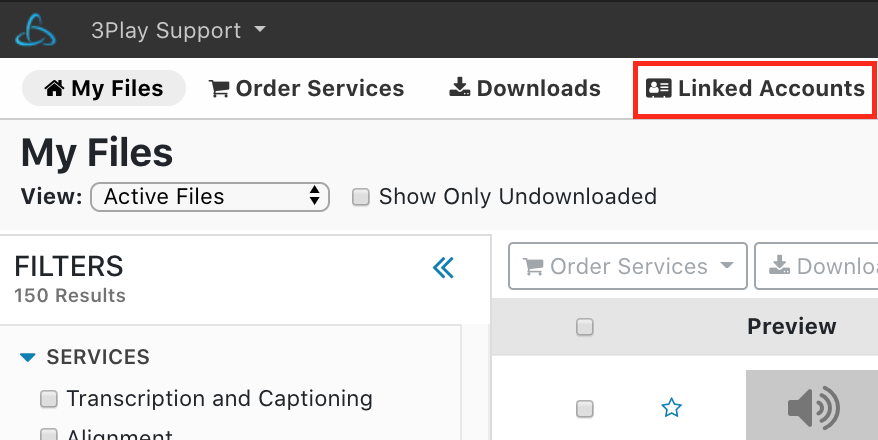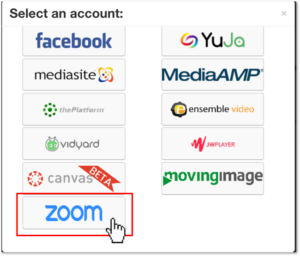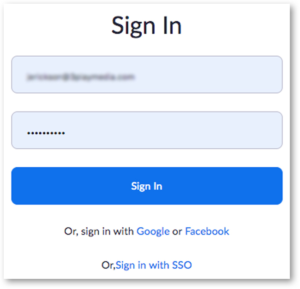Zoom Integration Setup 🔧
The following steps will help you link Zoom to a 3Play Media project in order to create Live Auto Captions for Zoom webinars and meetings.
In order to set up the integration between a 3Play Media project and a Zoom account, the user must be the Account Owner for that Zoom account. The Zoom account cannot be a Basic Account or .gov.
➡️ Step 1: Log in to 3Play Media
Open an internet browser and log into 3Play Media.
➡️ Step 2: Enable Live Auto Captioning in 3Play
After logging into 3Play Media, click Settings and scroll down to Live Auto Captioning under Add-On Modules. Click Activate Module.
➡️ Step 3: Navigate to New Linked Account
Once Live Auto Captioning is active, click Linked Accounts located on the My Files page. Then click Link a New Account.
➡️ Step 4: Select Zoom
Note: You must have Admin access or owner roles in the Zoom account in order to link it to your 3Play Media account.
➡️ Step 5: Sign in to Zoom
Once the Zoom logo is clicked you will be redirected to sign into Zoom.
Enter the email address and password associated with an admin or owner of the Zoom account.
After signing into Zoom you will be redirected to a page where you are prompted to install the 3Play Media app from the Zoom Marketplace. Confirm to authorize the installation of the 3Play Media app within your Zoom account.
You will then be redirected back to the 3Play Media Linked Account page.
The integration setup process is now complete!
All zoom user meetings and webinars within the linked Zoom account will now be displayed in 3Play Media’s user interface for live captioning, regardless of user roles or types. In order to support live captions on Zoom’s end, please make sure that meeting and webinar hosts follow these directions prior to scheduling their meetings: required settings for meeting and webinar hosts.
User management is handled separately between Zoom and 3Play Media. Directions for inviting and managing users into a 3Play Media account can be found at this support article.
How-To Guide: Learn how to add captions and transcripts to Zoom Video Conference Recodings.