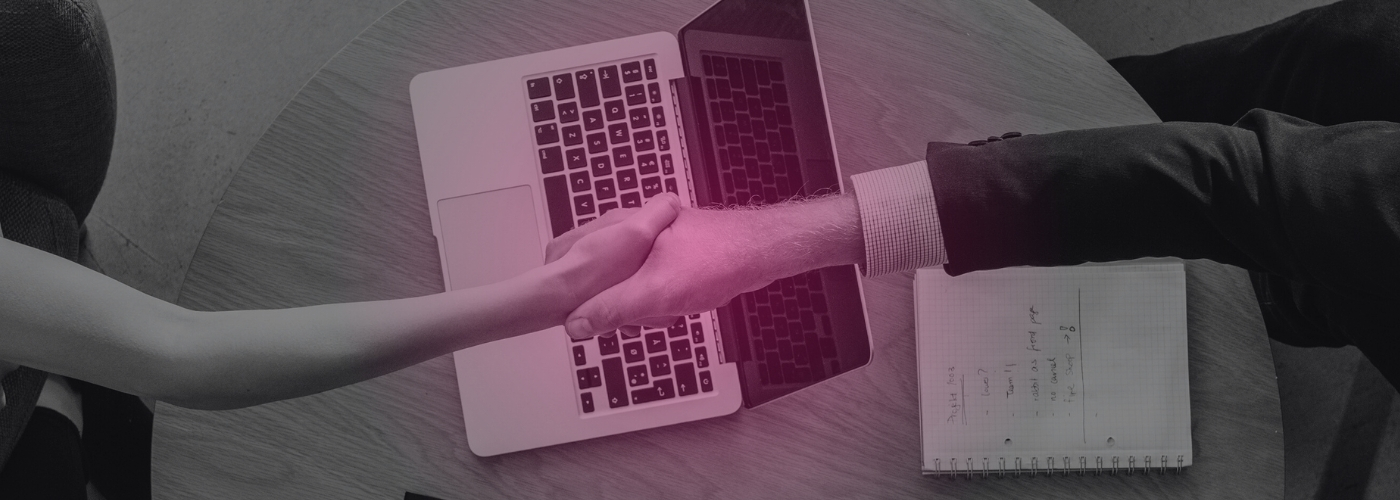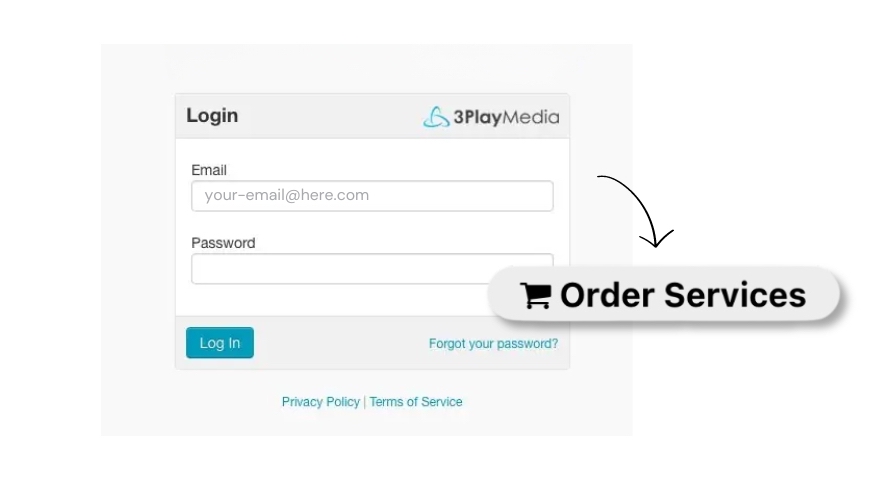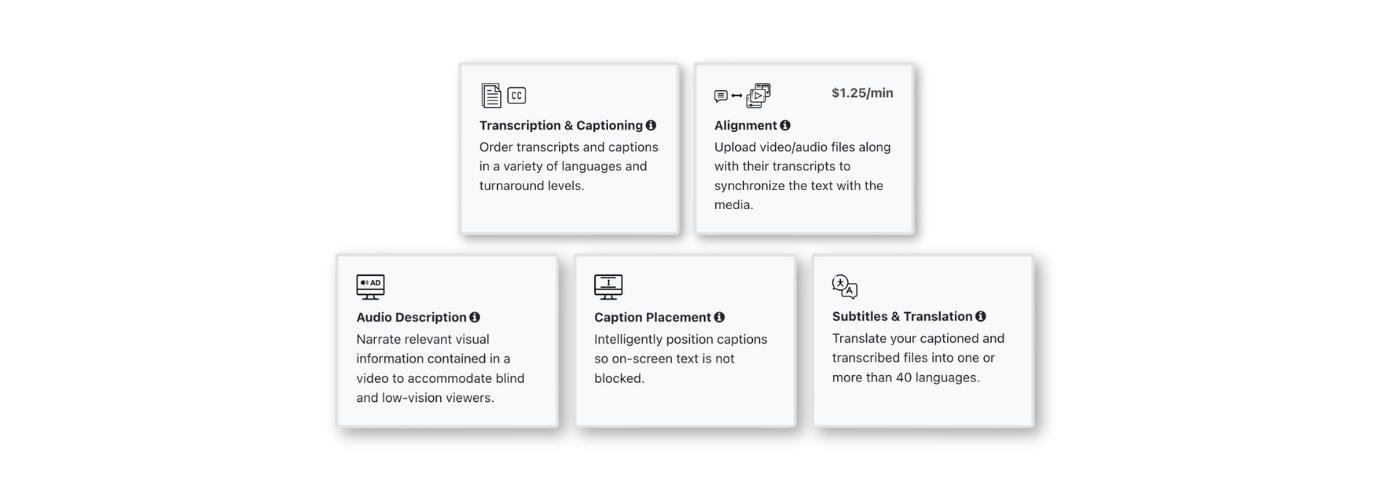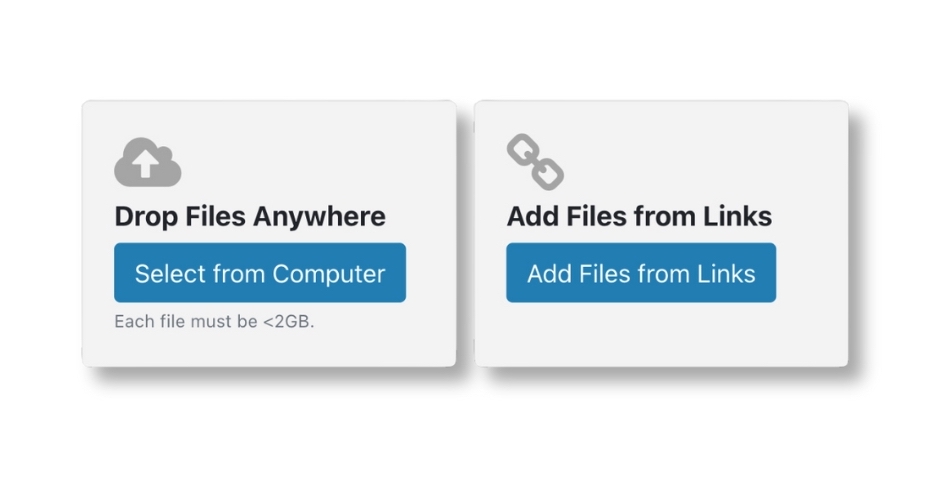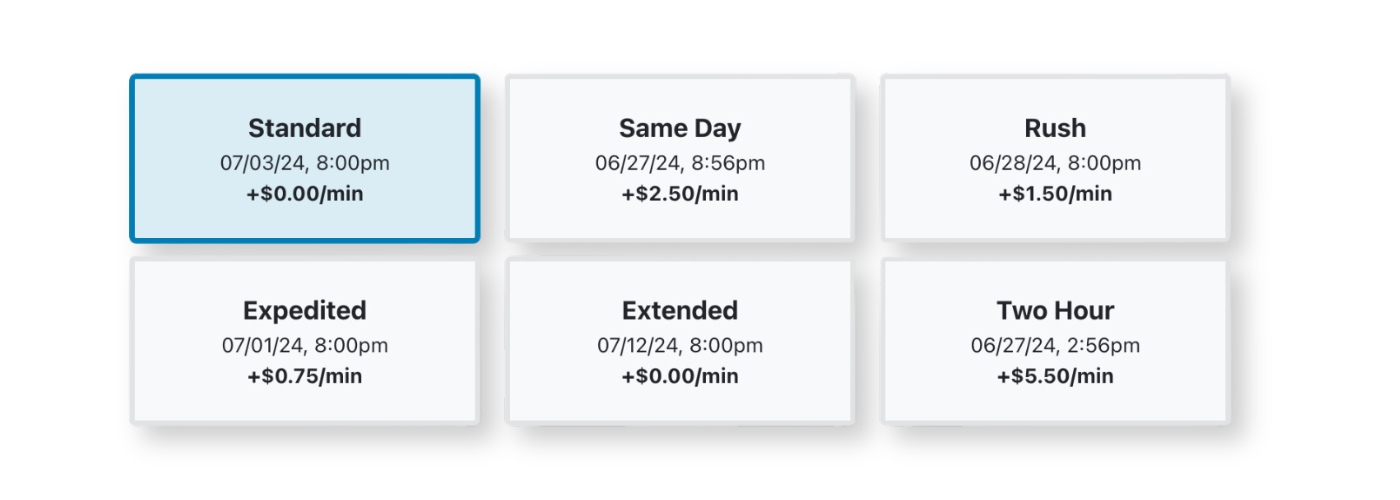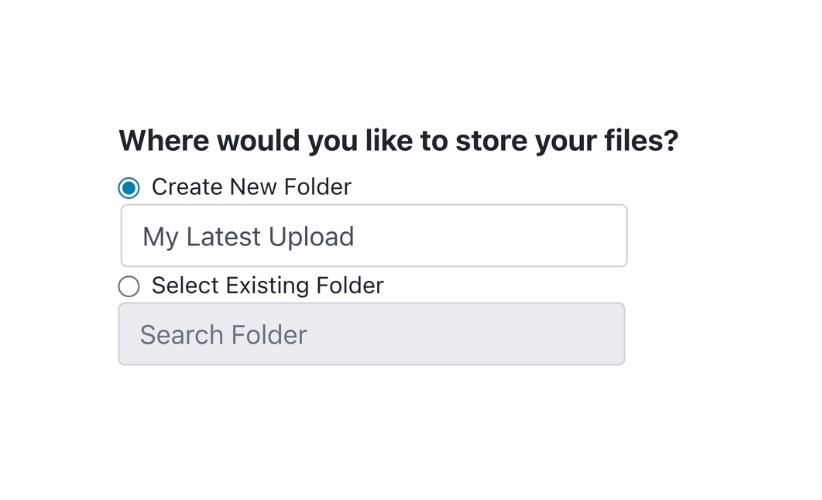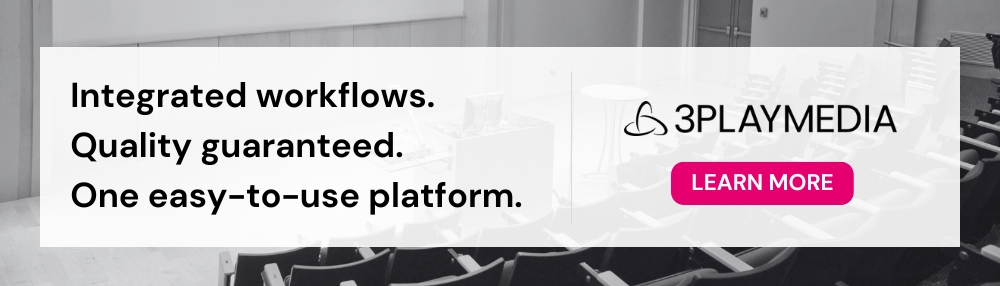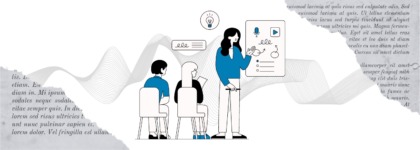Integrated Video Publishing Solutions for Higher Education
Updated: July 2, 2024
[Free webinar] The 3Play Way:
AIM Integration for Real-Time Captioning
In today’s world, efficiency is everything. If you’re in charge of technical implementation or managing student accommodations in higher education, you already have enough on your plate. The last thing you need to worry about is making sure your lectures, class recordings, and other educational video content publishes correctly – that’s where integrations come in.
Integrations are a time-saving video solution for higher education that simplify workflows from end to end. At 3Play, we offer a number of ways to ensure captioning files deliver effortlessly to your video content and the desired endpoint experience. We help you simplify the captioning process so that you can focus on the important stuff, like providing your students with the best learning experience possible.
In this blog, we’ll compare the traditional process of manual uploads to the streamlined simplicity of integrated workflows, so you can find the publishing method that works best for your organization.
Publishing video via integrations
In the tech world, an integration is something that links different systems/platforms in order to share information or build a workflow.
In the captioning world, 3Play has engineered integrations to automate the process of ordering, creating, and delivering captions. Simply tell us which videos you want to be captioned, and we’ll take care of the rest.
We offer 40+ integrations with leading video platforms, cloud storage solutions, lecture capture and LMS (learning management systems), and more. There’s nuance when it comes to the tech specs of each individual integration, but round trip integrations are some of the most user friendly. Requests for captions originate from your preferred platform, and completed captions automatically post back. It really can be as simple as clicking a button.
Your time is valuable. Integration your video workflow can substantially cut down the time you spend captioning and publishing videos – but the benefits don’t end with recorded content.
AIM integration: a real-time solution
Our integration with Accessible Information Management (AIM) automates the historically manual workflow of managing live student accommodations in higher education. The powerful partnership between AIM and 3Play provides high-quality and reliable real-time captioning services that help colleges and universities put their students first.
Once the integration is set up, you can schedule an entire semester’s worth of captions in seconds. Designed to create a stress-free experience, we’re solving for frequent frustrations we hear from education customers – like staffing visibility, spotty support, and manually intensive scheduling workflows. All you need to do is assign your desired courses to 3Play, and we’ll give you one URL to use for each course all semester long.
In addition to scheduling simplicity, you have visibility into captioner staffing and connectivity to your course, as well as the ability to provide course materials as instructions to our captioners which can be especially helpful with the spelling of instructor names or advanced subject matter. After class, you’ll get a copy of the completed transcript via email or directly to other tools like cloud storage platforms.
More on manual workflows
In higher education environments that don’t use any kind of video solution, it’s still possible to get captions on your content through a more manual process.
As the name implies, a manual upload is when a user manually uploads the video file they want captioned from their computer. On the delivery end, this also implies the need to manually download the caption file as a separate asset.
- First, log in to the 3Play Account System.
- Select Order Services.
- Select the service(s) you’re looking for.
- Upload the desired files, either directly from your computer or from a link.
- Choose your desired turnaround time. We can have the file ready as soon as the same business day, or as far out as 10 business days.
- Choose the appropriate destination for your completed file.
- Finally, review your order before you submit it for processing.
Once completed, you can select the desired file format to download. We offer popular file types like SRT, WebVTT, SMPTE-TT, as well as other formats commonly accepted by major streaming services like Netflix, Hulu, and Amazon.
Simplify your captioning process!
See how we can help.