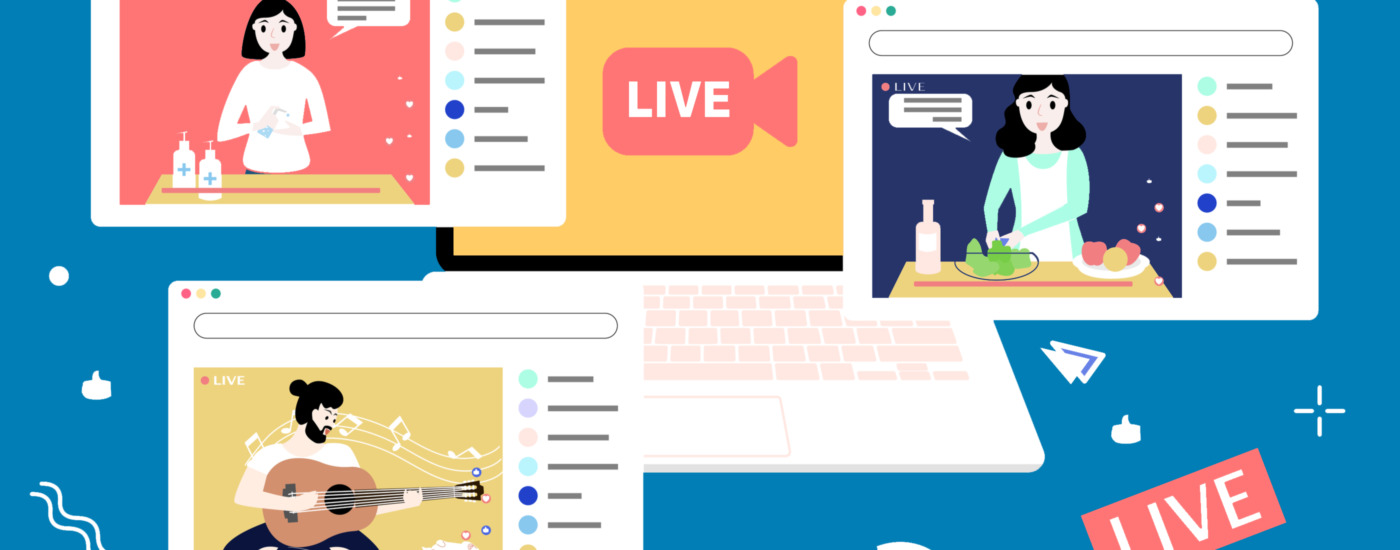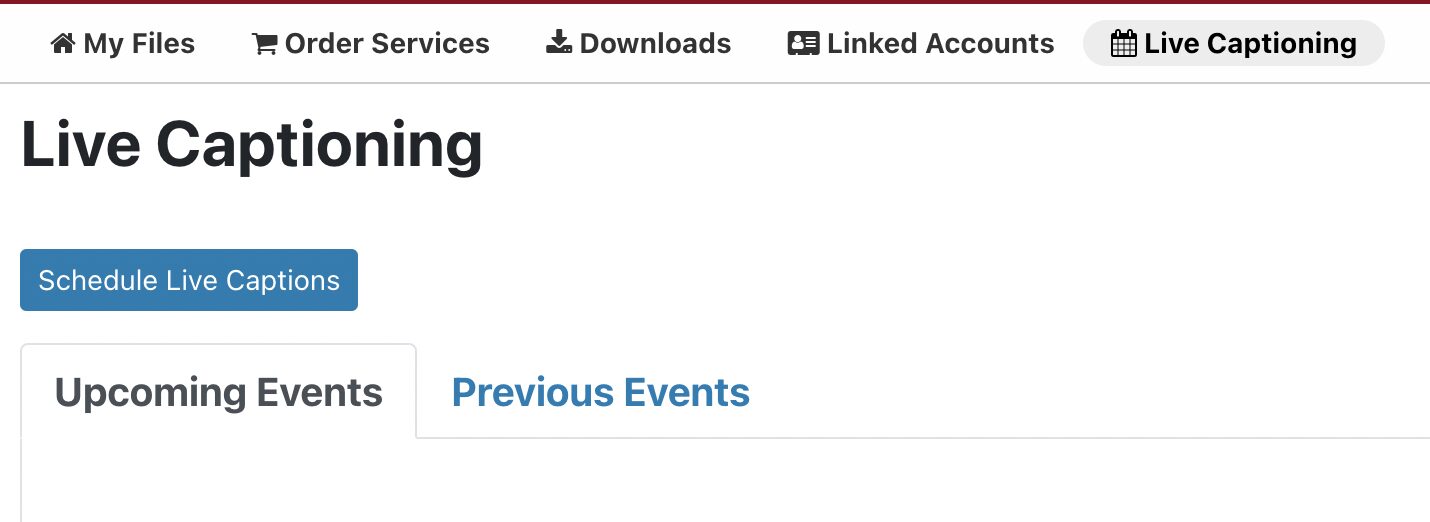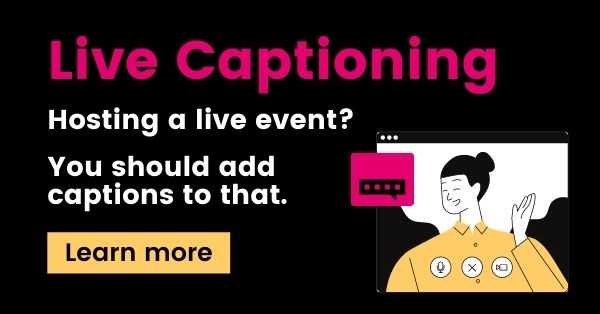Live Captions for StreamYard with 3Play Media
Updated: March 21, 2024
Many companies and organizations use StreamYard to stream live online video to platforms like YouTube. Live captions for StreamYard ensures that your live video content is more accessible for people who are deaf or hard of hearing, and it helps boost engagement and improve user experience.
If you’re a 3Play Media customer, you may be wondering if you can utilize 3Play Media’s live auto-captioning or live professional captioning services for your live YouTube videos from StreamYard.
This post will go over the steps to get 3Play Media live captions for StreamYard YouTube broadcasts.
Steps for Live Captioning in StreamYard
For StreamYard’s Basic and Professional plan, it offers the option to broadcast live video to any video platform by creating a custom RTMP destination. The RTMP link is the workaround 3Play Media customers can use to push live auto or professional captions to YouTube.
After confirming relevant event times, you’ll indicate your estimated event duration, captioning overtime options, and event type, which helps our captioners prepare for the format of your event. You can also add relevant information such as an event description, speaker names, and a wordlist, which help increase accuracy.
Here’s how it works:
➡️ Step 1: Schedule a Live Event from YouTube
You’ll first need to schedule a live event on YouTube. Follow the specific steps to create and schedule an event within YouTube’s live studio. Follow these steps to create a live YouTube event.
Make sure you enable live captions for the event.
➡️ Step 2: Schedule Live Auto or Professional Captions in 3Play Media
To schedule live captions, you’ll log into the 3Play online platform, navigate to the live captioning interface, and select “schedule live captions.” In your 3Play Media account, ensure that you’ve already set up your integration with YouTube. From there, you’ll choose the video or conference platform on which you’d like your captions delivered.
Since you’ve scheduled your live event, you’re now able to schedule live auto or professional captions from 3Play Media.
Head to the Live Captioning module > Click Schedule Live Captions > Select the YouTube platform & the linked account > Choose the Scheduled Event for live captions > Configure the live caption settings > Click Schedule Events.
Note: You can schedule multiple live caption events at a time.
➡️ Step 3: Get the Stream Key and Stream URL
You’ll now need to obtain the stream key and the stream URL for live auto-captioning from your 3Play Media account.
The Stream URL and Stream Key can be found on your Live Event Details page in your 3Play account or the live event success page. To get to the event details page, click on the event title in the Live Captioning Module.
➡️ Step 4: Create a Custom RTMP Destination in Streamyard
Login to your StreamYard account and head to Destinations, then click Add Destination.
Now that you have the stream key and stream URL from 3Play Media, you’ll want to create a Custom RTMP destination.
Add the stream URL and stream key from 3Play Media in the URL and stream key field in StreamYard. Enter a Nickname for the RTMP server so that you can easily find it later.
Note: Do not check the box for “I have a server password.”
➡️ Step 5: Create a Broadcast in StreamYard
In StreamYard, Create a Broadcast using the RTMP server you just created using the stream URL and stream key from 3Play Media. When you click Create a Broadcast, a window will appear where you can select the server to which you want to broadcast (select the custom RTMP destination).
Name your broadcast and select Create Broadcast. Once you go live in StreamYard, live captions should appear in your streaming content.
Why Live Captions for StreamYard Matter
Put plainly, live captioning for StreamYard broadcasts is the right thing to do because it provides greater access for people with disabilities. Globally, there are 466 million deaf and hard of hearing individuals who often rely on closed captions to watch video content. Live captions can help ensure that live video and broadcast events are significantly more accessible to those who need them.
Beyond accessibility, live captions improve the viewing experience for everybody. 80% of people who use captions are not deaf or hard of hearing. A study by Facebook concluded that captions increase views by 12%. According to the Journal of the Academy of Marketing Science, captions improve brand recall, verbal memory, and behavioral intent. A Verizon Media and Publicis Media study found that 80% of people also said they’re more likely to watch an entire video with captions.
There are many reasons to provide live captions for StreamYard broadcasts and every live video event. With the steps above, you can work with 3Play Media to start live captioning on StreamYard now and in the future.
Further Reading

Subscribe to the Blog Digest
Sign up to receive our blog digest and other information on this topic. You can unsubscribe anytime.
By subscribing you agree to our privacy policy.